Spotlight Search Not Working: Fix Broken Spotlight with These Troubleshooting Tips
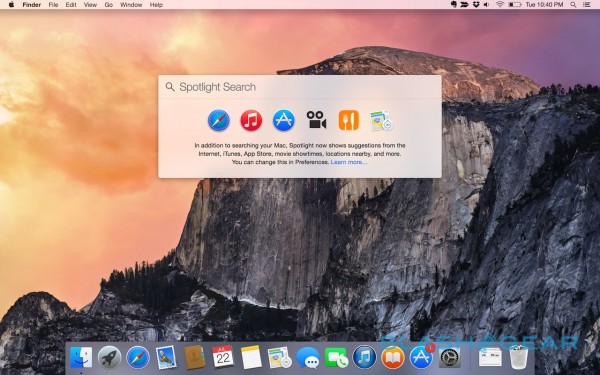
The Spotlight search feature in Mac OS X allows for user to quickly find files on their computer. But when Spotlight Search is not working on your Mac, there are a few methods to fix a broken Spotlight search. The following issues are based on some reports from users updating to newer Mac OS X from the previous version. The following will include several methods on how to fix Spotlight search when it’s not working and other Spotlight troubleshooting issues.
The Problems: Spotlight won’t work
There are several incarnations of Spotlight problems that I have personally run into, they are:
- Problem #1) Spotlight menu icon highlights, but no search form appears
- Problem #2) Spotlight search form appears, but no results are shown
- Problem #3) Spotlight search works, but results are poor and incomplete
It’s not sure why these Spotlight errors occur and the problems behind the troubleshooting errors, but you can try these different try these troubleshooting methods that generally work to repair Spotlight:
The Solutions: Troubleshooting Spotlight
Solution 1: Reboot your Mac
- This method is very simple and will just take a few seconds to simply reboot your Mac computer. This should fix most Spotlight issues.
Solution 2: Reset caches and preferences
- Clear caches and preferences relating to Spotlight
- Note: Some users discover that just cleaning the Font caches is adequate to repair a not working Spotlight search
Solution 3: Kill SystemUIServer
- Open ‘Activity Monitor’ (located in /Applications/Utilities/)
- Go the file ‘SystemUIServer’, highlight it, and click the red button “Quit Process”
- After a few seconds the menubar will rebuild itself and often Spotlight should start working again
Solution 4: Modify Desktop Resolution
- This method should fix when Spotlight is not working as the search bar doesn’t appear, but the menu icon highlights
- Open “System Preferences” from the Apple Menu
- Select ‘Displays’ and choose a resolution smaller than what you are currently using
- Select your native resolution again, changing your screen resolution back to normal
- The Spotlight search tray will magically become available again
Solution 5: Rebuild the Spotlight Index manually
- Open ‘Terminal’ (located in /Applications/Utilities/)
- At the command prompt, type this exactly:
sudo mdutil -E / - Provide your password and hit enter
- You will receive a confirmation message saying that index will be rebuilt
- Wait until index is finished rebuilding, this can take a while depending on the size of your hard drive, amount of files, etc.
What does MDWorker have to do with Spotlight?
The mdworker processes usually run concurrently on your Mac when Spotlight is indexing your Mac. Let the processes finish running to complete a relevant search index of your Mac filesystem.
Hopefully that covers it, and Spotlight should be working good as new again.
















