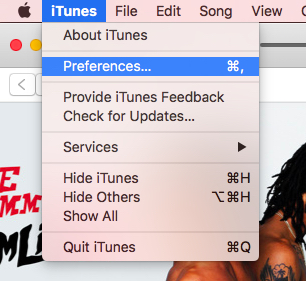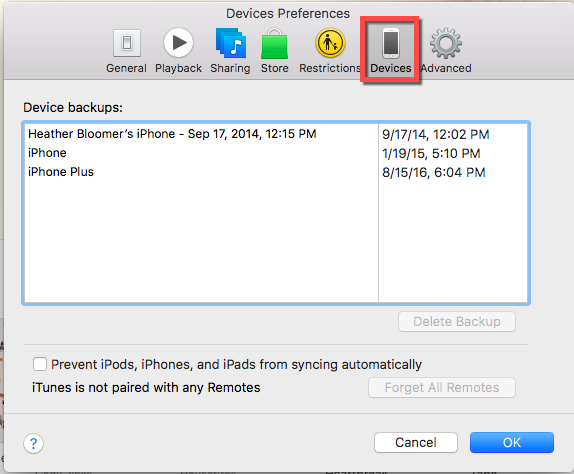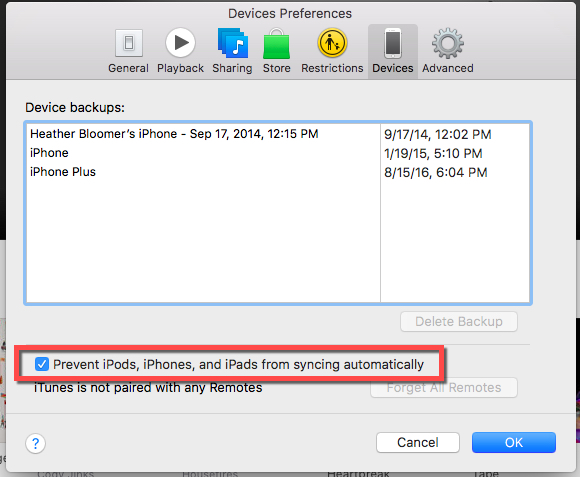How to Stop iTunes from Opening When an iPhone is Plugged in

Sometimes you just want to connect your iPhone to your computer to charge it. What’s quite annoying is that every time you plug your phone into your computer’s USB port, iTunes starts and opens up automatically. We’re going to show you how to stop iTunes from opening on its own when it detects an iPhone connected to your computer.
Open the iTunes Application
In order to prevent iTunes from automatically detecting an iPhone and starting up every time your iPhone’s connected, you’ll first need to open the iTunes app on your computer. Then, follow these steps:
- Once you’ve opened iTunes, in the upper left-hand side of your display, click on the word iTunes; then, scroll to “Preferences” and select it.

- In the iTunes Preferences panel, click on “Devices.”

- At the bottom of the Devices panel, check off the box that says, “Prevent iPods, iPhones, and iPads from syncing automatically.”

- Click the blue “OK” button and close the iTunes app on your computer.
Next time you’ve connected you iPhone to your computer, iTunes should not open automatically and start syncing with your device.
That wasn’t too hard, right? Nope, we didn’t think so. Easy peasy.
Windows 8 & 10
You’ll still have to follow the same steps as above in Windows 8 & 10 to stop the iTunes application from automatically starting when you’ve connected your iPhone, but there’s also a second way to disable the iTunes app from auto-starting all together.
If you don’t want iTunes starting when your computer boots up, you can turn off the iTunes Helper application. Here’s what you can do to prevent iTunes from starting automatically at all. It’ll only be activated if you open the iTunes app.
Note: This only works if you’ve got the iTunes Helper application installed along with the iTunes application on Windows 8 or 10.
- Right-click your mouse on the Windows Taskbar.
- Next, you’ll select the “Task Manager.”
- Then, choose the “Startup” tab within Windows Task Manager.
- Find the iTunes Helper app and click on it. Then, select the “Disable” button.
This stops iTunes from starting every time your computer boots up.
We hope this has put an end to your frustrations with the iTunes application starting every time your computer boots and each time you connect your iPhone to it via a USB cable. Let us know if there’s anything we’ve missed, but we think we’ve got you covered.