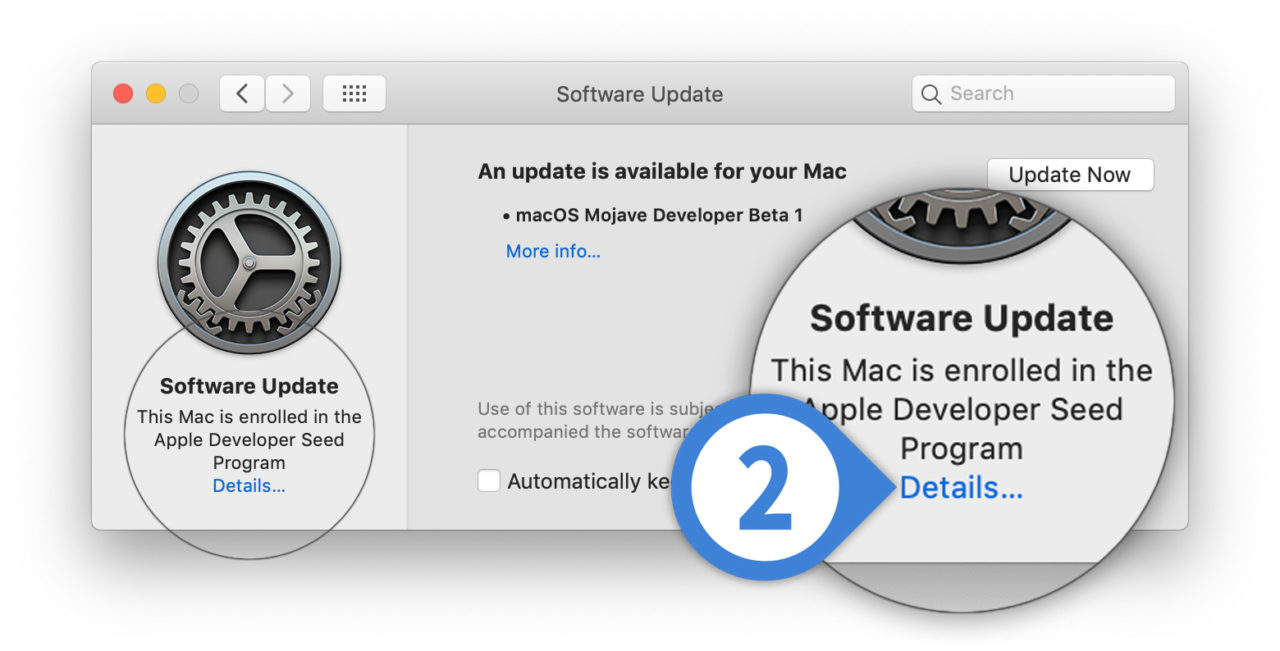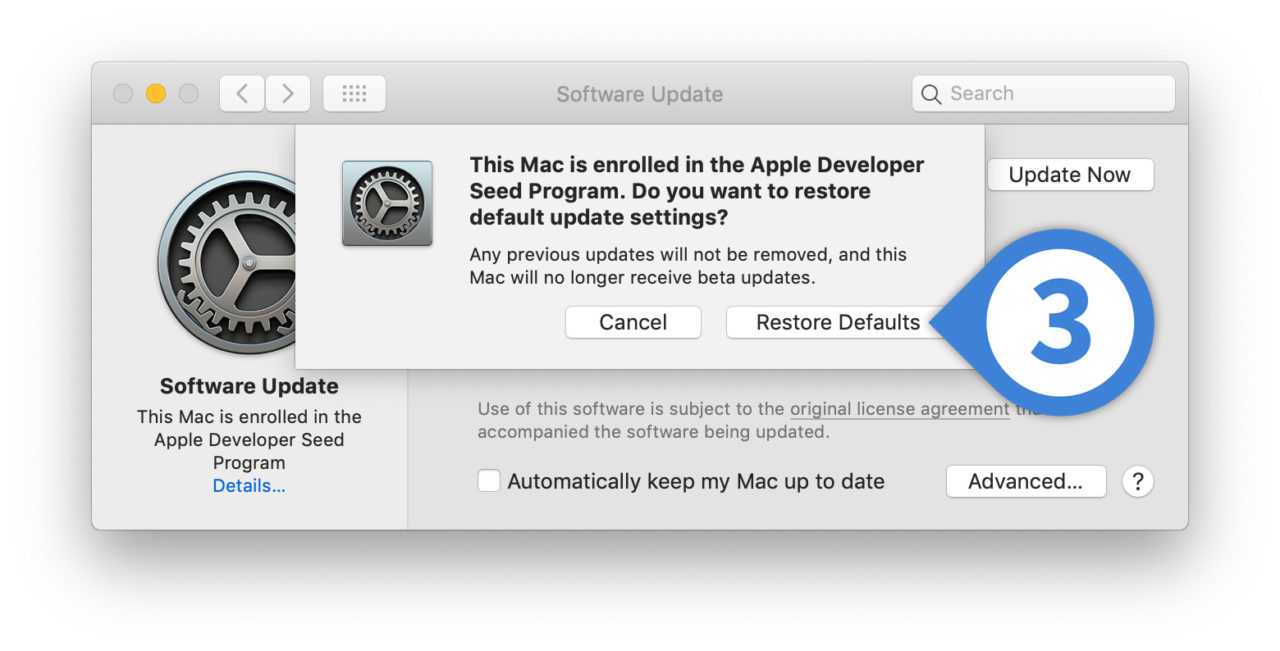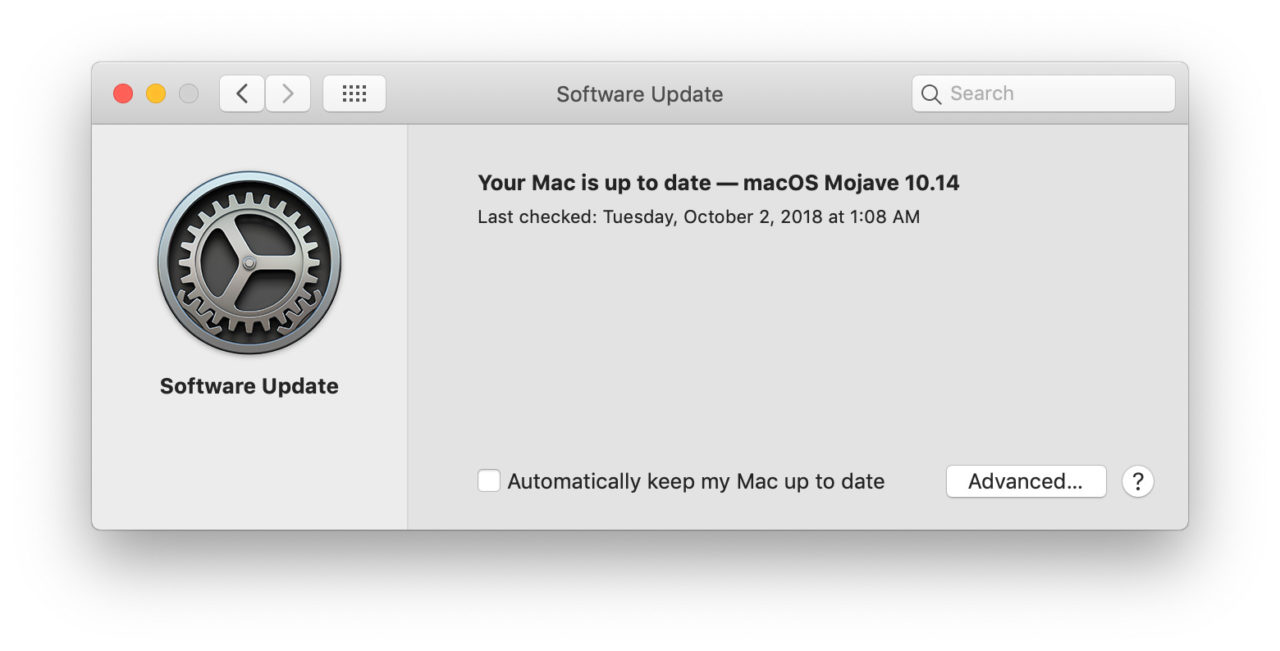How to Stop Your Mac From Receiving Mojave Beta Updates

Many Apple fans and developers eagerly signed up for the macOS Mojave beta program this summer, hoping to get an early peek at what Apple had in store for its yearly operating system update. But just because Mojave has shipped doesn’t mean that Apple has stopped working on it.
The company’s engineers are continuing to refine features and squash bugs and are already testing beta versions of what will become macOS Mojave 10.14.1. As we’ve discussed for iOS, many users may have been fine with running beta software in order to get early access to Mojave, but they’re less concerned with subsequent “point” updates. And now that there’s an official release of Mojave, these users may want to leave the Mojave beta so that their Macs are running only final, publicly available versions.
Along with Mojave’s major updates to the Mac App Store and Software Update, the process to leave the Mojave beta has changed a bit. Here’s how it works.
Stop Mojave Beta Updates
- Launch System Preferences and select Software Update.
- You’ll see a message on the left side of the window stating that your Mac is enrolled in one of the developer or beta programs. Click Details.
- Click Restore Defaults.
- Enter your admin password when prompted and click Unlock. After a moment, you’ll be returned to the Software Update preference pane where you’ll notice that the beta message on the left is gone. Your Mac will now no longer receive any Mojave beta updates.
Timing Is Key
Following the steps above means that you won’t receive anymore macOS beta updates, but it won’t automatically convert your existing beta installation into a final release version. To clarify, let’s say you already downloaded and installed a beta version of Mojave 10.14.1 and you follow the steps to leave the beta program. You won’t receive anymore beta updates for 10.14.1, but you’ll still be running the beta version of 10.14.1 that you were running when you unenrolled your Mac. When the final version of 10.14.1 is released sometime later, your Mac will recognize that it’s a valid newer build than what you’re currently running and you’ll be able to update then.
This means that you may be stuck on an outdated beta version of macOS for some time before a valid public release is available, and in many cases it may be preferable to keep receiving the beta updates in this scenario. The goal is to leave the beta program during those points when the beta and final versions line up, such as right after Mojave’s release. That ensures that your Mac isn’t stuck running beta software any longer than you want it to be.