How to Take Notes in Firefox
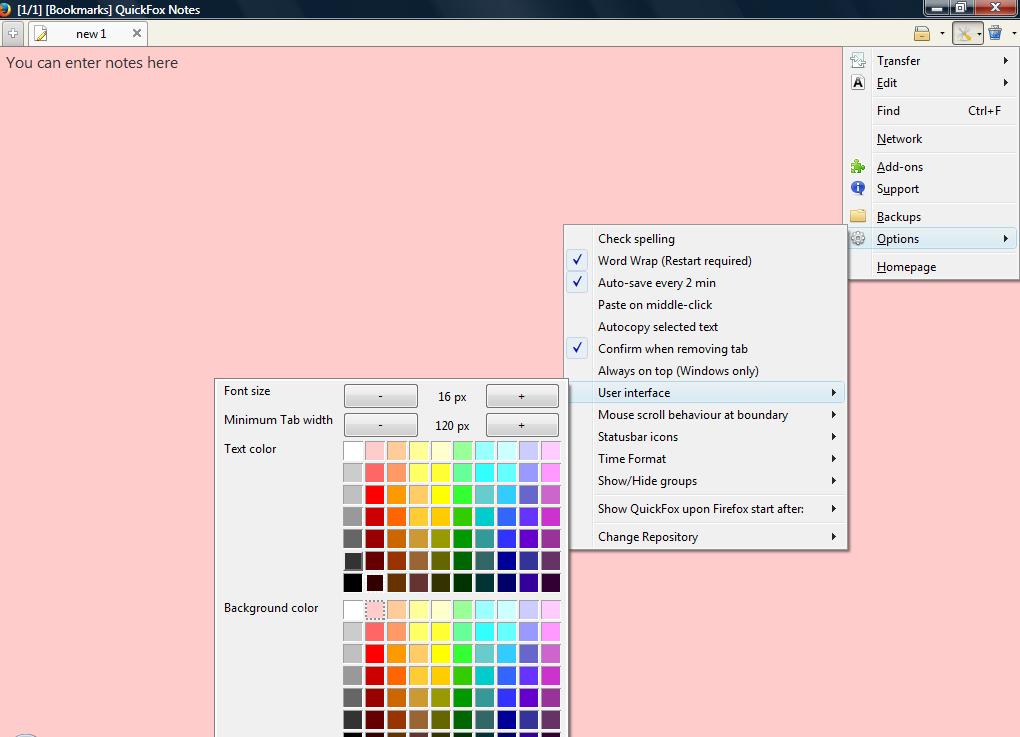
Some browsers, such as Edge, include note options; but Firefox is not one of them. Nevertheless, you can still save notes in Firefox with a couple of extensions. Notepad (QuickFox) and Internote are two of the note add-ons you can add to the browser.
First, check out the Notepad (QuickFox) add-on at this page. Press the green button there and restart the browser to add it Firefox. Then you’ll find a QuickFox button on the browser’s toolbar. Left-click that button to open the window below.
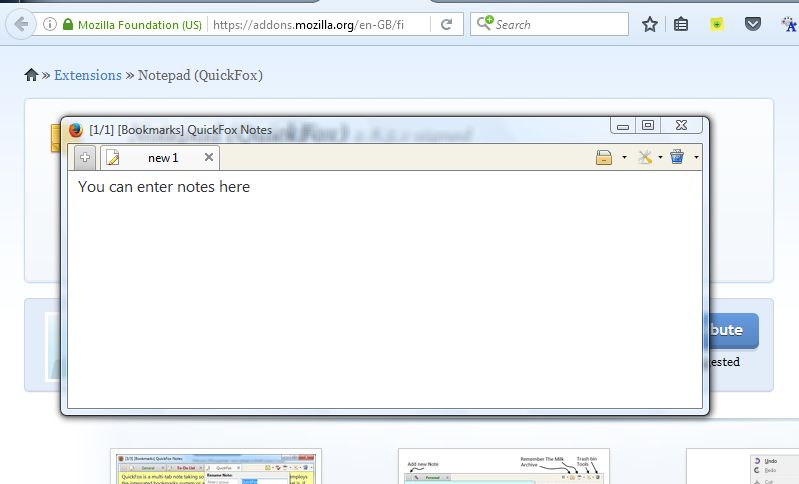
There you can enter separate notes in each tab. Press the + button at the top left to add a new tab. Right-click the note to open the context menu in the shot below that includes more options.

There you can select extra options such as Insert Symbols and Insert Time and Date. Select Insert Symbols to expand a submenu from which you can select a variety of symbols to add to note. For example, you can select to add checkboxes from there.
To customize the note colors, click the arrow beside the Tools button at top right. Then select Options > User interface to expand the color palette below. You can choose alternative note and text colors from there.
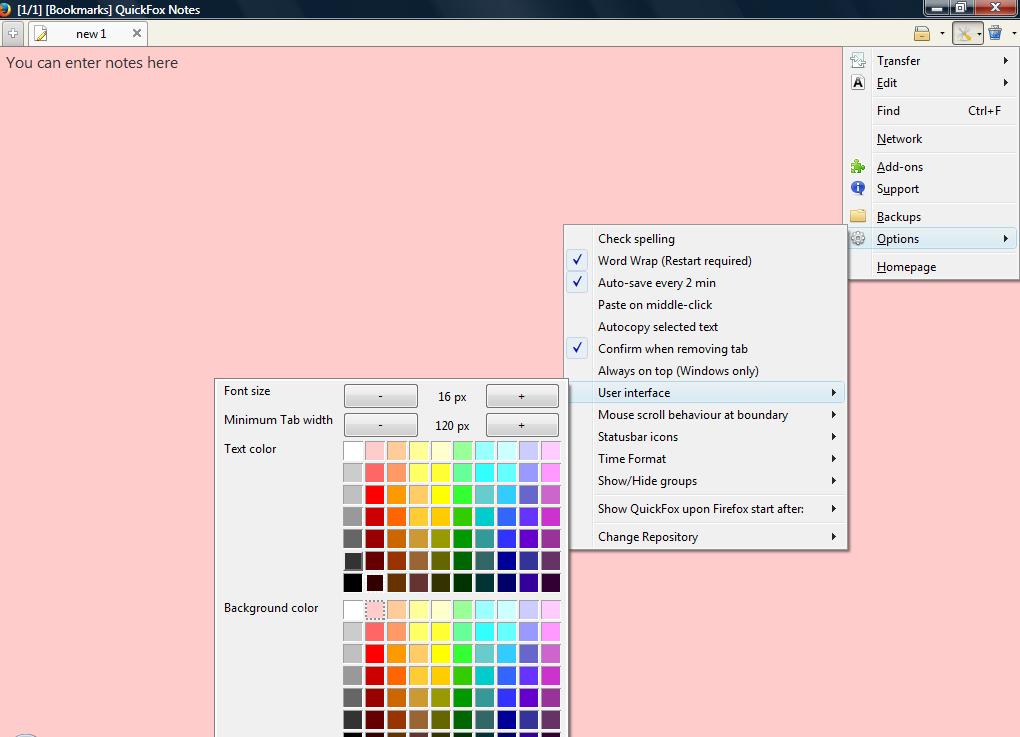
What you can’t do with Notepad is add sticky notes to website pages. To add sticky notes to pages, check out the Internote add-on here. Add that to Firefox as before, and then click Open menu > Customize to open the page below. You can drag Internote’s Add New Note button onto the toolbar from there.

Next, open a page to add a sticky note to. Press the Add New Note button on the toolbar. That adds a note to the page as shown below.
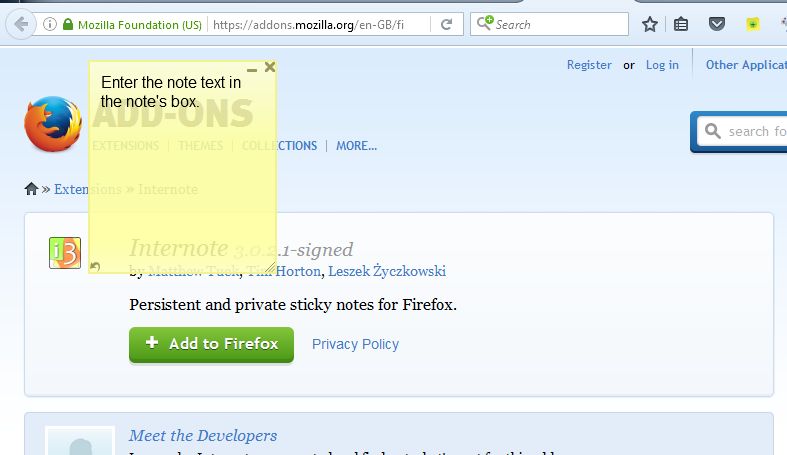
The great thing about the sticky note is that you can drag and move it on the page. Expand the note by dragging its bottom right corner. If the note pertains to a specific website page, this is a better add-on than Notepad.
Right-click the note to open its context menu that includes further options. Click Choose New Colors to select alternative note colors from the palette below. You can also select to minimize and delete notes from the menu.
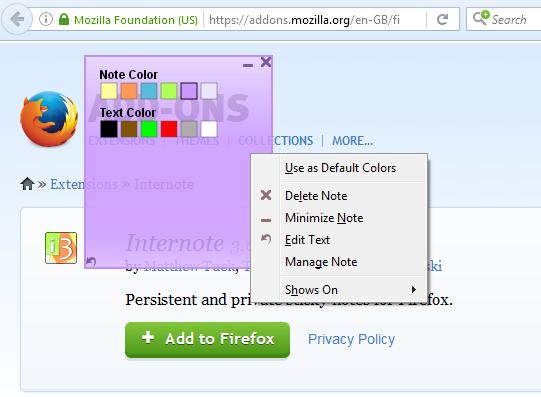
Select Manage note to open the window shown below. There you can find all your saved sticky notes with the search box. Select a note on the left and then click Go to page to open its page from there. You can print notes by clicking the Actions button on that window and selecting Print Selected from the menu.
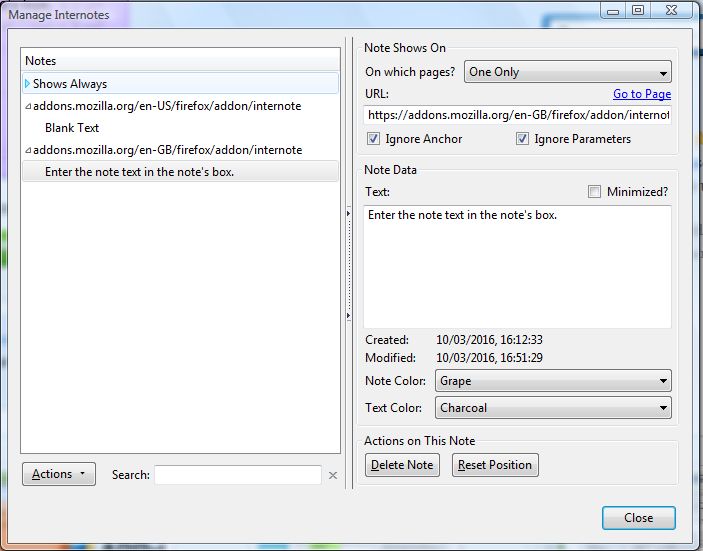
So those are two handy note add-ons for Firefox. With Notepad and Internote you can note down URLs, browser and website hotkeys, login details for pages and much more besides.















