The Best Tethering Apps for Android
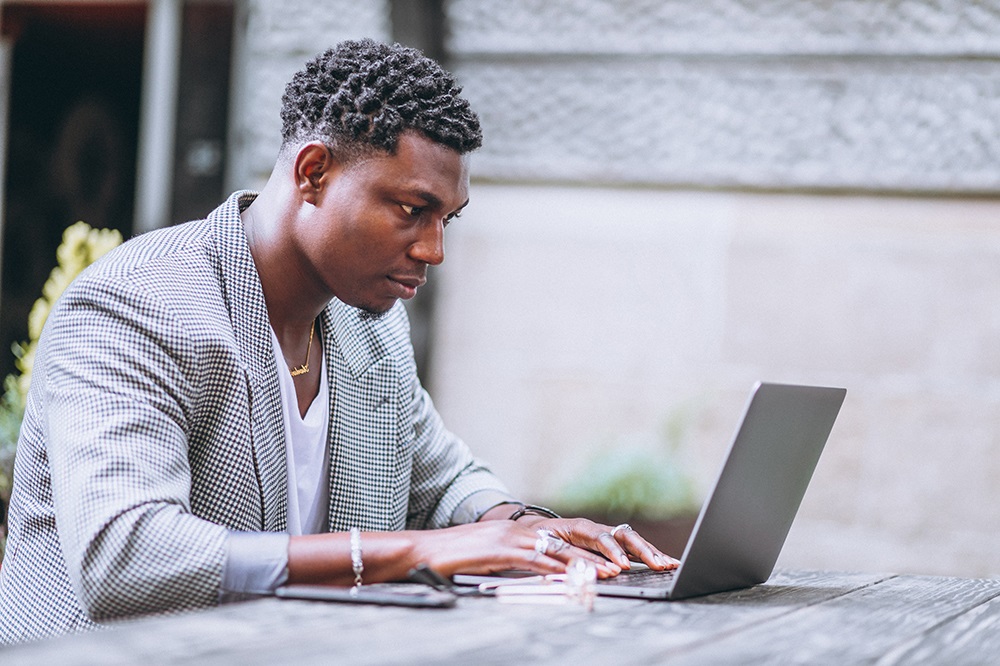
The reason why Android smartphones are so highly regarded is because they are simple enough to use, yet they have a lot of functions. Among all the things that these phones are capable of, they can even be used for tethering. You can use a phone’s USB cable or mobile data plan to access the internet on another device, usually a computer.
From all the tethering apps on the Play Store, which are the best ones? Read on to find out.
VPN Hotspot
This app lets you share a VPN connection from a rooted Android smartphone. You can share it over system tethering, a repeater, or a hotspot. Besides PCs, you can also share it with other smartphones and tablets.
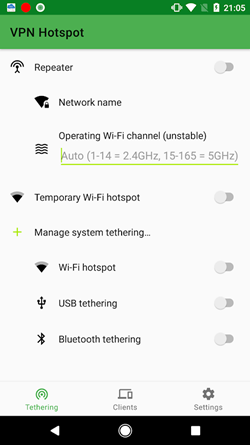
VPN Hotspot can turn your phone into a Wi-Fi repeater, letting you set the Wi-Fi operating frequency. Its main characteristic is connecting devices that otherwise do not support a VPN by bypassing firewalls. It can also bypass tethering limits using a VPN, socksifier, or a TTL editor.
ClockworkMod Tether
ClockworkMod has made one of the best tethering apps around. This is an app that focuses on USB tethering and that can work on Windows, Linux, and Mac. It’s also surprisingly simple to use, as you just need to connect your phone to your computer via a USB cable with USB debugging enabled on your phone. The app will then install a virtual network adapter on your computer and you’re good to go.
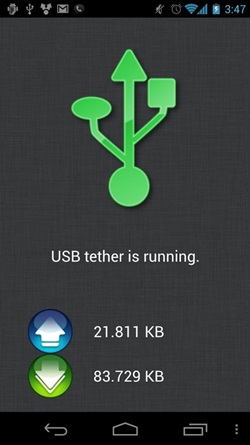
It’s very convenient as it also shows you the download and upload speeds, works on non-rooted Android phones, and has a trial version that’s free to download.
PdaNet+
Possibly the most popular tethering app, PdaNet+ allows for tethering using all common methods – Bluetooth, USB, and Wi-Fi. You can also use it to set up a hotspot connection and protect it with a password. Its only downside is that setting a wireless hotspot with it may be hard to do, but it does come with detailed instructions.
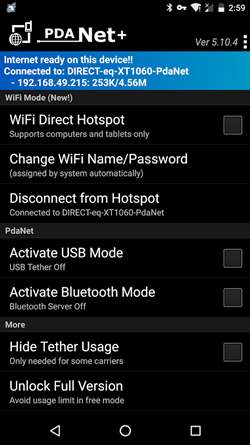
This is one of the fastest mobile tethering apps. It doesn’t require you to root your phone. Its free version may disconnect you from time to time, but the full version fixes this.
EasyTether
Similar to PdaNet+, EasyTether is a tethering app that works on Windows, Linux, and Mac. It lets you tether using a USB or Bluetooth connection with non-rooted phones. It also comes with a decent set of instructions should you need help. This is quite an interesting app as it even lets you tether a gaming system.
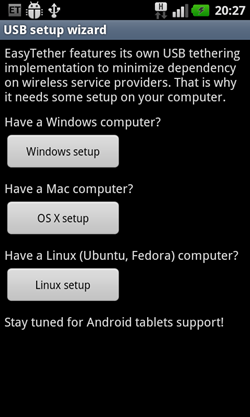
It also has a free and paid version. The only thing that’s restricted in the former is access to “https” sites.
Klink
Klink is an app that lets you tether only using your USB. This is not necessarily a bad thing as it greatly reduces the battery consumption. You can use this app on Windows, Linux, and Mac. Besides the fact that this app is good at multitasking, there’s not much to say about it.
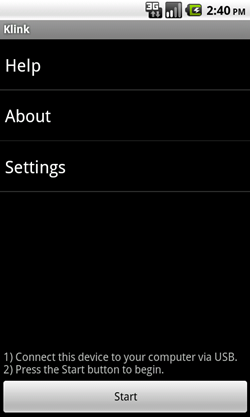
It looks like PdaNet+ as well in terms of setup, but it’s more of an app for older versions of Android, being compatible even with Android 1.5. Unfortunately, there’s no free version of this app, but at least you’re free from ads from the very start.
FoxFi
FoxFi is an app known for giving access to tethering options even on devices where they aren’t allowed. This is a very simple app that lets you tether the internet using a Wi-Fi or USB connection. It doesn’t require a phone root, but only works on older versions of Android. Starting with 7.0, it doesn’t work at all.
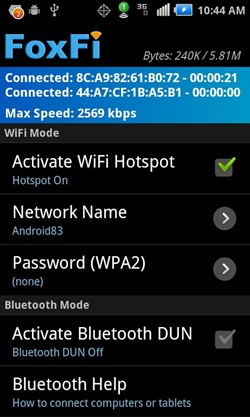
The free version requires an occasional restart, but has no ads. Naturally, the paid version fixes this.
Conclusion
In certain environments, where internet is not as accessible, having a tethering app can make all the difference. Fortunately, there are a lot of apps that you can get for free which support all common forms of internet tethering. You won’t go wrong with any of these.
Which is your favorite way to tether the internet? What do you usually use this function for? Let us know in the comments section below.















