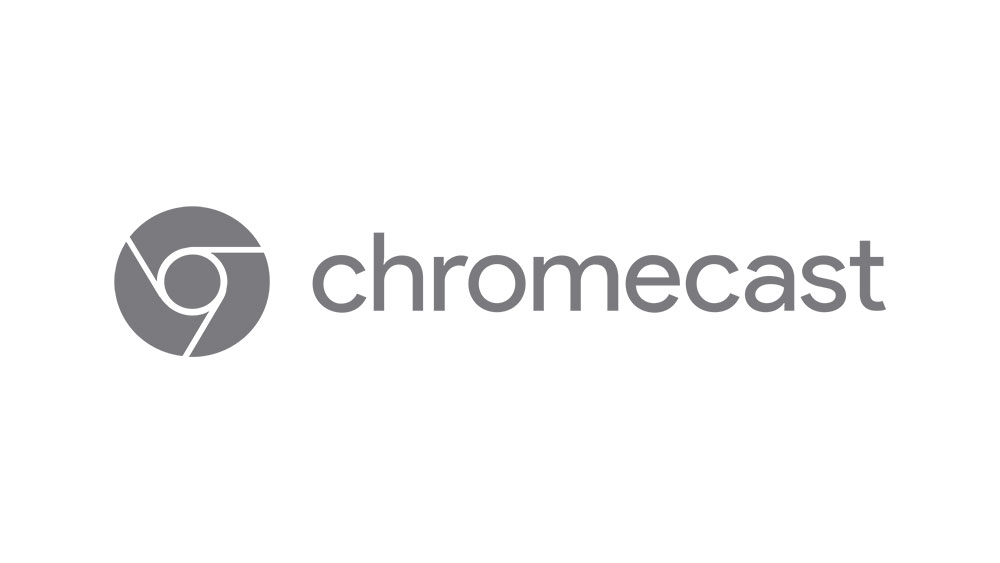How to Turn Off Sound Detection on Wyze Camera

Wyze offers some of the most affordable and most effective surveillance devices on the market. They are very easy to install and are equipped with motion detector sensors, as well as other useful features that ensure your domestic safety.
Wyze devices partly work like intercoms. A Wyze camera, in itself, doesn’t have a doorbell installed, but will allow you to communicate with the party that’s in front of your door, which is very convenient. Oh, and it’s much more reasonable, price-wise, than installing an entire surveillance system. Here’s how it all works.
How Wyze Cameras Work
Wyze cameras are convenient, compact, and practical devices that are placed in preferred areas of your home in order to provide reliable and readily-accessible surveillance, wherever you are. Yes, most modern surveillance solutions don’t include readily accessible feed, 24/7. So, how do you access the live feed from a Wyze camera? Well, through your phone. And yes, you can access your Wyze camera live footage from wherever you are, as long as you’re connected to the internet.
A large chunk of the reason why Wyze cameras are so convenient is outlined in the fact that they offer a motion-triggered sensor. Yes, every time someone gets into the detection zone that you’ve set up, you will be notified on your portable smart device via notification. The best part is that you’ll be able to use the two-way audio feature that comes with every Wyze camera. Whoever is in front of your door will get the chance to talk to you, even if you’re not around.
A great thing about the motion detection sensor isn’t only that it notifies you whenever motion is detected, but it also automatically records 12 seconds of the footage, storing it in your personal Wyze cloud space. This is fantastic evidence material, although 12 seconds may not be long enough for court-admissible proof.
Fortunately, by inserting a microSD memory card into the device, you’ll get to choose between either a minute-long motion detection-triggered recording or continuous recording, where the footage is automatically overwritten whenever the capacity is reached.
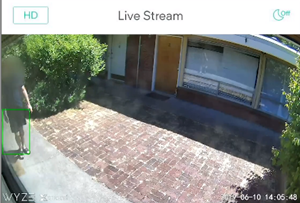
Changing Motion Sensor Sensitivity
The motion detector is triggered every time movement triggers Wyze’s sensitivity sensor. Sound does not activate the sensor but this really isn’t too much of a problem, as motion sensor is a much better option.
Naturally, depending on your neighborhood, you may be wondering about the sensor’s sensitivity. If kids/dogs frequently play in your Wyze cameras detection field, or the camera itself is looking at the street, where cars happen to drive through often, you may not be too ecstatic to get a notification every five minutes.
Fortunately, Wyze has a solution here – you can adjust the cam’s sensitivity. To do this, go to your Wyze app, select the camera in question, navigate to the gear icon in the top-right corner, tap Detection Settings and adjust the slider under Sensitivity. It would be wise to ask someone to help you here, to get them to stand in front of the camera, while you’re tweaking the sensitivity settings.
Motion Detection Zone
Even if you set the sensitivity ideally, you still may get notifications that you don’t really care about. For example, a part of the camera’s screen might be capturing the sidewalk near your home. This will, of course, trigger a lot of motion that you probably don’t want to know or care about.
Luckily, Wyze has found a solution here, too. Essentially, you get to choose what part of the screen the motion detection sensor should watch out for. Unlike the case with many of Wyze’s peers, you won’t get offered with a few pre-designated areas of the feed to deactivate (regarding the motion sensor), but you’ll get to manually select the rectangular window that interests you.
On the other hand, the rectangular window is often not a perfect solution, either. Ideally, you’d be able to literally draw the area that is of interest to you.
To select the Detection Zone, open the Wyze mobile app and select the camera in question. Now, again, go to the settings (gear) icon in the top-right corner, followed by Detection Settings, and finally, tap, Detection Zone. First, toggle the Detection Zone on or off. Then, simply drag the corners to adjust the size of the detection area on the footage and tap the area and move it to select its location.
Keep in Mind
Wyze Cam Pan works a bit different than the regular Wyze Cam models. Although it does offer many additional options, some of these can make the motion detection thing a bit more difficult.

For instance, If the camera moves from the Detection Zone after being triggered, after 15 seconds without any motion triggering, the Pan Cam will return to the selected position and will reinstate the Detection Zone.
However, when you turn on the Pan Scan mode, the motion detection window will be switched to full screen and you’ll have to set it up again, manually, to select the preferred area again.
Wyze Cameras and Motion Detection
It is clear that Wyze cameras are among the most effective and affordable surveillance equipment. For a ridiculously low price, you get a tiny camera with a motion detector, night vision, two-way audio possibilities, and HD footage. The motion detection settings might not work perfectly, but this is an industry-wide thing. Affordable motion detection camera devices are still a young market.
What settings do you use for your Wyze camera? What issues have you noticed? Have you found a solution? Go ahead and hit the comments section with anything that’s worth discussing regarding the Wyze cam.