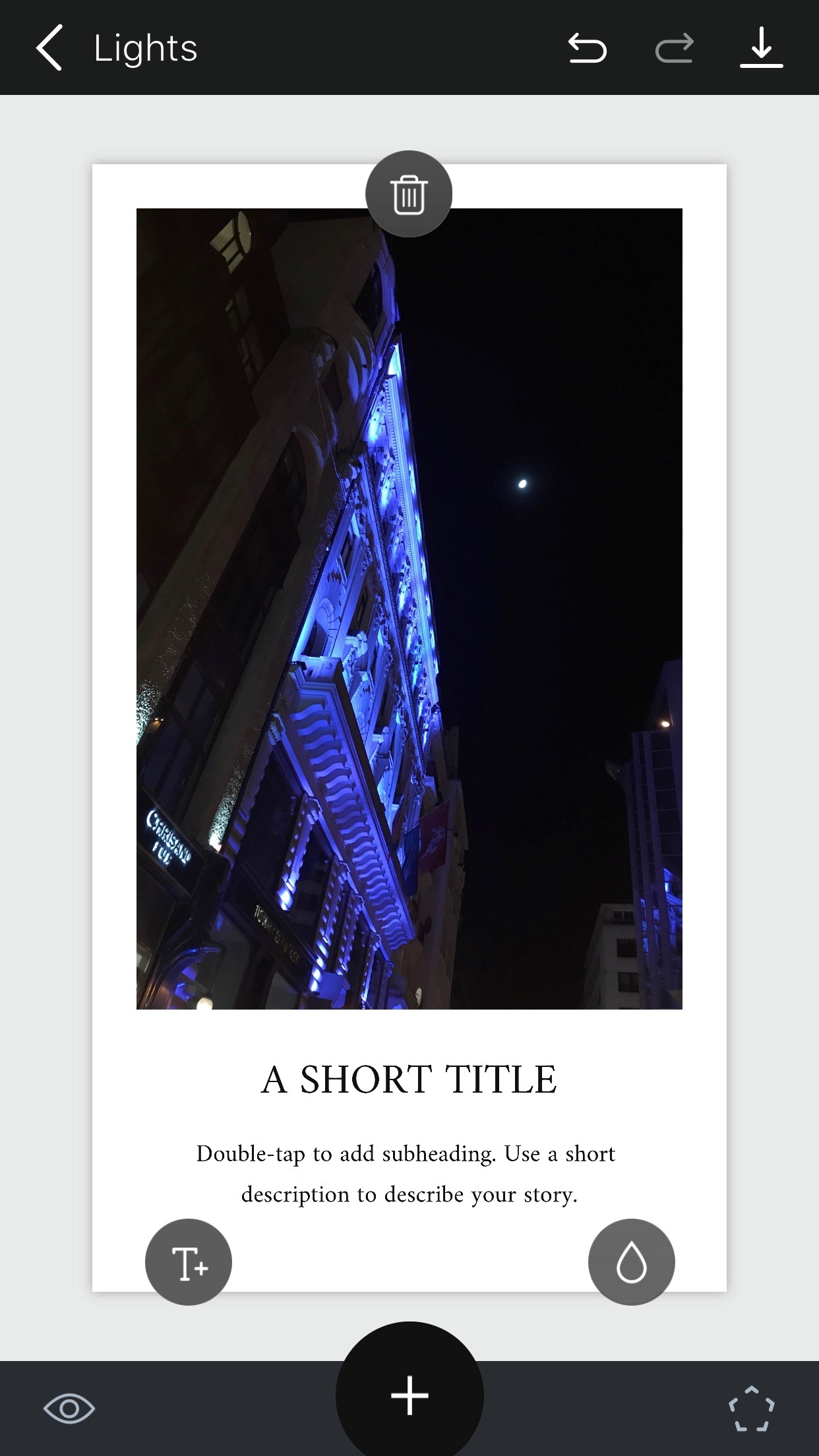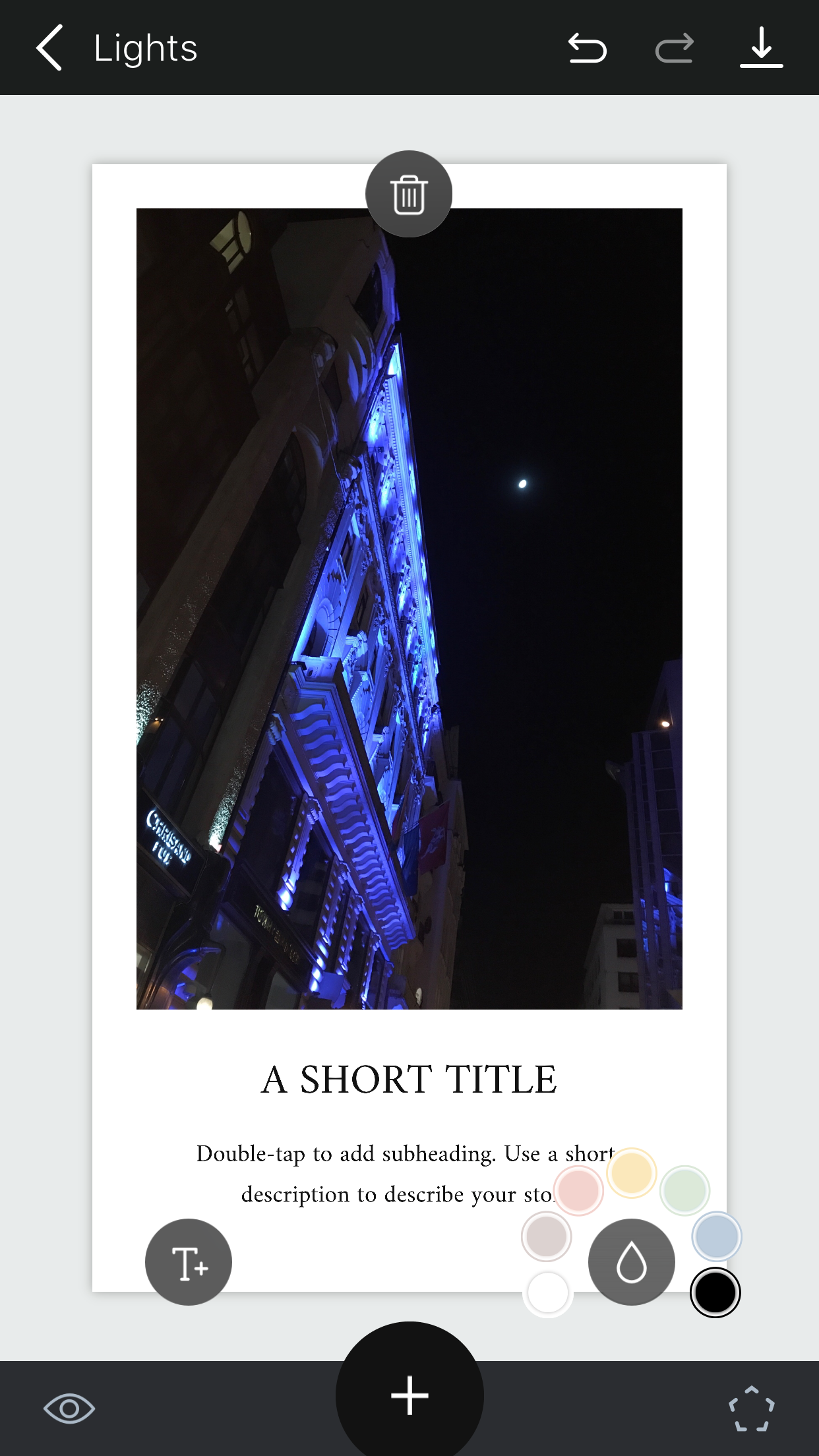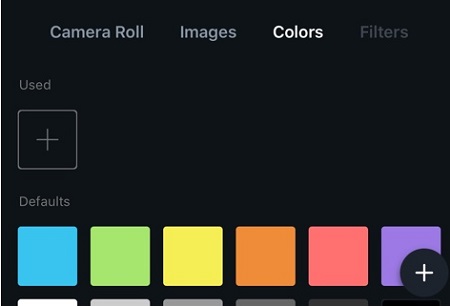How To Change Background Color in the Unfold App
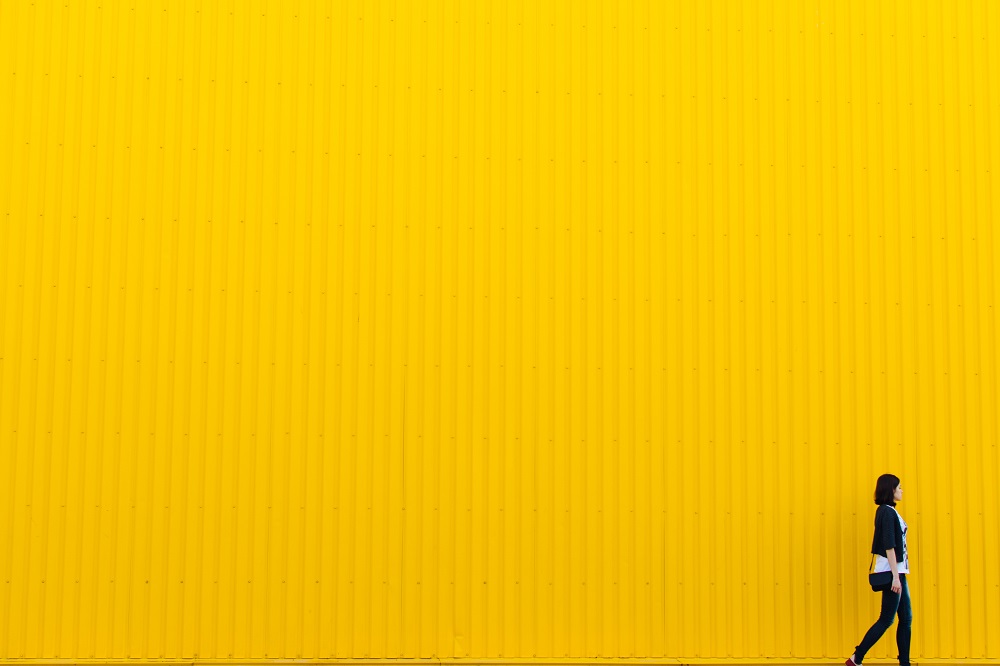
Unfold is a sleek-looking app for creating beautiful Instagram Stories. Everything from the interface to the features has a very minimalist clean look, and there are all kinds of frames and adjustments that you can use to make your Story eye-catching.
When it comes to changing the background color of the frames, the available options might not be as wide as you might expect, but the app offers a decent variety nonetheless. Come along as we explain how to change the background color.
Changing the Frame Color
Much like all other Unfold options, changing the background color is quick and easy. Here’s what you have to do:
- Select your frame and add the photo that you want to post.
- In the bottom-right corner, tap the pentagon-shaped icon and you’ll see new options pop up.

- Tap the drop icon at the bottom-right part of the frame to access the background color options. Currently, you can choose from 6 different colors in addition to the default white.

- Tap the color that you want to change the background to and save the image.
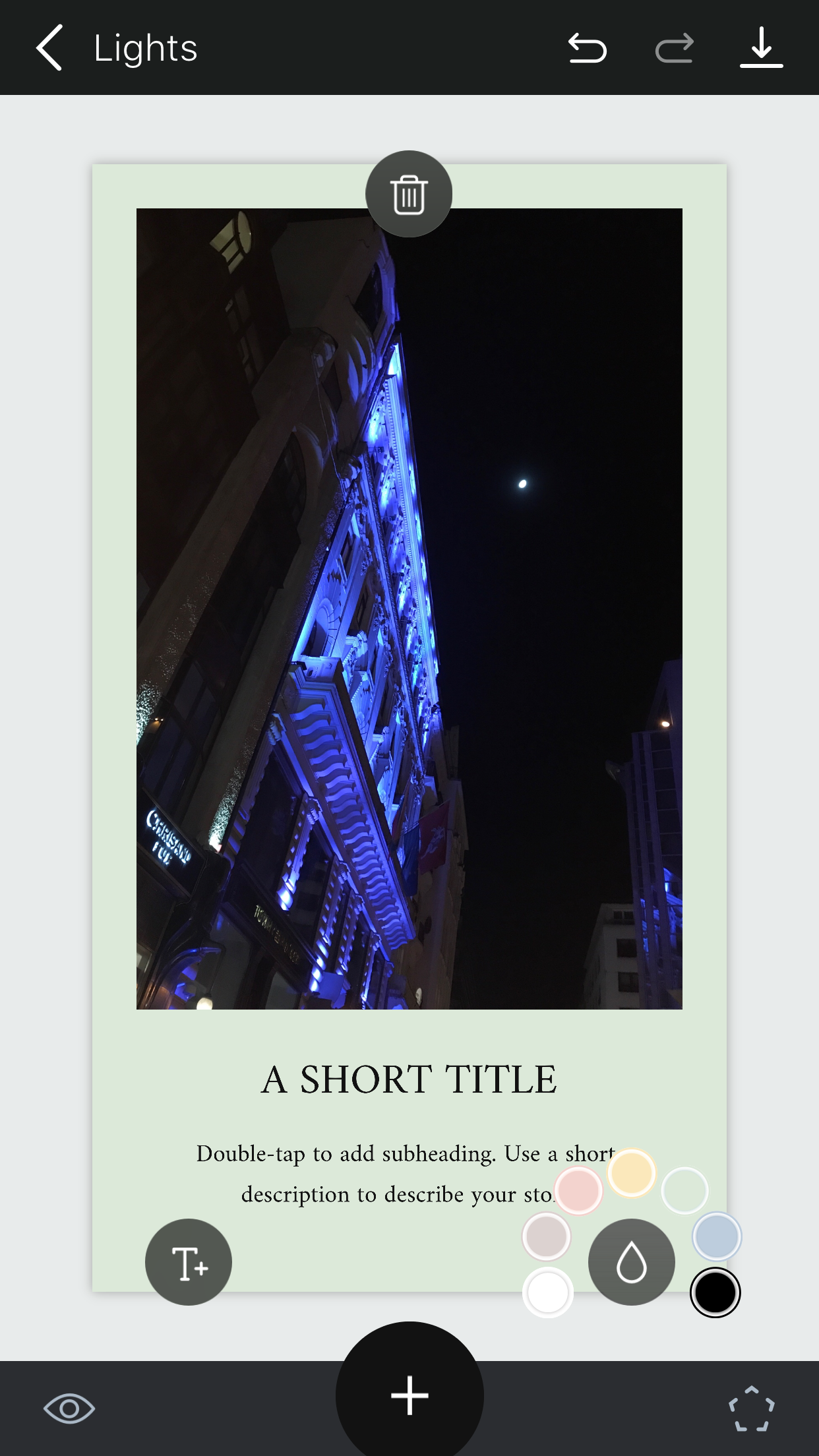
As you can see, this is easy enough, but the number of options isn’t going to blow anybody’s mind. Guess what you do if you’d like to have more options? Try another app, what else?
There are too many to list, but here are perhaps the two best alternatives (with an eye on simplicity).
Preview
Preview is an awesome app for customizing the colors of your Instagram Story. It offers a wide variety of color options for expressing your creativity and making your photos pop.
If you want to create a custom background color for adding images, emojis, and or stickers, here’s what you have to do:
- Open a photo and select the pen tool.
- Choose your preferred color from the bottom of the screen.

- Press and hold anywhere on the screen to apply the color.

Another thing that you can do is to create a transparent color and use it as an overlay. Just tap the transparent pen tool (right next to the regular pen tool), choose the color, and press and hold the screen to apply it.
There are other options that you can choose from, such as changing text color, adding multiple color layers, and other tweaks.
The app is available for both iOS and Android, and best of all it is free to use. There are also in-app purchases that can really open things up for those who do this for a living. Most people will be happy with just the free app, but your mileage may vary.
Canva
Canva is perhaps the top name for those who want to create compelling Instagram Stories. It’s a go-to app for many users who have their own brand that they want to stick to, as Canva makes it easy to create Story templates that you can use for branding.
Out of everything that the app is capable of, setting the background color of your Story is a piece of cake. Here’s what you have to do:
- From the main screen, choose Your Story to create a blank template.
- Choose one of the available colors or tap the + sign to use your own.

- Choose your custom color, then tap Done. You can also use the dedicated field to enter the color code if you have one in mind.
This essentially gives you unlimited color options to play to your heart’s content. Of course, Canva can do so much more for those who need a truly unique template. The app is free to use and available for both Android and iOS, so we’ll let you explore all its options.
Time to Get Creative
As you can see, Unfold doesn’t really offer that many customization options when it comes to the background. It’s all about creating minimalist Stories that don’t get in the way of the stories themselves, which is why it doesn’t go overboard with the available colors.
If you need more than this, Preview and Canva are both excellent alternatives to explore. Both apps allow you to customize the background color to your liking and add other elements to the background besides. You might want to check out either of them if you do this for a living.
Do you have any other app suggestions when it comes to editing Instagram Stories? Don’t hesitate to share your favorites in the comments below.