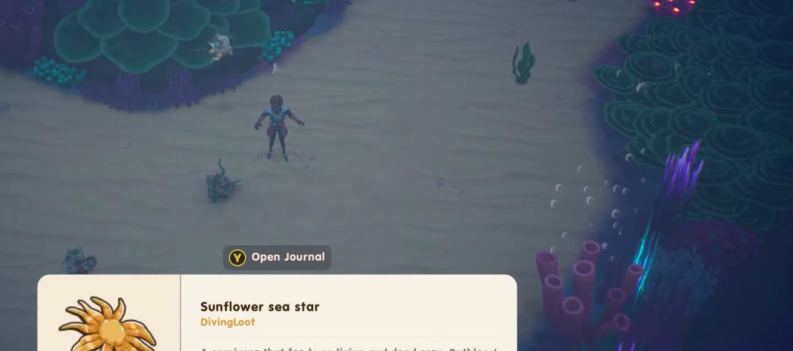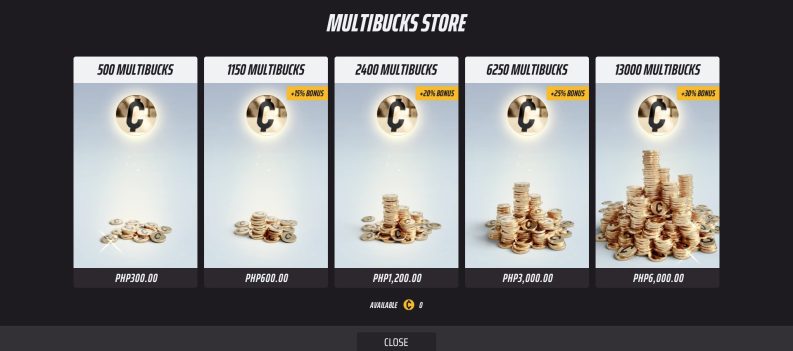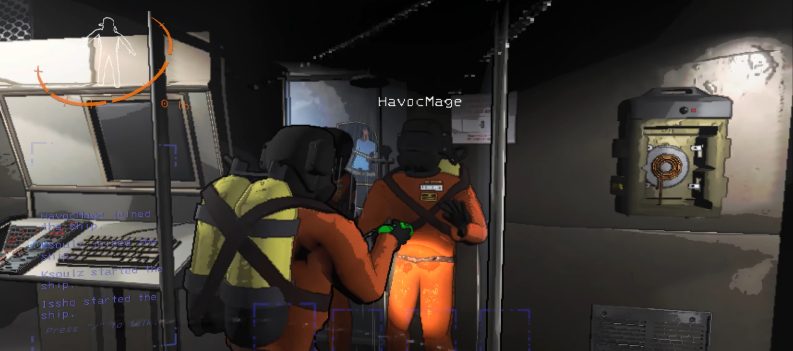While you can connect most wired headsets to the PS4, most people know that that’s not the case with Bluetooth headphones. Shortly after the launch of the PS4, Sony announced that it wouldn’t support A2DP (Advanced Audio Distribution Profile for Bluetooth devices) or any audio streaming Bluetooth profile.

The reason for this is that A2DP has a lag of 100-200ms, which may impact whatever you’re doing with your PS4. You can only use headphones that are PS4 compatible.
This brings us, and a whole lot of like-minded people, to this question: Is it possible to connect a pair of Bluetooth headphones to PS4, such as the AirPods? As mentioned, PS4 doesn’t allow third-party headphones but if you’ve got to do it no matter what, there are a couple of workarounds.
The Workarounds
These are relatively inexpensive hacks that can be used to connect your existing Bluetooth headphones, including AirPods, to the PS4. Some will only need additional cables, while others may require an additional gadget or two. Here are the methods you can try.
Method 1: Using a Computer
To make this one work, you will need the following items:
- PS4
- AirPods
- An Aux cable
- A computer with a 3.5 mm mic-in jack
Step 1
Connect your PS4 to the TV using the HDMI cable. Then connect your Windows computer to the TV using the Aux cable. Most TVs come equipped with audio output ports. It can be RF, optical, 3.5mm, or a combination of all three. Connect the Aux cable to the 3.5mm port on the back of the TV, and then connect the other end of the cable to the computer. Some computers have separate ports for headphones and mic, though newer models would have a hybrid jack for use with both headphones and mic. Plug the Aux cable into the mic port.
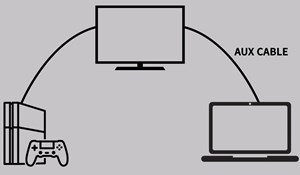
Step 2
Now you need to configure some settings on the computer. Open Control Panel on your computer and choose Hardware and Sound. This will open a page where you will be able to add new devices.
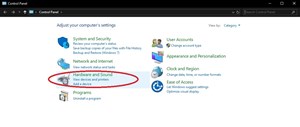
Step 3
Click on Sound to open the sound settings. This option will show you all the devices connected to the computer, including the mic that you’ve just set up.
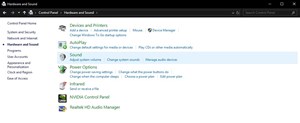
Step 4
Go to the Recording tab, making sure that the Aux cable is connected to the computer’s mic input port or it’s not going to show up on the list. Now, right-click on the external mic option in the list and click to open the Properties window.

Step 5
In the Properties window, click on the Listen tab and check the box next to Listen to this device. Your computer will now pick up sound from the mic port and play it on whichever connected speakers or headphones. You should know the next step by now – you’ll want to play the sound on your AirPods.
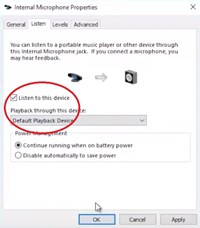
Step 6
At last, connect your AirPods to the computer and start playing the game and the audio will be routed to the AirPods. There is one drawback to this method, though. It’s a workable solution only if you don’t need to use the in-game voice chat. Since only the audio is routed to the AirPods, you will not be able to use voice chat. If you are going to play multiplayer games, then your only option is to buy PS certified Headphones.
Method 2: Use a Bluetooth Transmitter
To make this work, you will need the following items:
- Any wireless Bluetooth headphones or AirPods
- Any Bluetooth transmitter with Aux support
There are little devices called dongles that connect to a port (such as your laptop’s) to give it additional functionality or to enable a pass-through to the device, or both. A regular one costs around $30 and works with all devices equipped with a 3.5mm jack.
It will not only be useful to connect your AirPods to the PS4, but you can use it to watch TV without disturbing others or plug in the Dongle to a stereo system or vinyl record player so that you can get the music on your wireless headphones or AirPods. Sounds great? Here is what you need to do.
Step 1
With your TV input set to the one for your PS4, connect the Dongle to the TV using the 3.5mm Aux cable.
Step 2
Put the dongle in Pairing mode by pressing and holding the button on the dongle. Then put the AirPods in pairing mode by pressing and holding the button on the case. A white light should be flashing.
The headphones and the dongle should connect, and you are good to go. This method is simpler but requires a transmitter device, which you may have to purchase.
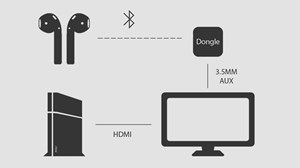
We Can Hope
Perhaps one day Sony will allow the use of third-party headphones on the PS4. Until then, if you wish to use your AirPods with the PS4, you will have to do it in one of the ways as described above. Both methods have been tested and proven to work.
Do you know of a better way to use AirPods with PS4? Don’t forget to share with the community in the comments section below.


 More Playstation 4
More Playstation 4