How To Use A PC Keyboard On An Android Device

These days we use our phones to do just about everything, from checking our emails to even typing documents. But, typing for long periods of time can get uncomfortable when using a phone’s on-screen keyboard(most devices these days are touch screen devices).
If you wish to do lots of typing on your Android device, you may want to consider using a PC keyboard to do so. You may find that you type faster when using your PC keyboard.
We will be walking through two methods of using a pc keyboard with your Android device.
1. Using Remote Keyboard Along With A Telnet Client
For this method, you should first download and install Remote Keyboard on your Android device. With this method, you will be using your WiFi network in conjunction with your computer and a couple pieces of software.
On first opening the app, it will ask you to enable Remote Keyboard as an input method.
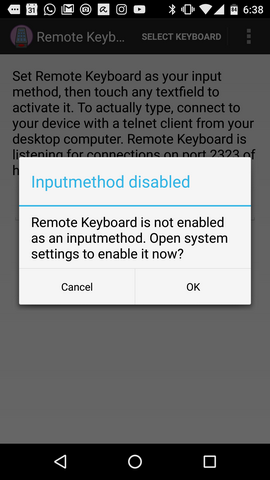
Note the warning that you will be given after enabling Remote Keyboard as an input method below.
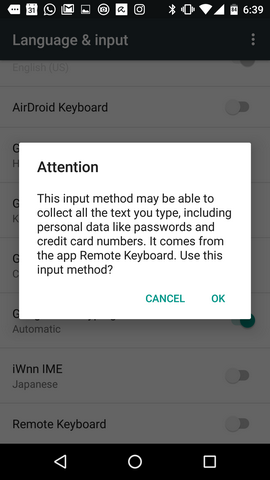
Within the app, you will also need to select Remote Keyboard under Select Keyboard.

Take note of the port and host address which is displayed within the app as illustrated below as well as the port number.
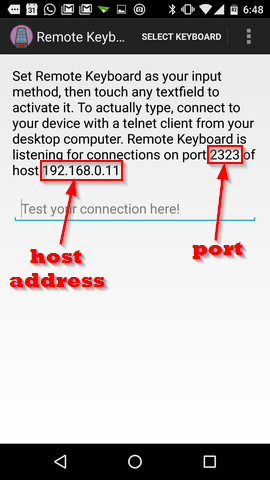
Now, you will need a means of connecting Remote Keyboard to your computer. This is done with PuTTy. PuTTy is what is called a Telnet client. It is necessary for facilitating the connection between computer and android device.
After downloading PuTTy, open it and enter the host address and port number in the relevant fields. You will also need to select Telnet under Connection type.
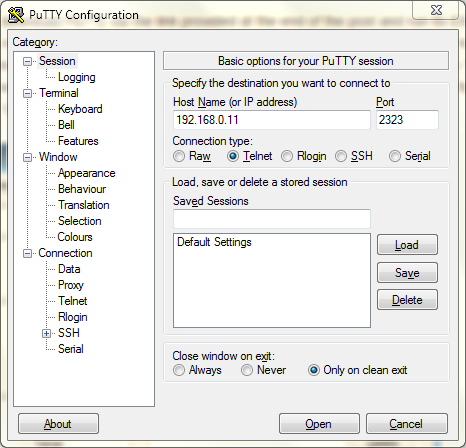
Select Open and then you can do a short test. Make sure you have the terminal which appears as the active window and type something.
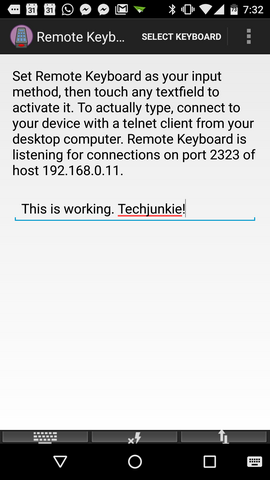
Overall this method is solid. However it does require that you have an active WiFi connection and that your computer is on.
2. USB OTG Cable
This method is pretty straightforward. All that is required is a USB OTG cable as pictured below and a USB keyboard.

Connect the OTG cable to your phone and then connect your keyboard and then you should be able to begin typing away.
As long as you have the hardware, this method is easier to set up. However there are some devices that don’t support the OTG standard but a large number of them do. This method will therefor be plausible for many persons out there.
Conclusion
Honestly if you have a USB OTG cable then plugging your keyboard directly into your phone using this method is probably your best bet.
If your phone doesn’t support the OTG standard or if you don’t have a cable then the PuTTy/Telnet method although taking more effort works as well.
Of course you could always use a bluetooth keyboard if your phone supports bluetooth(most phones do these days).
Hopefully the points above will help you to decide which method works best for you as well as open your mind to new possibilities if you have never heard of this stuff before!
















One thought on “How To Use A PC Keyboard On An Android Device”