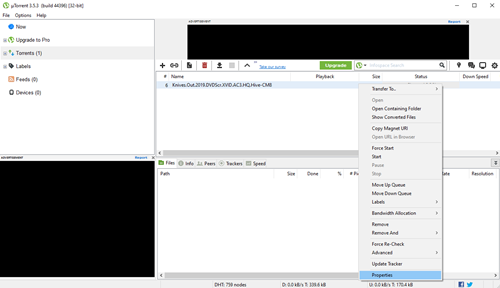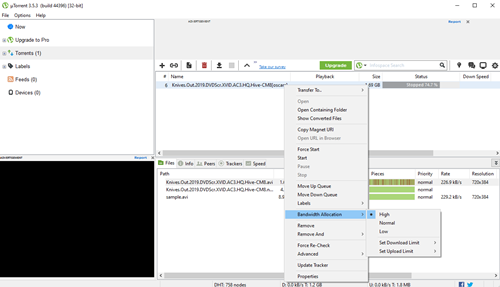How to Add Trackers to uTorrent
Thanks to its lightweight and incredible speed, uTorrent is one of the best torrent clients available. That said, when you download torrents using this client, the download speed is sometimes not satisfactory, to say the least.
There are many ways you can speed up the download, and one of them is adding trackers. If you want to learn how to add trackers in uTorrent, you’re in the right place. Read on for more information about trackers, adding them, and some other useful tips for increasing your uTorrent download speed.
Note: We recommend using a VPN service while downloading any kind of torrent.
What Are Torrent Trackers?
A torrent tracker is a server that helps the communication between a torrent protocol and peers. Peers are people who are downloading a specific torrent at any given moment. Seeders are people who’ve downloaded the torrent already, and are helping others download it, by uploading the files themselves.
Essentially, a torrent tracker increases the number of seeders and peers, allowing for the faster download of files. There are many public or open trackers that you can use to boost your download speed. You can find many of these tracker lists online, but make sure that they’re updated and concurrent.
Since we’re in 2020 already, find a tracker list, or use this one which is currently working. However, you may not know how to add it to uTorrent. Don’t worry. Here’s a brief tutorial. it.
How to Add Trackers to uTorrent
Adding trackers to uTorrent isn’t so difficult. Make sure to download the latest version of uTorrent from the official website. You can get the free version for Mac, Android or Windows. Alternatively, there’s an Ad-free option, the Pro upgrade, or even uTorrent with integrated VPN.
After using the free uTorrent client for years, I can confirm that it works flawlessly. I’ve never had any issues with it, and my download speed is always excellent. Without further ado, follow the steps to add trackers to uTorrent:
- Launch uTorrent on your device of choice.
- Start downloading any torrent.
- Right-click your torrent and select Properties.

- Look at Trackers at the top of your screen. This is the tracker list. Copy and paste the trackers from the list we posted in the previous section, or from any fresh list of trackers, you might find.

- When you’re done adding as many trackers as you please, click on OK at the bottom of this window to confirm the changes.
After adding trackers to uTorrent, your download speed should increase at least a little bit, if not a lot. You can always check the Down Speed next to the Status of the torrent you’re downloading.
Other Ways to Improve Download Speed
Adding trackers will surely increase torrent download speed, but sometimes it won’t feel significant. Here are some additional tips to help increase download speed in uTorrent. First of all, make sure that you stop other downloads and apps from hogging your network resources.
If you prioritize one torrent, it will download quicker. You can also prioritize one or more files within the same torrent, downloading them faster than the other files. This is particularly useful if you’re downloading a TV show. You can download the first episode and start watching it while the other episodes download shortly afterward.
Follow the steps to do this:
- Open uTorrent.
- Click on the torrent you’re downloading.
- Scroll down to the Files tab.
- Mark all the files that you want to stop downloading, except for one (like the first episode of a show, etc.)
You can also do this if you’re downloading multiple torrents. Either pause all the other torrents, leaving one download active, or you can increase the download priority of a single torrent or more torrents. Here’s how to prioritize one torrent over the others:
- Open uTorrent on your device.
- Select the torrent you want prioritized and right-click it.
- Click on Bandwidth Allocation and select High.

You can also select Set Download Limit under Bandwidth Allocation and make sure it’s set to Unlimited. This will remove any obstacles and restrictions in downloading your torrent.
Parting Advice
While tinkering with uTorrent features, you probably noticed the Update Tracker option when you right-click a torrent. Personally, I don’t think this feature improves the download speed. The best way to update your trackers is to add trackers manually, as we showed you.
Make sure to add trackers from an updated list. The one that was linked is good for now, but in the future, it may get outdated. Just look up torrent tracker lists online and search for the current time period, and you’ll be good to go.
Leave your thoughts and comments in the section below.