How to View Old Snaps on Snapchat

Snapchat is great for ephemeral, private, one-on-one interaction. Unlike other social media platforms, the Snaps you share with the other person are only viewable once before they become inaccessible. But what if you want to view old Snaps after they have expired? Is that even possible? There are some workarounds for this. Follow this guide to learn how to view old Snaps on Snapchat.
Can You View Old Snaps on Snapchat?
Snapchat only lets you view a Snap once with a regular account. With Snapchat+, you can replay a Snap twice. But the catch is that if you leave the chat screen before replaying a Snap, you cannot play it again.
Additionally, if the Snap was deleted from the sender’s side and you haven’t saved it, you cannot view it anymore. Furthermore, Snaps are deleted every 24 hours, and there is no way to view them after that.
So, technically, if you have already viewed a Snap, you cannot view it again.
How to Save Snaps to View Them Later
If you want to view old Snaps any number of times, use the ‘Save in Chat’ feature in Snapchat. The best part of saving the Snaps is that you can view them any number of times. And you can view them even if the sender deletes them. However, the other person will see that you’ve saved and are viewing the Snap in the chat.
- Open the conversation in Snapchat and scroll to the Snap you want to view.
- Long-press on it and choose the Save in Chat option.

- The selected Snap is then saved to the Chat Media.
Do note that if you delete all saved messages on Snapchat, the saved media is also removed.
Workaround to Watch Old Snaps
Here are some workarounds if you want to view old Snaps without saving. However, you will need to execute them as soon as you open the Snap.
Save to Camera Roll
You can also see old Snaps any number of times if you save them to your phone’s camera roll. However, the sender will be notified that you have saved their Snap. One benefit of this method is that even if the sender deletes the Snap, you can still view it from your phone’s gallery.
- Open the chat and go to the old Snap.
- Long-press on it and choose the Save to Camera Roll option.

- The selected Snap is saved to your device’s camera roll and you can view it from the Memories section.

Take a Screenshot
If you think you might need a particular Snap in the future, take a screenshot. The downside to this method is that the sender of the Snap is informed that you have taken a screenshot. There are ways to take screenshots on Snapchat without anyone knowing.
- Open the Snapchat conversation and go to the old Snap.
- Proceed to take a screenshot.

- You can now view the old Snap on your camera roll or the app’s Memories section.
Similar to Save to Camera Roll, the Snaps can be viewed any number of times.
Viewing Old Snaps on Snapchat is Not Easy
Bringing back your old Snaps isn’t just about tech tricks; it’s a dance with memories. Yet, this convenience comes with a dual nature. Revisiting moments brings joy but also raises privacy questions—saved Snaps are silent narrators of our digital lives. Does preserving moments enhance or alter our connection to the present?
FAQs
A. No. Snapchat backs up your memories on its server. Memories store the Snaps and Stories you save so you can view them anytime! However, when you delete a Snap from your Memories, Snapchat will delete it from its server, and you won’t be able to recover it.
A. Unfortunately, you can’t retrieve old Snaps and chat messages on Snapchat unless you’ve saved the chat in the inbox or stored Snaps in Memories.

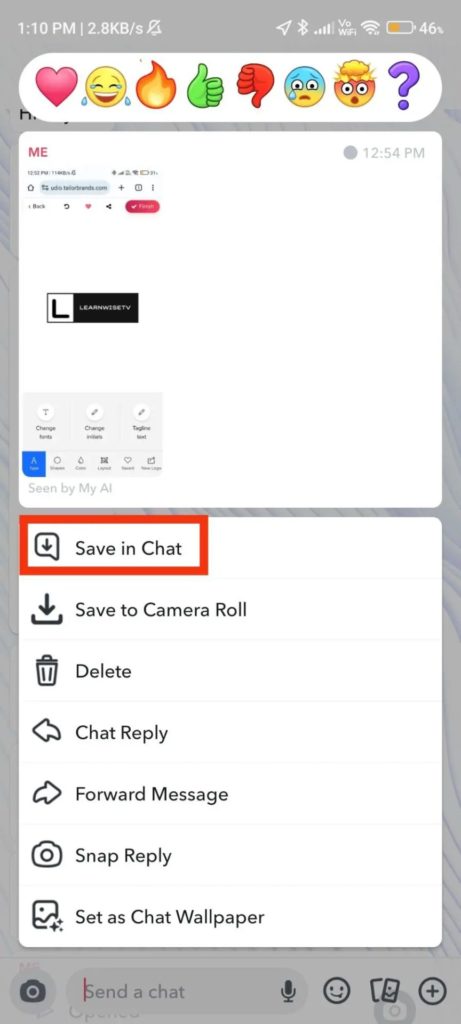
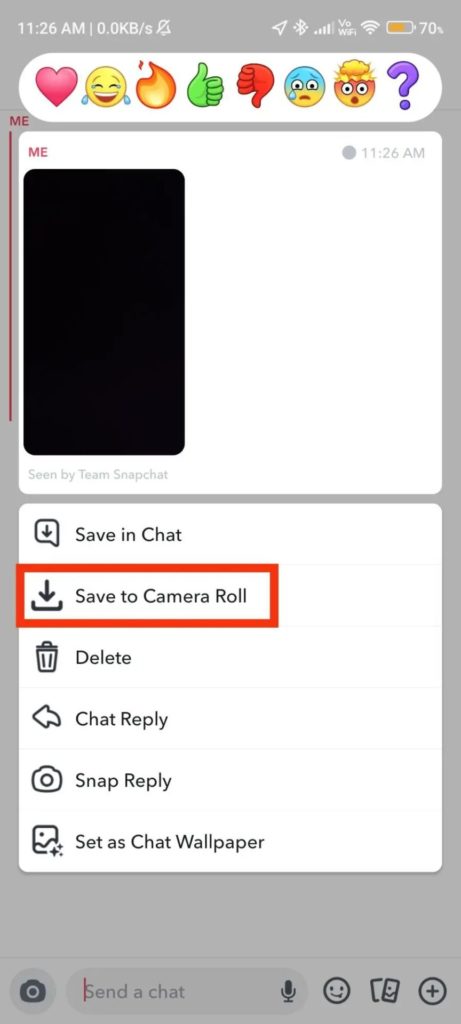
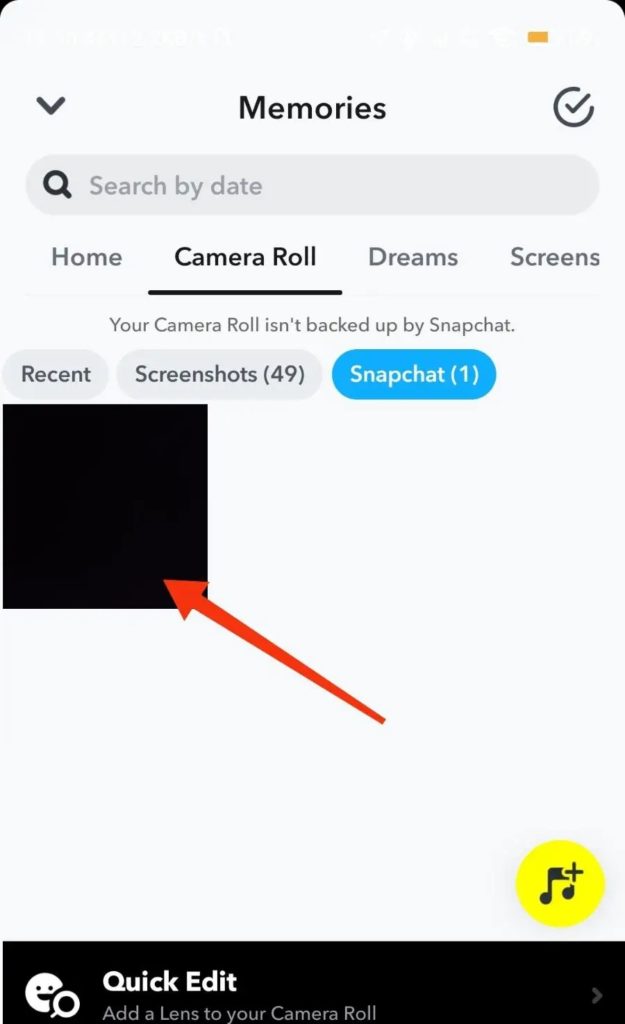
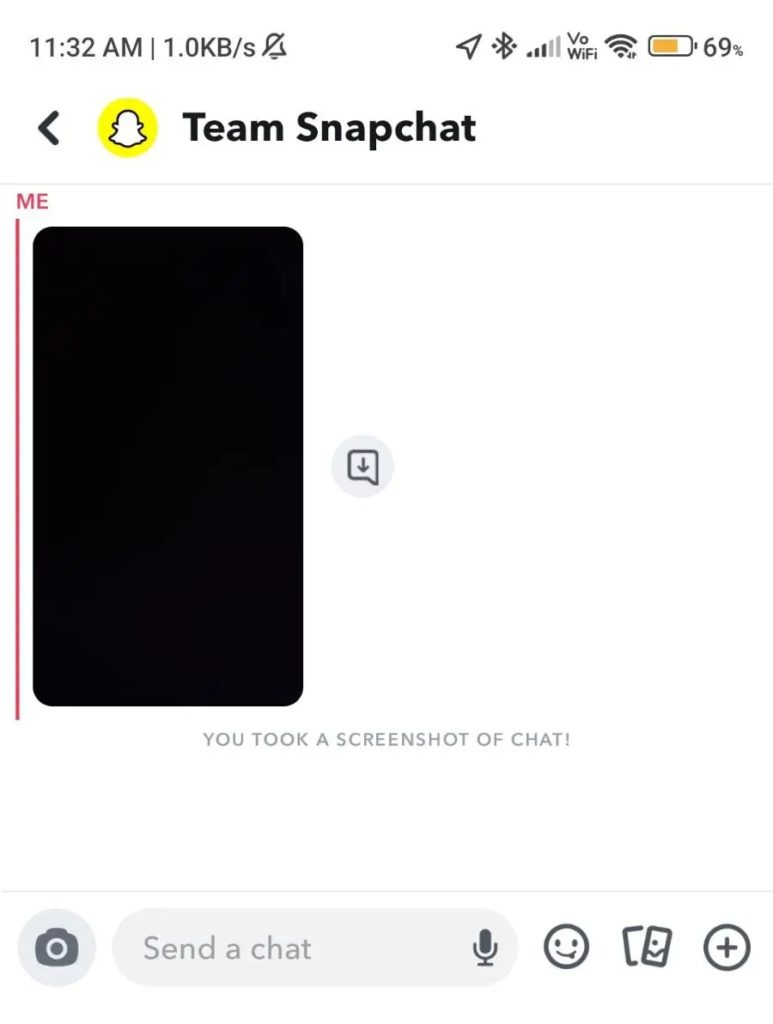









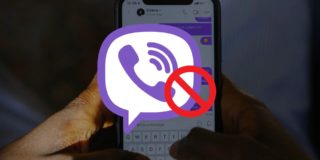




3 thoughts on “How to View Old Snaps on Snapchat”
I can do : android>data>com.snapchat.android>cache but then my cache folder is empty
I never cleared it, how do I get it back?