How To Use Voice to Talk & Text on the iPhone and Android
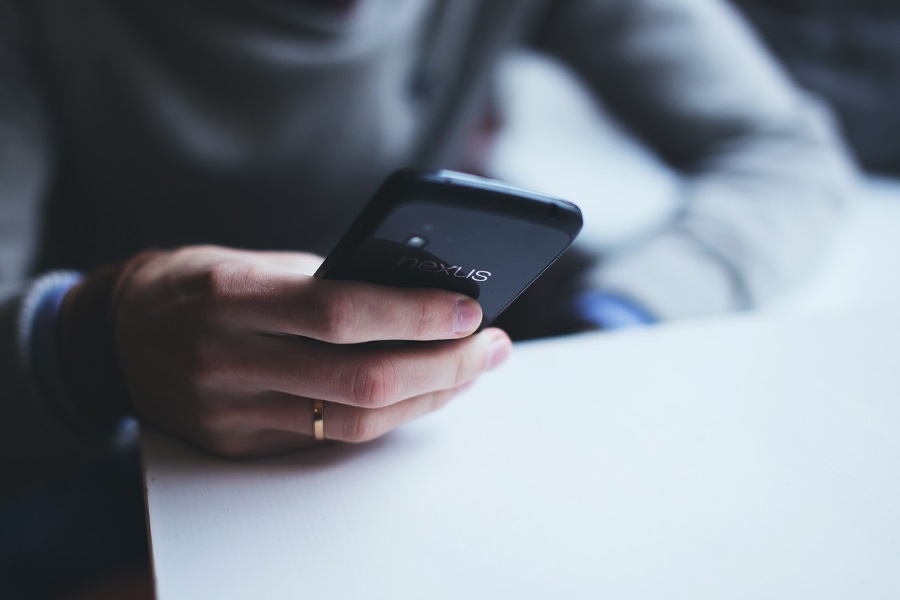
Wouldn’t it be great if you could talk to your phone and it turned that speech into a text message? That’s where voice to text apps come in. You talk to your phone like you usually would but instead of a live call, you are dictating a text message. Here is how to use voice to text on iPhone and Android.
Most people speak faster than they write. Usually at a ratio of four spoken words for every single written or typed word. On average we talk at a rate of 120 words per minute while we type between 30 words per minute on a phone or tablet. Use a computer keyboard and that can increase to 60 – 80 words per minute typed but that is still slower than speech.
If you have big fingers like I do, typing on tiny touchscreens can be a real pain. The ability to talk to your phone and have it take down a message for you makes perfect sense. Plus, if you have any kind of accessibility challenge, it can make your life so much easier!
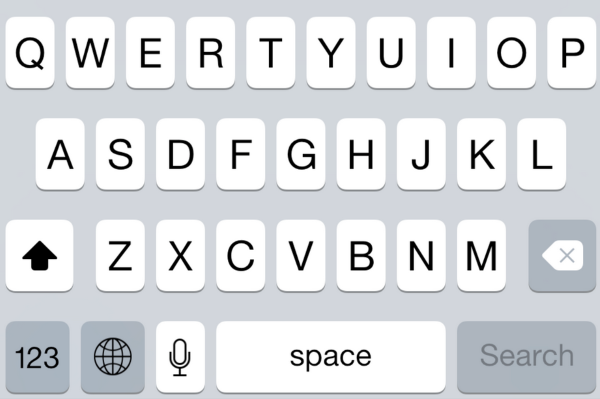
Use voice to text on iPhone
You can dictate a text message using Siri. The function is built into iOS and has been for a while.
- Open a message you want to reply to or open a new message.
- Select the microphone icon next to the space bar on the keyboard.
- Speak your message.
- Confirm the message and hit send.
There are some punctuation commands you will need to know to write a legible message. I’ll cover those in a second.
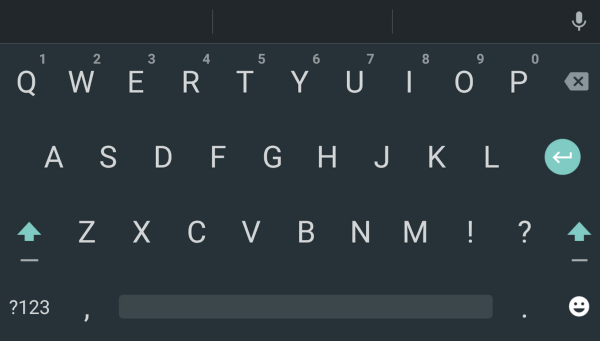
Use voice to text on Android
Android also has voice to text capability built-into the keyboard like iOS. It is exactly the same process too.
- Open a message you want to reply to or open a new message.
- Select the microphone icon next to the space bar on the keyboard or next to where your letters appear when typed.
- Speak your message.
- Confirm the message and hit send.
Like iOS, you will have to speak the punctuation commands.
Composing a text message using voice
Composing a message using voice to text is much the same as using your phone to talk but there are a couple of extra considerations you need to take into account.
When composing voice to text messages, remember to:
- Speak clearly so the app understands you.
- Keep background noise to a minimum so the app doesn’t get confused.
- Keep practicing as both Android and Siri refine themselves the more you use them. You will also become more comfortable speaking the punctuation marks as and when you require them too.
Smartphone microphones are now very sensitive so will pick up any background noise. Anyone with a strong accent may need to practice composing a text message using voice so the app can understand the words correctly. This can take patience if you have a very strong accent!
If you have never used text-to-speech before, it will take a little getting used to. As well as peaking the words, you also have to speak the punctuation so the app understands you.
For example, you would normally type ‘Going out tonight? Meet you at 10 if you are!’
But if using voice to text, you would have to say ‘Going out tonight question mark meet you at 10 if you are exclamation mark’.
The end result is the same but the process is slightly different. When composing your message, you have to consider where you would normally add punctuation, if indeed you do and speak it out loud. Takes a little getting used to but you get there in the end.
iOS has a much wider range of punctuation available in voice to text than Android. The stock Android keyboard is fairly limited to period, comma, question mark and exclamation. You can also say Enter, new line or new paragraph for formatting but that is the limit of what is possible. There are other keyboards you can install onto your Android phone that offer more though.
iOS is much better served when it comes to punctuation. Siri was built from the ground up to be able to respond to voice in as realistic a way as possible. There are literally hundreds of forms of punctuation you can use on an iPhone. This page on the Apple website outlines a huge list of them.
The one downside of voice to text on both iPhone and Android is the lack of editing ability. If you misspoke or the phone didn’t hear you correctly, there are no voice commands for delete, backspace or undo. Therefore you will have to modify any message by hand before sending it.

















2 thoughts on “How To Use Voice to Talk & Text on the iPhone and Android”