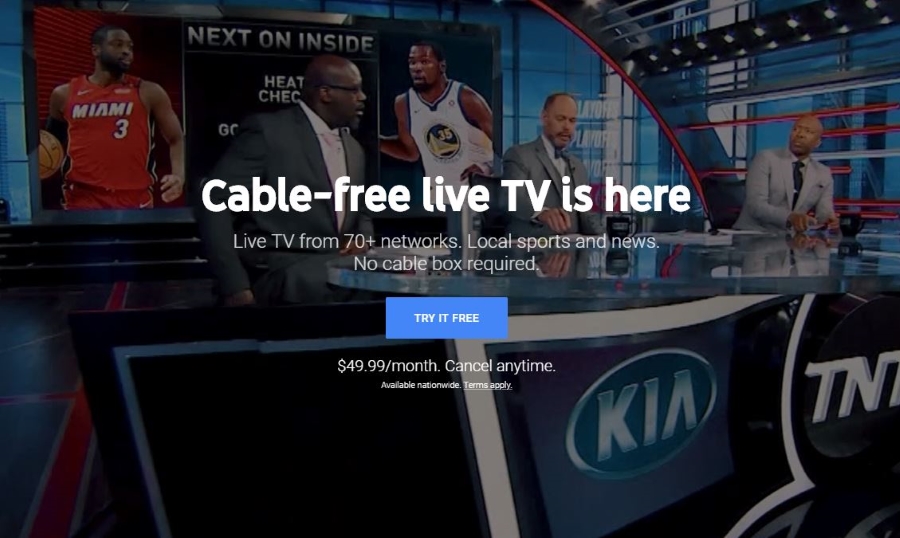How to Watch YouTube Kids on Apple TV
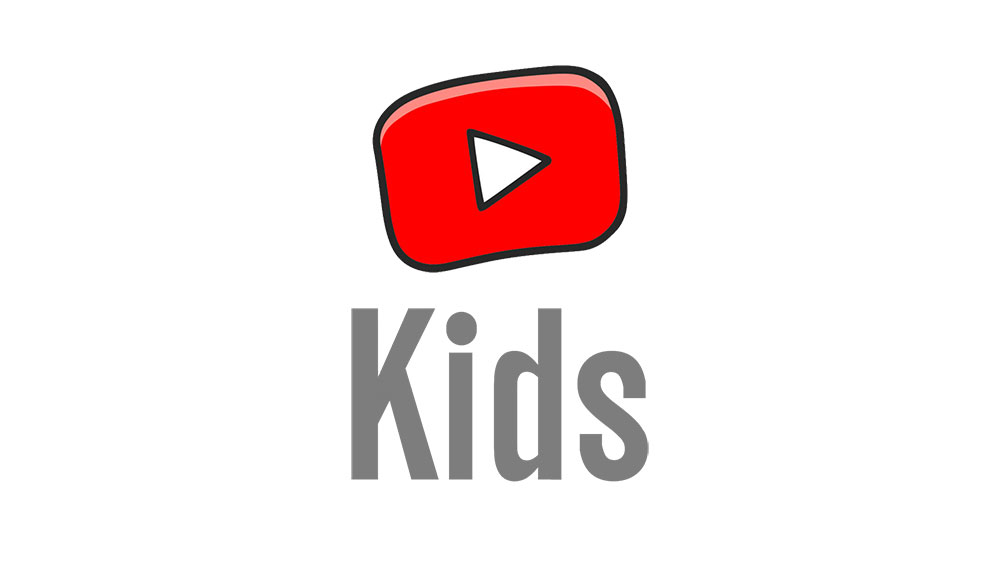
YouTube Kids is a fantastic app that removes adult content from YouTube to provide the best viewing experience for children. At first, it only worked in browsers and on major devices (Android and iOS), but it expanded.
If you want to know how to watch YouTube Kids on Apple TV, keep reading. There will be detailed instructions with easy to follow steps, as well as some valuable tips and tricks for using this great app.
How to Watch on Apple TV
For now, there is no native YouTube Kids app for Apple TV. Maybe it will become available in the future, but there’s no official statement from either side. Until then, casting is your best bet. Here are the steps:
- Connect your Apple TV and the iOS device you will be using to cast the content to the same internet network (presumably, your home Wi-Fi).
- Download the YouTube Kids application from the Apple App Store. Install it on your iOS device and sign up for an account. It’s not necessary, but we highly recommend it because it gives you better control.
- Launch YouTube Kids on your iPad or iPhone.
- Play any video, and you will notice a new icon. It is the AirPlay icon, and you should see it at the top of your screen. Select it.
- Then, choose your Apple TV as the cast target.
- The video from YouTube Kids should shortly load and be ready to play on the Apple TV.
Now you can watch any video from YouTube Kids on your Apple TV. Once the connection is established, you can freely change the videos. We advise creating a playlist for your child so that the new videos will start playing automatically one after another.

How to Watch on Android TV and Other Devices
The process is also straightforward and useful for the users of an Android ecosystem. If you decide to switch to the Android ecosystem, here’s how to watch YouTube Kids videos on your smart TV.
- Download the Android YouTube Kids app from the Google Play Store.
- Connect your Android TV (or any other TV you are using with Chromecast) and your Android mobile device (phone or tablet) to the same internet network.
- Launch YouTube Kids on your phone or tablet (sign-in is optional).
- Play a video. A new Cast icon will appear on the screen. Tap on it.
- Choose Android TV, different smart TV, or console you are using.
- The video will show up on your big screen. Enjoy.
It is best to make a playlist for your children so that you don’t have to play new videos individually every time. If your kid likes a cartoon, add several episodes to a playlist, and let them watch it.
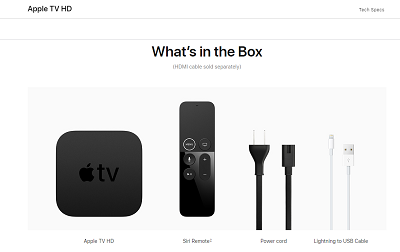
Take YouTube Kids to the Big Screen
Where is the best place to watch the TV? Well, the answer is obvious, on a big TV screen. Many people give their iPhones and iPads to their children and let them watch YouTube Kids on those devices. Doing so isn’t bad, but if you need the device yourself, it is better to let them watch cartoons on the big screen.
YouTube Kids app is straightforward and super easy to use. One of the best things about it is that sign in/sign up is optional. Also, it has a neat and intuitive interface and, most importantly, excellent parental control options.
Have you managed to cast YouTube Kids content to your Apple TV? Have you encountered any issues? Feel free to share your experience in the comments section below.