WeChat Voice Message Unable to Play—How to Fix

Voice messages have been trending again since social media platforms introduced texting and calls. What was once just a luxury that only a few could afford, in the form of early answering machines, is now a preferred means of communication between friends, family members, coworkers, and others.
If you think about it, it makes sense too. Why bother texting and fighting the dreaded autocorrect feature if you can simply record a message and hit send? Sadly, this is a feature that doesn’t always perform optimally on WeChat. Let’s look at how you may fix this common issue.
Check WeChat Settings
If you haven’t properly configured the app or if a bad update has changed some of your settings, you should double-check that every option connected to the voice message feature is turned on.
There are four important options or permissions you have to give WeChat for the voice message to work:
- Microphone
- Phone
- SMS
- Storage

You can enable them again by going to your phone’s “Settings” menu, going under “App Permissions,” and finding WeChat. This process may differ slightly from one smartphone to another.
Make sure all previously mentioned fields are enabled.
Check WeChat Version
“Unable to Play” was a known issue in WeChat 6.5.16. While most users solved it once a new patch came along, it is to this day a reoccurring issue. Therefore, if you’ve been experiencing problems with playing voice messages, one of the first things you should do is update the app to its latest version.
Go to the Play Store or App Store, depending on your device, to find out if you have the latest version. If not, perform an update from the store. It’s possible that you’re still using a buggy older version of the app, especially if you’ve turned off automatic updates on your phone.
Common Fixes on Most Smartphones
Whenever certain bugs or issues present themselves, most of the time an incompatibility issue is responsible. The same can be said about the “Unable to Play” error that some WeChat users have reported.
If you haven’t had much trouble before and you haven’t experienced similar problems with other apps, here are some general guidelines you can follow when a simple update just won’t do.
Clearing Data Cache
For this particular problem, clearing the app cache should be enough.
- Go to your Apps section (the process may differ based on your smartphone and OS).
- Find the WeChat icon.
- Tap the icon.
- Go to Storage.
- Select “Clear app data” or “Clear app cache.”
Reopen the app and try playing the voice message again.
Resetting the Phone
Try performing a soft reset on your iPhone or Android device if restarting the app didn’t fix the issue.
On iPhone:
- Press and hold Volume Up or Down key together with the Sleep button.
- Keep holding until a menu with the “Power off” icon appears.
- For older iPhones, you can hold the buttons down for 10 seconds.
- When the Apple logo appears, let go of the buttons.
On Android:
- Go to “Settings.”
- Locate and select “Backup and reset.”
- Tap “Reset settings.”
- Tap “Reset settings” again to confirm.
Of course, an alternative would be to simply turn your phone off and on again. This is a common fix for freezes and slow browsing.
Reinstall the App
Reinstalling the app generally does two things. First of all, it ensures that you’ll be getting the latest version of the app. Secondly, removing the app also clears the app data cache. This means that any corrupted files will be erased and no longer causing problems.
On iPhone:
- Go to “Settings.”
- Tap “General.”
- Tap “Storage.”
- Locate and select WeChat.
- Tap Delete app.
- Tap Delete again to confirm.
On Android:
- Go to “Settings.”
- Go to your “Apps” section.
- Locate and select WeChat.
- Tap “Uninstall.”
Note that some steps and file paths might differ slightly from one phone model to another.
After removing the app, go to the App Store or Play Store and simply install the app again. You will have to input your login information again. One more thing worth mentioning is that you won’t be able to check if you can listen to voice messages until you receive a new one as all old messages will be removed along with the app.
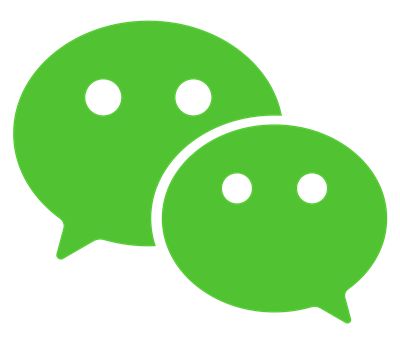
How Often Does WeChat Misfire for You?
WeChat is such a complex app that it’s no wonder that it may underperform sometimes. The coding needs to accommodate a wide range of smartphones and operating systems, which sometimes makes it difficult for developers to please everyone.
Now that you know how to fix the “Unable to Play” error, tell us how many times you have run into this issue. Did you also find other workarounds? Let us know if we missed anything in the comments below.

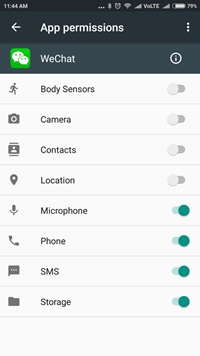













One thought on “WeChat Voice Message Unable to Play—How to Fix”