If you’ve ever opened your H1Z1 (or Z1 Battle Royale as it’s now known) settings, you might have encountered the term “Controller Deadzone.” Some players wonder what that setting means and how it affects their gameplay. Is it important, or should you just leave it be?

This article’ll explain a controller deadzone and how it can affect your Z1 Battle Royale gameplay.
What Is Controller Deadzone?
Simply put, a controller deadzone is how much you need to move your controller sticks for the game to register it. The bigger the deadzone, the more the stick can move without recognizing commands.
A smaller deadzone can result in crisper gameplay and faster reaction time. However, it also means your game might recognize accidental movements more than usual. A bigger deadzone will trade responsive gameplay with removing these accidental inputs. If your controller is worn out, this deadzone may accentuate your lack of control over your gameplay.
A deadzone is most important when aiming or moving. If your deadzone is too large, you might be too sluggish to react to your opponent’s movements. In the fast-paced gameplay of a Battle Royale, all it takes is one wrong move to lose the game. Don’t let that be due to an accident.
How to Change Your Controller’s Deadzone
There isn’t an optimal deadzone that will work for every player. Some players prefer a smaller deadzone, while others like a larger one.
To change your deadzone, enter your settings and find the Controller Deadzone slider. You can adjust the deadzone to your preferences, then save. After that, you can test your controller with these settings and change it if needed until you find the point you’re comfortable with.
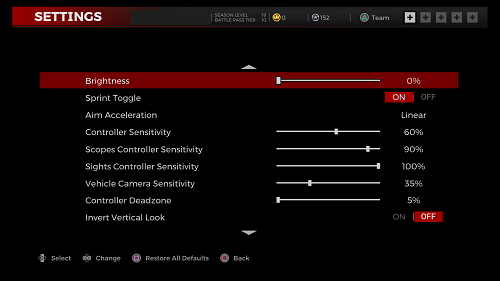
Do note that these settings will need changing if your controller wears out, so you should remember that setting your deadzone isn’t a one-off task. Furthermore, your deadzone settings might differ between games, so you must test your settings for each new game.
One Setting for All Your Games
If you’re playing games through Steam, Valve has added global settings for your controller, including setting Controller Deadzone helpfully.
Read: How To Use a Medkit in H1Z1
To access these settings, follow these steps:
- Press Steam in the upper left corner of the Steam menu, then Settings.
- In the Controller tab, press General Controller Settings.
- This will open a new window. Next, find the controller you want to configure, then press Calibrate.
- A pop-up will allow you to set your deadzone for that controller.
This will apply these settings across every game you play through Steam, including Z1 Battle Royale, but any in-game settings will override these defaults.
What This Means for My Controller
To get the best gameplay experience, you must have the right tools for the job. Currently, the best controllers on the market are PS4’s Dualshock 4 and the XBOX One Controller. Chances are, if you’re gaming on a PC, you’re using one of these two controllers to play Z1 Battle Royale.

There are a few differences in how these handle themselves in-game, but most notably, Sony’s analog sticks are a bit stiffer. This means your deadzone settings could be slightly lower on Sony’s controller than the XBOX One’s. However, the choice is all yours. Whichever of these controllers you choose, ensure your settings are configured correctly before entering a game.
What to Do When My Controller Drifts
Sometimes, you might notice that your character is moving of their own volition or not moving when you want them to. This can be caused by stick drift. That means your controller’s sticks have shifted from their original position or aren’t responding properly to commands.
When your controller starts to drift, make sure that you change your deadzone settings. Adjusting the deadzone can allow you to return to playing the game without issues. This might need to be repeated if your controller drifts after you’ve set it.
In some cases, it might need to be repaired to work properly. Here are some resources for fixing your controller, depending on the type you have.
Do note that some of these fixes are best left to the professionals. DIY repair can sometimes cause more issues than it solves.
When your controller is worn out beyond repair, the only remaining option is to get a new one. When you do so, ensure you’ve set its deadzone properly before starting a game.
Control Your Way to Victory
Now that you’ve learned about the controller deadzone, you can set it up properly and enjoy Z1 Battle Royale. Mishaps while playing the game can happen, but if you do everything right, you’ll reduce the chances of accidents. Enjoy your game!
What are your deadzone settings for Z1 Battle Royale? Have you ever experienced stick drift? Let us know in the comment section below.

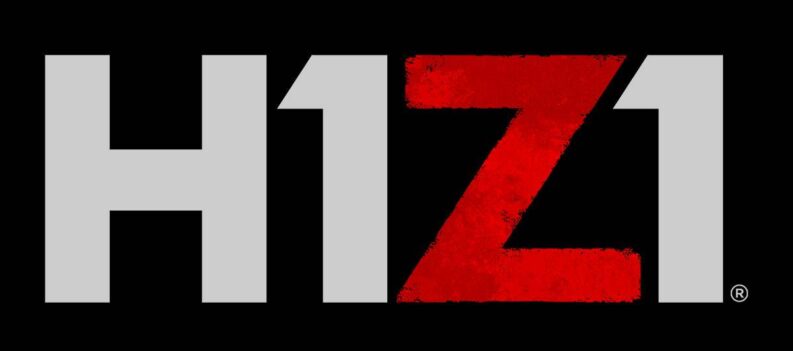
 PlayerAssist YouTube
PlayerAssist YouTube







