What is Private & Incognito Browsing? Is it Secure?
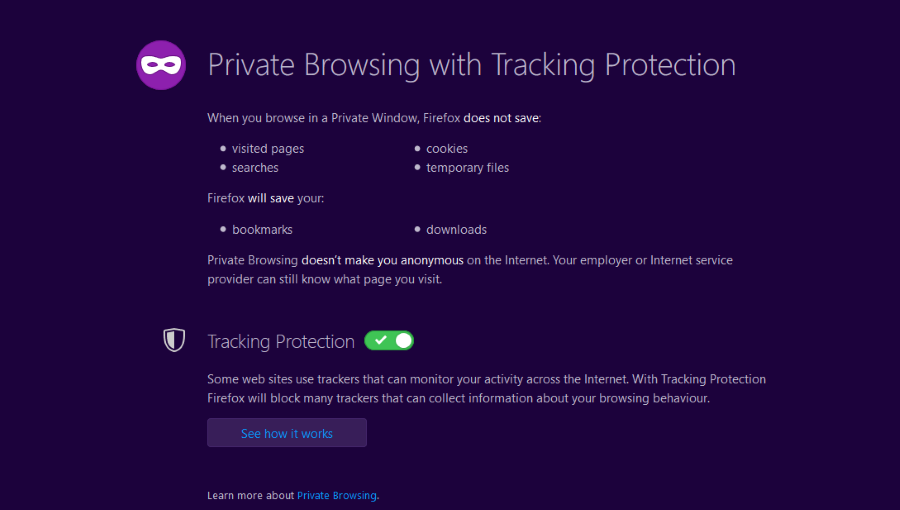
Being tracked wherever you go is one of the costs of using the internet. What was initially envisioned as a free space to share ideas has turned into a corporate spying and marketing domain where businesses track and follow your every move. Despite that, you don’t have to make life easy for them. There are lots of ways to keep yourself to yourself while online and private browsing is just one of them.
All mainstream browsers have a private mode. Firefox and Safari have private browsing, Chrome has Incognito Mode and Edge has Browsing InPrivate. It is important to know that while these private modes increase security, they still have their flaws. If you live somewhere with a repressive regime, you need to know that private browsing on its own isn’t enough.
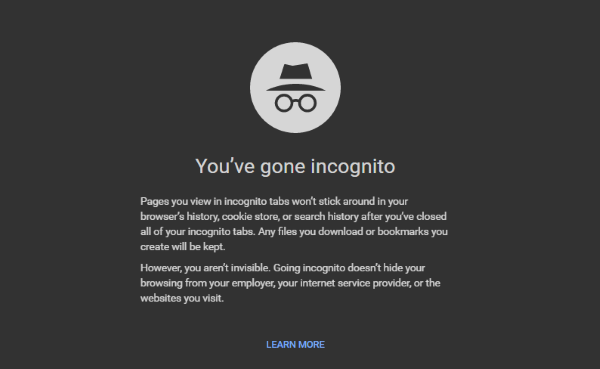
How does private browsing work?
While the exact syntax between browsers differs, I’ll use private browsing to encapsulate all of them.
In an attempt to make life easier for users, browsers remember each URL you visit, keep each cookie the website leaves behind and remembers what search terms you used on what search engine. The idea is to quickly offer this information the next time you’re looking for something again. If you visit the same sites all the time, your browser can automatically complete the URL after a couple of letters, getting you to the site faster.
If you don’t want your browser to be quite so helpful or you are using a public or someone else’s computer, you need to use private browsing. When in this mode, your browser does not remember URLs, keep cookies, try to remember which sites you visited or what search terms you used. All the data is either purposely not recorded or purged once you close the browser.
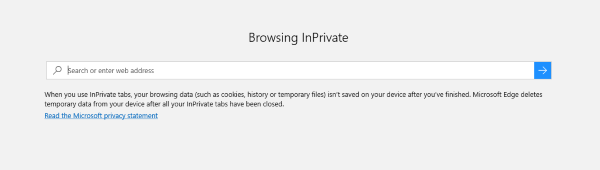
How to use private browsing
Each browser has a different way of instigating private browsing but they differ only slightly. Here is how to initiate a private browsing session on the mainstream browsers.
Firefox
- Open Firefox as normal.
- Press Ctrl + Shift + P or click the menu icon in the top right and select New Private Window.
Chrome
- Open Chrome as normal.
- Click the menu icon in the top right and select New Incognito Window.
Edge
- Open Edge as normal.
- Click the three dot menu icon in the top right and select New InPrivate Window.
Internet Explorer
- Open Internet Explorer as normal.
- Press Ctrl + Shift + P or open the menu, select Tools, Safety and InPrivate Browsing.
Safari
- Open Safari as normal.
- Click File, New Private Window
Opera
- Open Opera as normal.
- Press Ctrl + Shift + N or click the Opera button in the top left and select New Private Window.
Does private browsing keep me completely safe online?
Private browsing is useful for basic security needs but is neither failsafe nor foolproof. It has its limitations and can be compromised in a few ways. Here are just three of them.
Malware or spyware
If your computer has malware installed on it, it doesn’t matter whether you use private browsing or not. Your keystrokes will be logged as you put them into any browser or program. This has an obvious knock-on effect to what someone gets to know about your activities online.
System cache
If you read the piece linked above about the flaws in private browsing you will already know that memory and disk caching can leave you open to investigation. Fortunately, it requires specific skills and physical access to your computer to achieve, but is something to bear in mind. If you use an SSD, cache files are not overwritten until that sector of disk is needed so is an extra consideration.
Man in the middle
How you interact with your browser may be private to a degree but once it leaves your computer and hits the internet it is fair game. Anyone who has a copy of Wireshark or listens on a public Wi-Fi hotspot can harvest network data and rebuild it into something meaningful. System administrators at your work, school, college or whatever will also be able to see the traffic between the computer you are using and the internet.
Private browsing has obvious security benefits and you should use it wherever you want to. It also has obvious security shortcomings which you should also be aware of should it be necessary. You can elevate your security by using a VPN or by a system on a disk like Tails.
How do you protect yourself online? Got any neat tricks to keep yourself hidden from spying? Tell us about them below!















