Which Version of Chrome Do I Have?
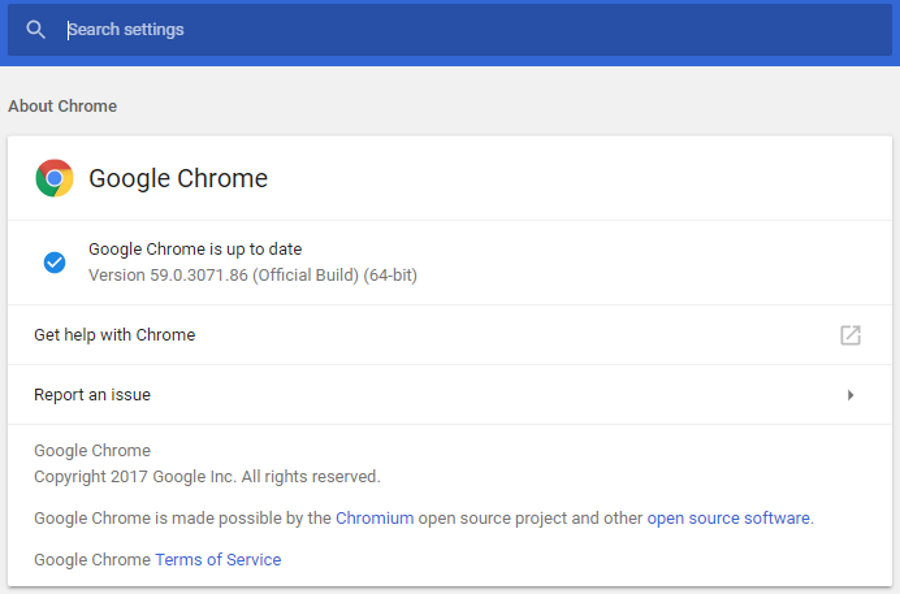
As one of the most popular browsers in the world, Chrome has a wide appeal and quite the responsibility. The team behind Chrome work hard to deliver a safe, reliable web browser to the masses and are often releasing updates, bug fixes and security tweaks to keep us safe. So how can you tell which version of Chrome you have?
As well as software versions, Chrome also has channel versions for suit different audiences. It isn’t just Chrome, Firefox, Opera, Edge, Safari and other web browsers use the same principle for their software too.
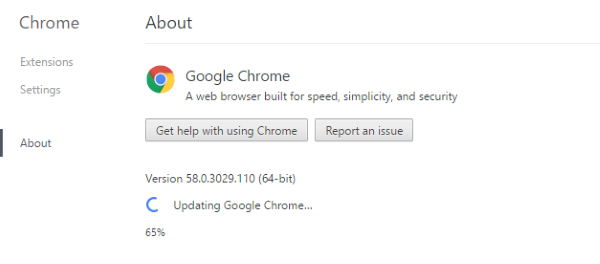
Check your version of Chrome
If you want to check to see what version of Chrome you have, it only takes a second.
- Open Chrome and select the three dots menu icon in the top right.
- Select Help and About Google Chrome.
- A new window should appear with the version number in it.
That same window performs a check for updates automatically and will download and install any updates. You may be prompted to restart Chrome if it downloads one.
In the title image, you will see that I have Chrome Version 59.0.3071.86. This means I am running Chrome version 59. The numbers after tell you that this is an iterative update to version 59.
You will also see that it says ‘Official Build’. This means it is a stable release and not Canary, Beta or Dev. Chrome Canary is the cutting edge, where developers are experimenting with new features and you are testing them out. This is the least stable version. Chrome Dev is a step behind Canary, where those features have been tested for a while and are regarded as relatively stable. Beta is between official and dev and will be further along QA testing and development.
You will also notice that I am using the 64-bit version of Chrome. You don’t have to use it but if you have a 64-bit compatible device, you really should. Not only is it faster but it is more secure too.
A 64-bit app can access more memory faster than 32-bit applications which will speed up your experience. It can also utilize the power of 64-bit processors if you have one. 64-bit apps can utilize sandboxing more reliably which isolates each browser tab from the rest of your computer. This is an essential tool in protecting your device from drive-by hack attacks or malware.
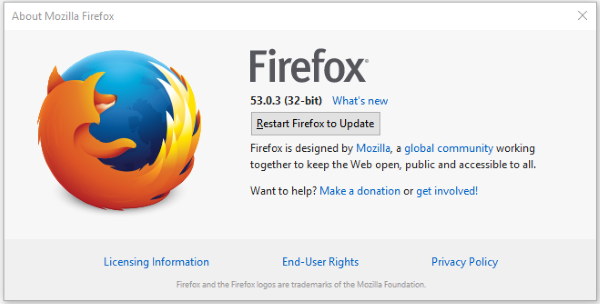
Check your version of Firefox
To check your version of Firefox, the process is very similar to that of Chrome.
- Select the three line menu icon.
- Select the small question mark icon in the options window.
- Select About Firefox.
Check your version of Opera
Opera works slightly differently but the principle is the same.
- Select the Opera button in the top left of the browser.
- Select About Opera from the options window.
- See the version number.
Check your version of Edge
For once, Edge is actually easier to identify than Chrome or Firefox.
- Open Edge.
- Select the three dot menu icon in the top left.
- Select Settings.
- Scroll down to the bottom of the slider window to About this app. The version number is just below.
Check your version of Safari
To check the version of Safari on your Mac or iOS device, do this.
- Open Safari.
- Select About Safari in the dropdown menu.
- The version should be listed at the top of the window.
There are dozens of viable web browsers out there and they all work in a similar way. If you don’t use one of these listed above, checking the version should follow the same basic method but the menu naming might be slightly different.
There are a number of software naming conventions that dictate how all software should be labeled. Some systems have sequence-based version numbers that increment as versions are released such as Version 1, Version 1.1, Version 1.2 etc. Semantic version naming uses three number sequences such as Version 1.0.0, Version 1.0.1 and so on. Wikipedia has an excellent page on software naming conventions if you would like to know more.
It makes sense to always run the latest version of any software unless there is a known issue with a recent release. Browsers often implement security updates and fixes in their releases which makes it even more important to run the latest browser. Unfortunately, browsers are also the predominant software type that introduces issues with these releases.
On balance, it is always best to run the latest, or at least, only a single version behind the latest release. At least now you know how to check which version you have.















