Windows has a history of software bugs and malfunctions that have followed the operating system for years. Windows XP was wildly popular with consumers and businesses alike, but the OS was known for security holes and bugs. Windows Vista was a major visual reinvention for Microsoft, but the operating system was criticized by both technology journalists and consumers for its privacy concerns, security holes, and issues with driver support. When Windows 7 was released in 2009, it was largely sold as fixing problems created by Vista, and though Windows 7 was largely praised by critics, it too experiences its fair share of criticism, especially as it ages.
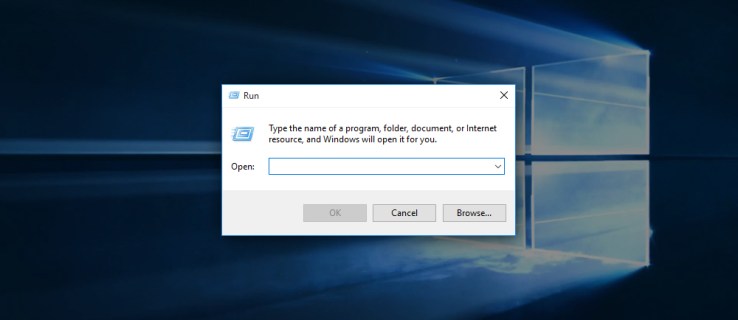
Like Windows 7 with Vista, Windows 10 exists to improve on the mistakes and criticisms on Windows 8, complete with small, biannual updates and mandatory security patches to keep computers safe during everyday use. It isn’t a stretch to say Windows 10 is the best operating system Microsoft has ever shipped, but that doesn’t mean there isn’t room for improvement. While we’re big fans of Windows 10, there are some complaints longtime Windows users have held against the operating system.
Although most day-to-day tasks in Windows can be accomplished via the standard graphical user interface, a tremendous amount of power and functionality relies upon the Run command. The Run command, known to most users as “the Run box,” has long had a convenient top-level shortcut in the Windows Start Menu. While the Start Menu returned in Windows 10, the Run command didn’t. There are certainly other ways to access the Run command, but for those who prefer to use a Start Menu shortcut, here’s how to get it back.
Add the Run Command as a Windows 10 Start Menu Tile
Alright, let’s kick things off. First, we’ll need to access the Run command’s icon, and there are two primary methods to do this. The first is to access the Run command in its current location, buried in the Start Menu at All Apps > Windows System > Run. The second method to access the Windows Run command icon is to use Start Menu (or Cortana) Search. Just click the Search or Cortana icon in the Windows 10 taskbar and type “Run.” You’ll see the Run command appear at the top of the list.

Once you’ve found the Run command icon via one of the two methods above, right-click on it and select Pin to Start. You’ll see a new tile appear on your Start Menu labeled “Run.” Once it’s there, you can rearrange or resize it as desired.

Add the Run Command as a Windows 10 Start Menu Shortcut
The method above does indeed add the Run command to the Windows 10 Start Menu, but a tile isn’t quite what most longtime Windows users are probably looking for. In pre-release versions of Windows 10, users could add the Run command to the left side of the Start Menu by manually creating a shortcut to the Run command and then dragging and dropping it on Start Menu.

Unfortunately, Microsoft removed the ability for users to manually add content to the left side of the Start Menu with the official release of Windows 10 on July 29, 2015 and has not returned that ability in any public builds as of the date of this article. Considering how long Windows 10 has been on the market, we’re concerned that we aren’t going to see the return of that feature any time soon. Still, there’s plenty of ways to access Run easily on your Windows 10 computer, even if it isn’t quite as easy as it used to be.
Disclaimer: Some pages on this site may include an affiliate link. This does not effect our editorial in any way.











