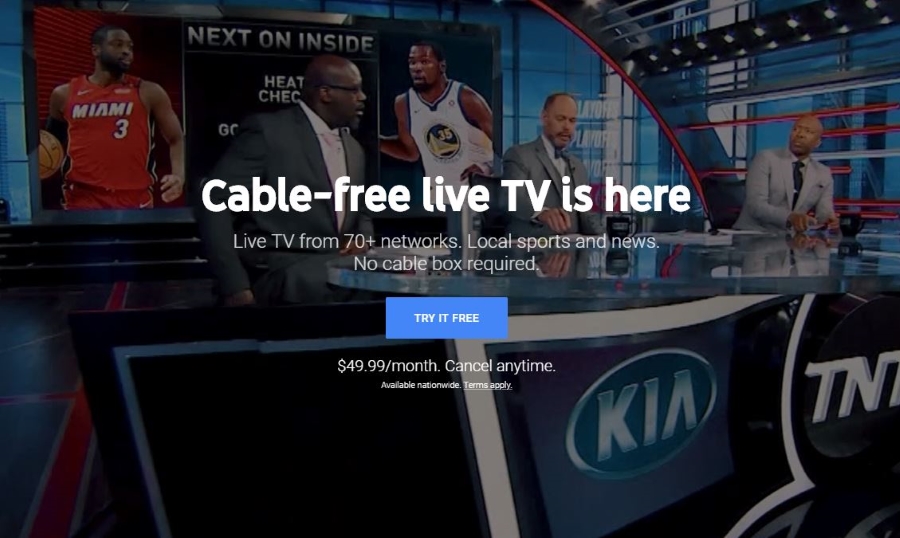How to Add Showtime to YouTube TV

Lovers of Showtime will be disappointed to learn that their favorite TV channel isn’t included in the YouTube TV base offer. However, don’t let that stop you from considering YouTube TV. As you can add channels you like, even if they’re not be included in the base offer.
In this article, we’ll show you how to customize your YouTube TV membership and add Showtime.
How to Add Showtime Using My Computer?
Many people like to add new channels using their desktop. Even though we can use YouTube TV app on our phones and tablets, it can be much easier to do it this way. Here’s what you have to do:
- Open tv.youtube.com in your browser.
- Click on your profile picture.
- Open the Settings.
- Click on Membership.
- You should now see a list of all available channels.
- Scroll down to find Showtime.
- Click the checkmark next to it.
- Click on Agree to confirm the update.
There you have it! You can now open YouTube TV, and you should be able to see Showtime, among other live channels.

If you ever want to remove it, all you have to do is follow the steps mentioned above and uncheck the box next to Showtime. You can do that anytime, and there won’t be any additional charge.
How to Add Showtime Using My Android?
If you’ve signed up for YouTube TV using the app on your Android device, you can also customize your membership there. Open your YouTube TV app and follow our guide:
- Tap your profile picture.
- Tap on the Settings.
- Tap on Membership.
- You should now see a list of all available channels.
- Scroll down to find Showtime.
- Tap the checkmark next to it.
- Tap on Agree to confirm.
That’s it! You should be able to start watching Showtime from your device immediately.
Of course, if you want to remove Showtime, you can also do that from your Android app. All you have to do is open the channels list and uncheck the box next to it.
Can I Add Showtime from iOS Device?
When it comes to iPhones and iPads, the situation is slightly different. If you signed up for YouTube TV from your iOS device, you can only purchase a basic membership. For now, it’s not possible to buy any Premium channels through the iOS app.
Some users get confused because they’re able to see Premium channels in the channel list in their iOS app. However, even though you may be able to see the names, you still can’t purchase them. But we hope that YouTube TV will allow this option soon.
On the other hand, if you’ve signed up for YouTube TV with any other device, you can use your iPhone or iPad to customize your membership. However, you’ll have to do that from your browser. Here’s how:
- Go to tv.youtube.com.
- Tap on your profile picture.
- Open the Settings.
- Tap on Membership.
- You should now see a list of all available channels.
- Scroll down to find Showtime.
- Tap the checkmark next to it.
- Tap on Agree to confirm the update.
Voila! Now open your YouTube TV to check whether your new channel is available.
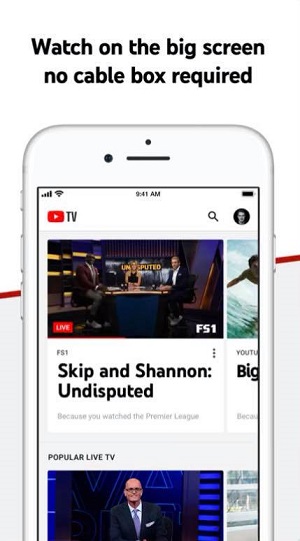
How Many Channels Do I Get?
By purchasing Showtime on YouTube TV, you get nine of the most popular Showtime channels. The best thing is that the whole family can benefit. Apart from classics such as Showtime West and Showtime East, you also get channels such as Showtime Women and Showtime Family.
Those who love Sci-Fi movies will be happy to hear that you also get Showtime Beyond. Alternatively, on Showtime Extreme, you can see rare martial arts movies, as well as many thrillers and westerns. If you’re into Showtime original movies, Showcase is the channel for you. And YouTube TV is one of the rare streaming services that are broadcasting it.
How Much Does Showtime Cost?
As you know, for every Premium channel you purchase, a small fee will be added to your YouTube TV monthly subscription. Therefore, you can get Showtime for an additional $7 per month, which is a great offer, compared to some other streaming services.
YouTube TV subscription is $49.99 per month, with a seven-day free trial period. Moreover, with only one membership, you can create six different accounts, which makes it one of the most affordable streaming services on the market.
However, bear in mind that if you purchase YouTube TV through the iOS app, you’ll be charged an additional $5 per month. Therefore, it may be a better idea to buy it directly from the website.
Can I Add Showtime in the Middle of the Month?
This is one of the most common questions. Yes, you can add Showtime or any other Premium channel whenever you want. Moreover, if you add Showtime, for example, on June 10th, you’ll be charged a prorated amount for that month. You won’t be paying the full price until the following month.
Everyone Loves Showtime
We hope you’ve managed to add Showtime to your YouTube TV. With its nine channels, we believe it’s an excellent choice for the whole family.
What’s your favorite Showtime channel? Have you already tried watching it on YouTube TV? Let us know in the comments section below.