How To Change your Location in Hinge
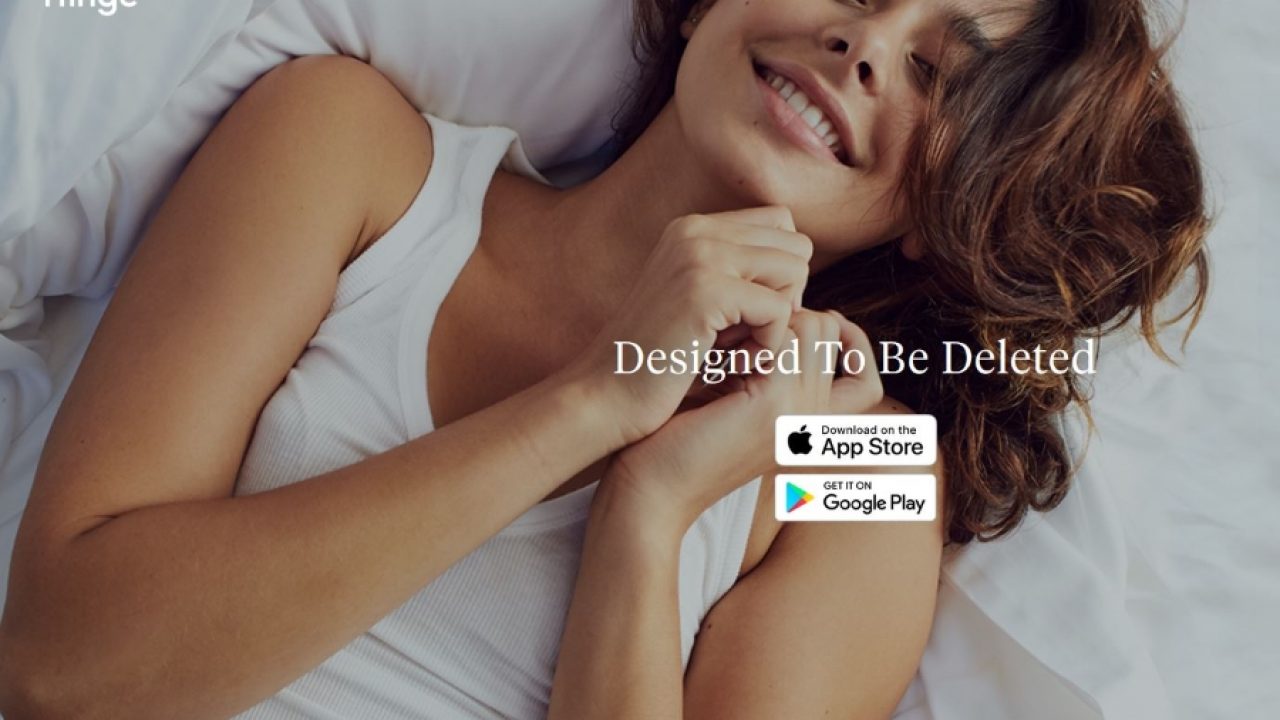
The early version of Hinge didn’t let you change much at all. Once it loaded your data from Facebook that was it. You could work around it if you moved to a different city but it wasn’t the most intuitive. The redesigned dating app is now much easier to use and allows you to change your profile, including your location on Hinge.
Most of us would never need to change our location but we might want to regularly revisit our profile. If you’re achieving success on Hinge, you might want to leave well alone as it’s working. If you’re not having the success you want, that would be when you would make changes. It is now simple to make the changes on Hinge but still requires the same thought as to what to change it to.
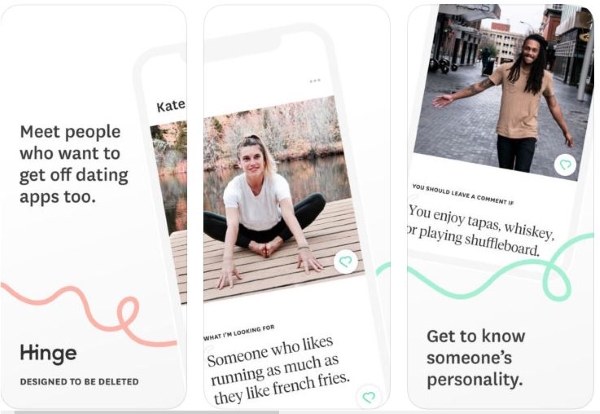
Change your location on Hinge
You can change your location as many times as you like. This is useful if you travel and want to date in your new city or if you go to college or just move town. Whatever the reason, the process takes just a second.
- Open Hinge and log in.
- Select the Settings icon in the bottom left of the screen.
- Select Preferences and My Neighborhood.
- Select the compass icon on the map and drag it to your location.
You can do this as many times as you like but may require you drag the icon across the map to your location of choice if it doesn’t pick up the change. The map may need some gentle persuasion to change. Mine did anyway. I had to turn my phone GPS on for a minute and then off again. I think this prompted the location to be updated on the phone which caused Hinge to update.
Managing your profile in Hinge
Changing your profile is just as easy as editing your location in Hinge. You might first want to view your profile as others see it and then assess it dispassionately before making changes. Better still, ask someone you trust for their opinion and go from there.
To view your profile as others would see it, do this:
- Select the Settings icon in the bottom left of the window.
- Select the Pencil icon to open the editor.
- Select View at the top to view your profile as other will see it within the app.
Now you can view yourself as others will see you. It’s the ideal way to see what you think works and what does not. You can take a screenshot or just remember it before you make any changes.
To edit your profile, just repeat steps 1 and 2 from above to access the editor and make changes from there.
- Select the Settings icon in the bottom left of the window.
- Select the Pencil icon to open the editor.
- Make your changes and save them.
Creating a dating profile that works is both science and art and takes trial and error. If at first you don’t succeed, change something and try again. If you have friends you trust in a similar demographic to the one you’re aiming for, their advice might be invaluable. Getting their input into how your profile reads and your pics look could mean the difference between success and failure. What you think is attractive or your best trait may not actually be what others think. Getting a second opinion or third, fourth or whatever could really help.
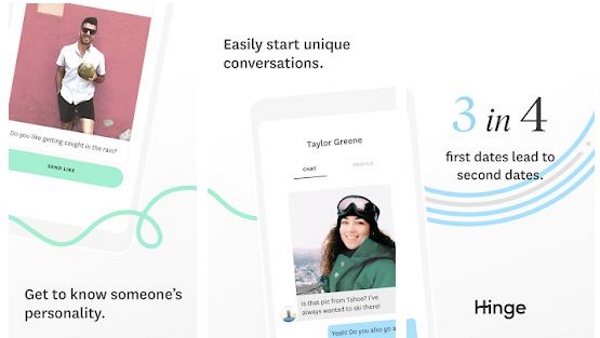
Unique things to work with in Hinge
There are a couple of features unique to Hinge that you might want to pay particular attention to if you want to improve your chances on the dating app. One is Dealbreakers and the other is Preferences.
Dealbreakers is a neat feature that lets you specify something in a dating profile that will rule someone out for sure. They work like search filters and filter out any profile that includes something you add to your dealbreaker. For example, if you’re against drugs and someone has drugs in their vices, they will not appear in your Discovery window.
Preferences are similar but not so set in stone. Where a dealbreaker will be an absolute rule, preferences are more a ‘like to have’. To reflect the current state of affairs, Hinge even added a political views option. It includes liberal, conservative, moderate and ‘other’ to include everything.
Preferences are optional but the more you add, the more tuned Hinge will become to what you’re looking for. Political views are most definitely optional and something we would only suggest using if you have definite views or view politics as important as it is such a divisive subject right now!














One thought on “How To Change your Location in Hinge”