How to Send Locations in Waze with WhatsApp
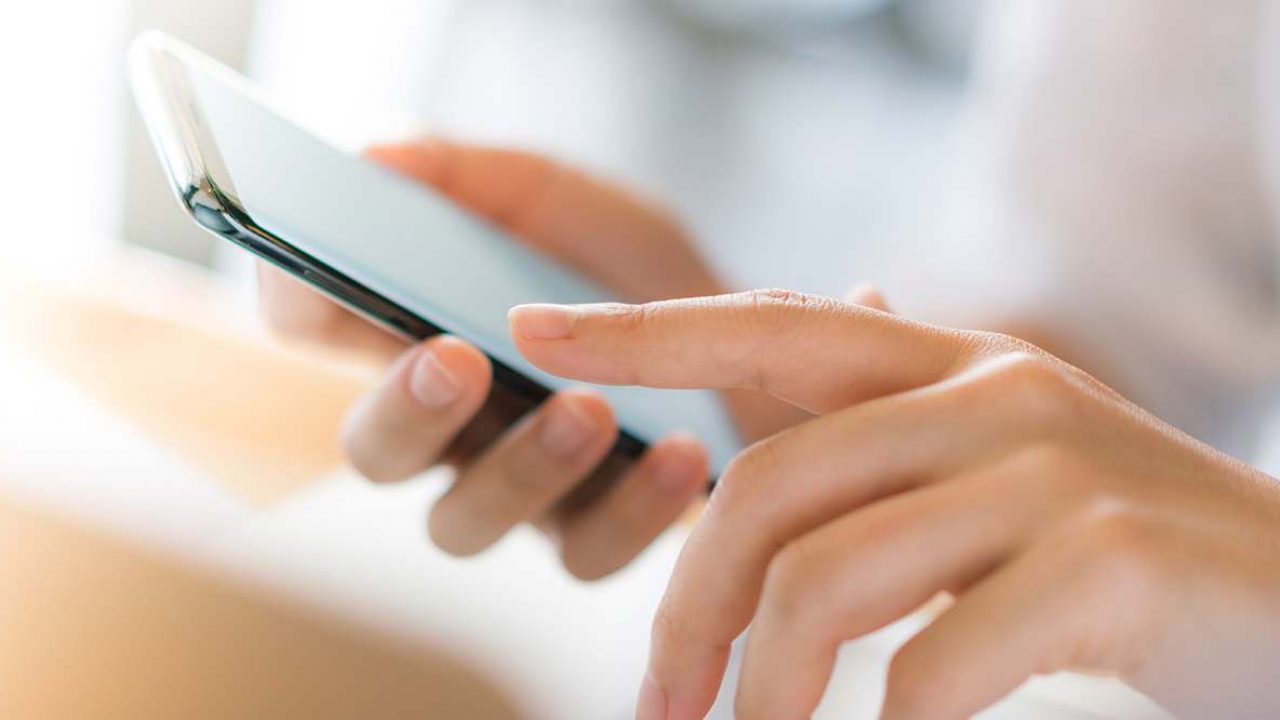
One of the most interesting things about Waze is that it’s also a social navigation app. The social aspect sets it apart from similar apps.
This is especially true when you consider how easy it is to send your location from Waze via WhatsApp, and from other messaging apps you can use with Waze. WhatsApp and Waze work well together when you and the person you’re sharing with both use them regularly.
In this article, we’ll give you a step-by-step guide on how to share different Waze data on WhatsApp and a bit more about how you can communicate via Waze.
Sending Waze Location via WhatsApp
With more than 2 billion active users worldwide, WhatsApp is, by far, one of the most popular messaging and video calling apps in the world.
One of the reasons so many users love it is because it’s lightweight and super-responsive. It’s also easily integrated with other apps. For example, you can share your Waze location via WhatsApp in no time.
The only prerequisite for this to work is that the person you’re sending your Waze location to also has to have WhatsApp and Waze installed on their device, preferably the newest versions. Now, here’s how you send your Waze location using WhatsApp:
- Open the Waze app on your phone and find the location using the search bar.
- Tap on the location and then tap on the blue “Go” button at the bottom of the screen.
- On the left side panel on the Waze app, you’ll see the chosen location. Tap on the three dots on the right next to the location.
- A pop-up menu will appear. Select “Send Location.”
- Select the “More” option. And then, from another menu, select the WhatsApp icon.
- Choose your WhatsApp contact.
- The Waze location will appear in the message box of your contact. Check if it’s correct and then tap “Send.”
When your contact receives the message with the location via WhatsApp, all they need to do is click on it and see the location.

Sharing Your Drive via WhatsApp
Another great Waze’s feature is that you can share your drive with your friends on WhatsApp. Imagine you’re on your way to a gathering, but your friends are getting impatient. To ease their minds, you can share your exact location and ETA in real-time, so they can anticipate your arrival. Here’s what you need to do:
- Open the Waze app on your device and enter your destination.
- Before you start driving, select the option “Share drive.”
- Then select “More options” to skip choosing from your Waze contacts.
- Select WhatsApp from the pop-up menu.
- Confirm by tapping “Send” in WhatsApp.
Not only can you share your drive from the start with someone, you can also share your drive mid-navigation. Just tap the ETA bar at the bottom of the screen and select the “Share drive” option.
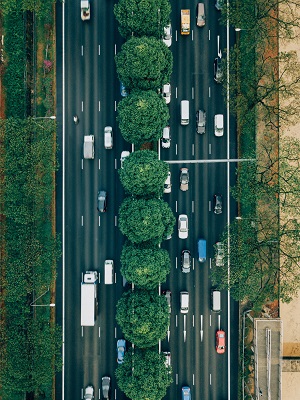
Once your contact clicks on the link you’ve sent, you’ll receive a notification on the screen so you’ll be sure that they’re now following your Waze drive.
While WhatsApp is a common choice for sharing location and drives from Waze, you can do the same with other apps as well.
Facebook and Waze are seamlessly integrated, too (Facebook now owns WhatsApp), and you can now use Facebook Messenger as one of the options for sharing.
Even if the person you’re sharing with is temporarily offline, you can still send them a text message with your location. They can click on the link once they’re online again.
How to Message Your Friends on Waze
Keep in mind that you can send a location and share your drive without using any other apps. Waze prioritizes your Waze contact when you’re choosing these actions.
There are two other features on Waze that bolster it as a social navigation app: You can send a message to a friend or send a “Beep Beep” as a way to say hello.
These options are available in the “My Waze” section of the app. Clicking on the “My Friends” option will show your list of contacts and, provided they’re online, you can message them or tap on the “Beep Beep” option.
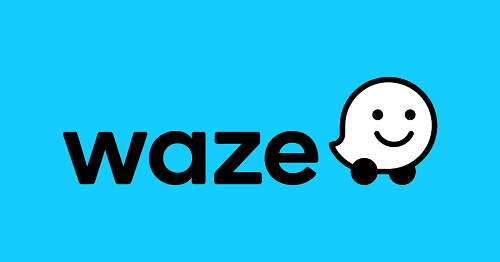
Tracking Your Waze Drives with WhatsApp
As you can see, sending your Waze location and ETA via WhatsApp is relatively straightforward. You can choose to use other messaging apps or only Waze if you want to, but WhatsApp is usually the best companion. All you really need for both apps to work seamlessly is a stable internet connection.
Sharing your drive with friends on WhatsApp is a great way to let them know where you are, without using your phone while driving, which can be dangerous and, in some cases, illegal.
Have you ever sent a location or shared a Waze drive via WhatsApp? Let us know in the comments section below.













