How To Change How Long or When Messages Expire – Snapchat

Snapchat is an engaging app that encourages you to snap and chat without worrying that the messages will remain on the servers forever. That’s why all the conversations disappear soon after you view them.
It is good to know that there are ways to change when the messages disappear. There’s also a way to save some messages that are too valuable to disappear.
This article will explain how to change the messages expiration time, and how to save a Snapchat message.
Change When Messages Expire
If you don’t want your messages to disappear right away, you can change the conversation settings. However, you will only be able to change the time of expiration to 24 hours after viewing.
To change the time of expiration, you have to:
- Open Snapchat.

- Sign in to your account if prompted.

- Go to the ‘Chat’ option on the bottom left of the screen.

- Choose a conversation that you want to modify.

- Long-press that friend’s name and click the 3 dot icon on the upper right side.

- Choose ‘Delete Conversation’ from the menu that appears.

- Choose whether you want chats to disappear immediately after viewing or 24 hours after viewing.

Remember that for each conversation you’ll have to manually choose the message expiration. This way you can set up some conversations to disappear right after you have viewed them while allowing the others to stay up to 24 hours.
Also, if you return to ‘After Viewing’, all the chats from the previous 24 hours will immediately disappear. So, be careful if you want to switch back.
Note that both parties can change the settings of the conversation.
What Is the ’24 Hours After Viewing’ Option?
If you choose ’24 hours after viewing’ option, you’ll be able to check the conversation for 24 hours after you have opened it the first time.
The ’24 hours after viewing’ option means that the message removal timer will start counting after the recipient sees the message. Not when you send it.
So, imagine that someone sends you a Snapchat message each day, but you only open the conversation on the fifth day. If that’s the first time that you’ve opened the messages, they will expire together24 hours after they’ve been opened. However, if you open a message every day, each one will disappear after 24 hours.
What Happens If You Don’t Open the Message
If someone sends you a message and you don’t open it, Snapchat won’t delete it right away. Instead, Snapchat keeps unread messages on the servers up to 30 days.
If you don’t open a message in 30 days, Snapchat will automatically remove it from the servers.
Saving Your Snapchat Messages
If you want certain messages or chats to remain after the 24-hour limit, you can save them. This way you can keep some important conversations from disappearing.
To save Snapchat Messages, you should:
- Open Snapchat.

- Open the ‘Chat’ menu at the bottom left of the screen.

- Search a conversation that you want to save.

- Tap on the message that you want to save.

- When the new window pops up, select ‘Save in Chat’.

- The background of the saved chat should turn gray.
If you saved the wrong message, or you don’t want to save it anymore, just press and hold on them to “Unsave” them. If the messages expiration date is due, it will disappear once you close the chat.
Note that when you save a message, it remains on the server. This means that the other person will also see that you’ve saved the message. So, it will appear in the conversation for both of you as long as it’s saved. Only the user that saved the message is able to remove it.
Deleting Your Snapchat Messages
Sometimes you can accidentally send a message that you didn’t intend to. Luckily, if the recipient hasn’t seen it yet, you can remove it from the conversation.
When you want to delete a message, you should:
- Open Snapchat.

- Tap on the ‘Chat’ option at the bottom-left corner of the screen.

- Search a message that you want to delete.

- Tap and hold the message until the new window pops up.

- Select ‘Delete’ to delete the message.

Remember that the recipient can still sometimes see the message before you remove it, so you should act quickly. This will notify the recipient that you have deleted a message but they will not know what the content was.
If You Want to Keep the Messages – Save Them
If you want your messages to remain visible for longer than 24 hours, the best way is to save them. But sometimes you may not want to notify the other party that you’ve saved a certain message.
Unfortunately, even if you just want to take a screenshot of the conversation, the other party will receive a notification. This also happens with screen recording, so if you’re trying to privately capture someones’ Snapchat messages, you’ll probably want to resort to taking photos with another device or using an app to do it for you.
Since a conversation involves both parties, all saved messages will remain visible to each participant.
Pinning Conversations
You may have noticed that Snapchat has recently added a ‘Pin Conversation’ option in the messaging menu. When you visit your list of chats within the app you can long-press a friends’ name to access this “new” menu. A pop-up will appear and you can tap on ‘More’.
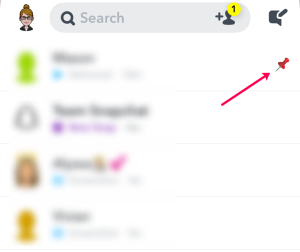
This menu brings up all sorts of features. From removing a friend to editing their name and adding emojis, there are a lot of customization options here. If you want to pin the conversation simply click the option to do so.
Once this is done, that particular Snapchat user will always appear at the top of your menu. Whether you’re trying to maintain a Snapstreak, or keep someone in the BFF status, pinning their conversations means they’ll stay at the top of your chat list. Even receiving new messages or chatting with another person more won’t affect the pin.
You’ll know these messages are pinned because they’ll have the little red pushpin on the right-hand side of their name. This is just another way to make sure that your closest friends are never neglected on Snapchat.

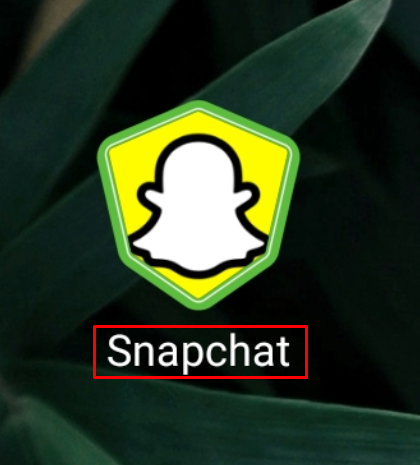
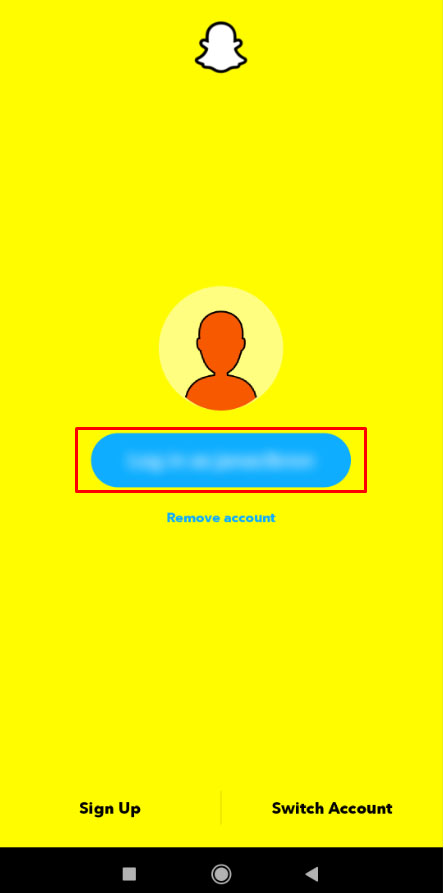
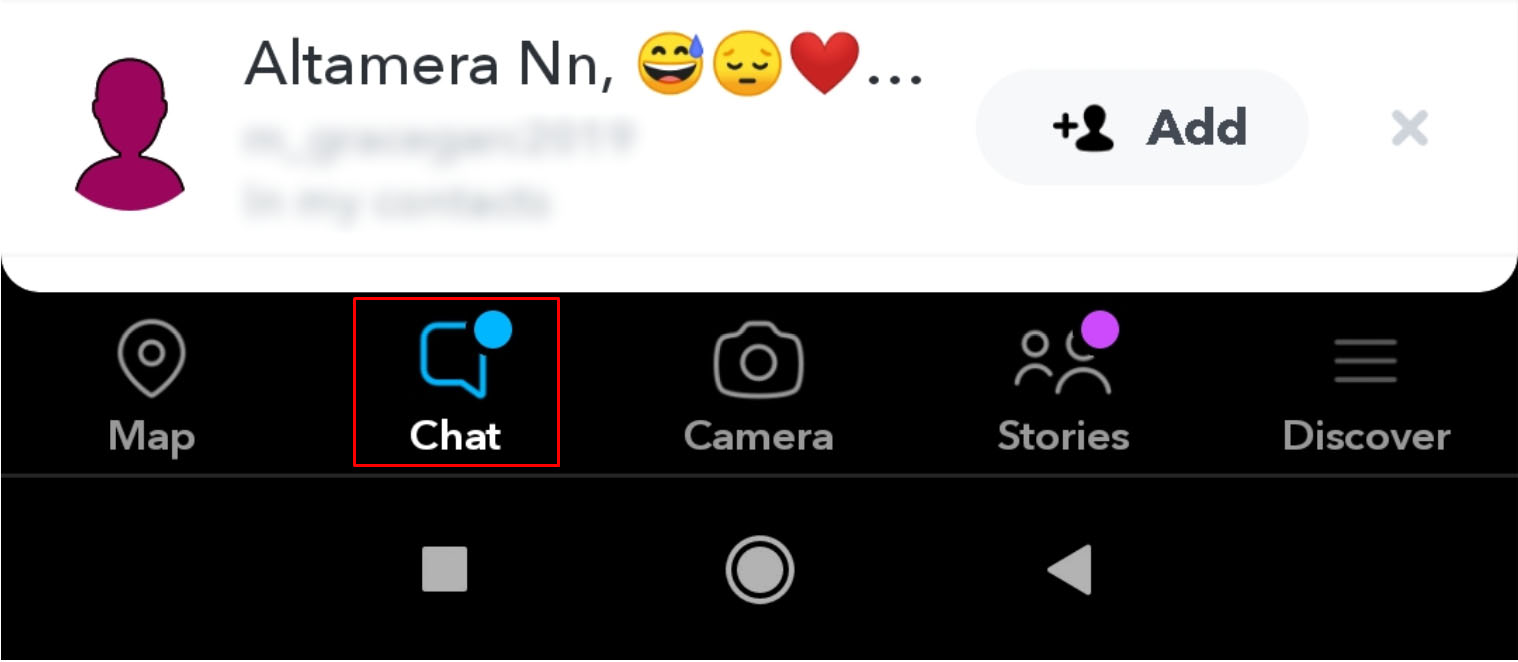
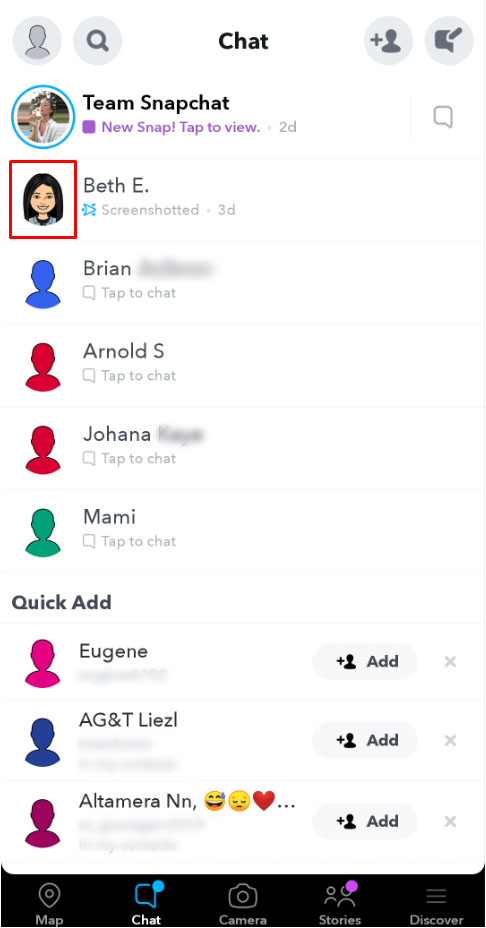
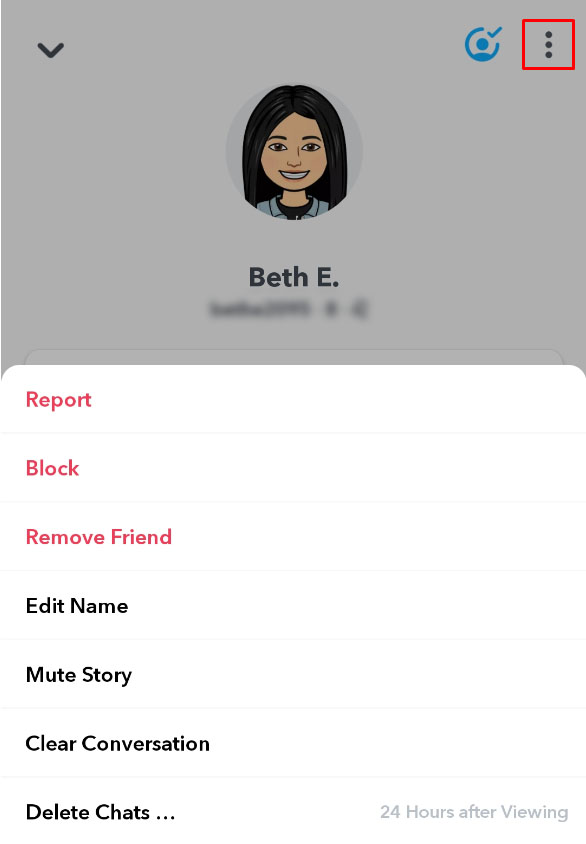
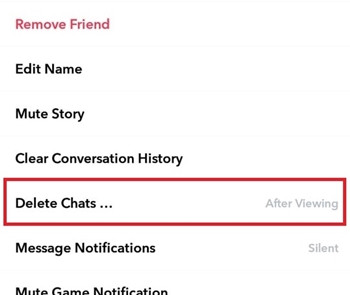
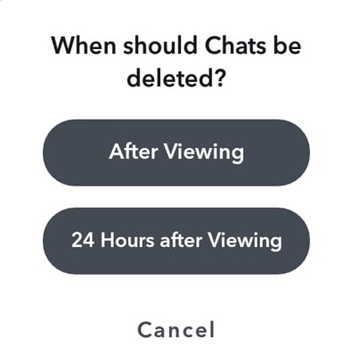
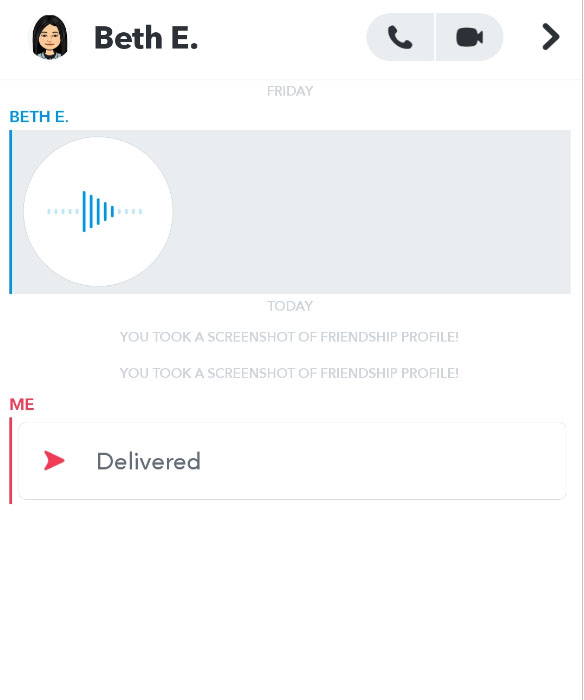
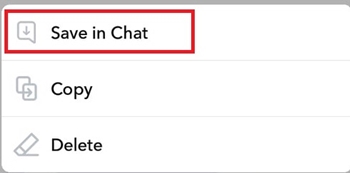
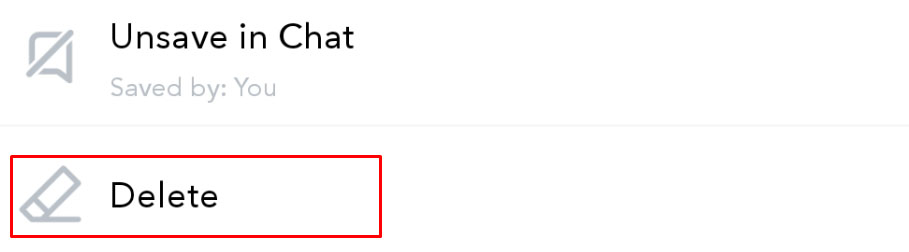













One thought on “How To Change How Long or When Messages Expire – Snapchat”