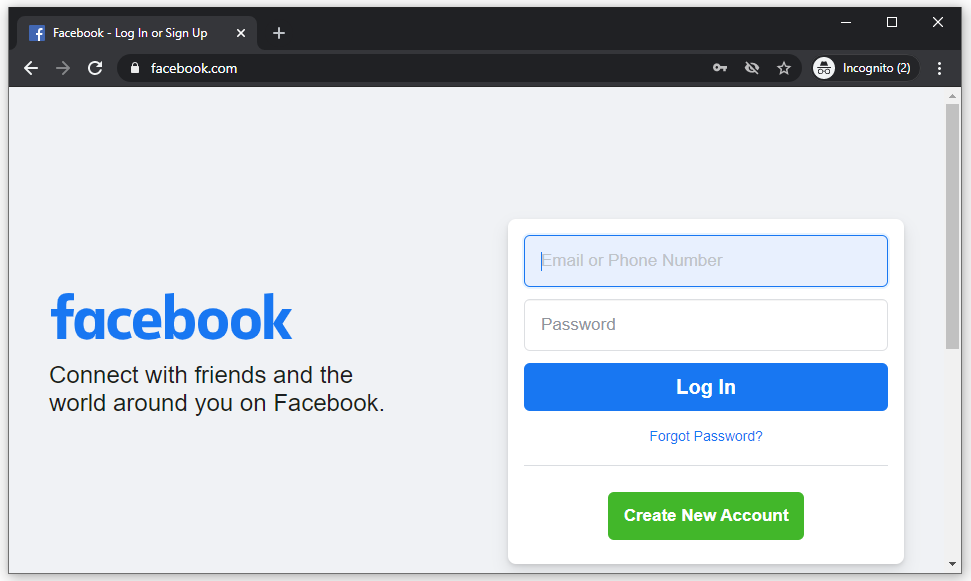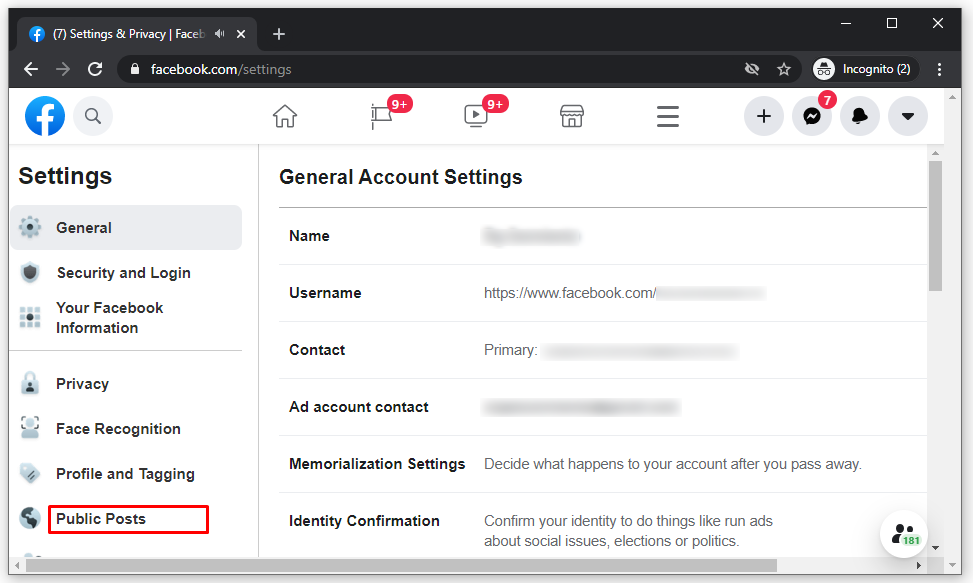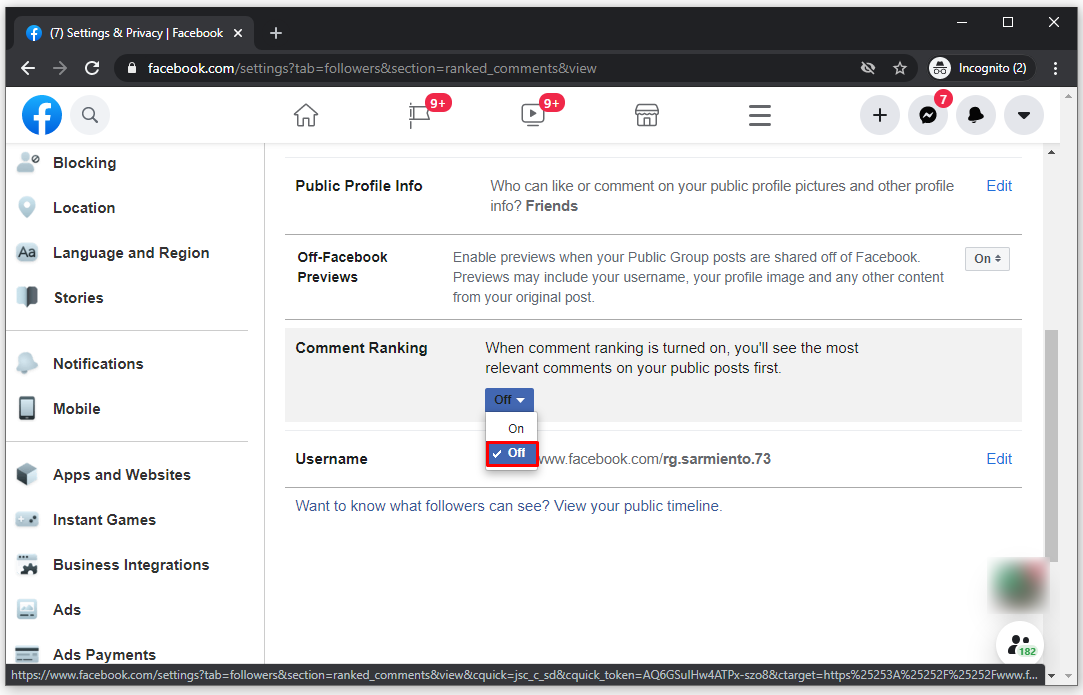How to Turn Off Comments on Facebook

Facebook is a massive social media platform that allows people to connect through posts, comments, and chatting. Furthermore, Facebook rarely limits users’ freedom to write whatever they want, and that’s why it’s impossible to turn off comments.
If you’re interested in exploring other options and restrict users from your profile and posts, keep reading. This article will explain a few ways to make sure that there are no unwanted comments on your Facebook posts and photos.
How to Turn Off Comments on Facebook
In actual fact, Facebook doesn’t allow users to turn off comments on their profiles. This facility is only available if you have a Facebook group, then you’re able to turn comments off. However, there are other ways to control who’s writing under your Facebook posts.
How to Turn Comments Off on a Facebook Page
For now, there’s no way to turn off comments on your entire Facebook page. The only potential solution is to exclude all your opinionated contacts by putting them on a “Friends Except” list on every post you publish. Yes, it’s a lot of work for one single post, but it’s the only way to make your posts invisible to their commenting.
How to Turn Off Most Relevant Comments on Facebook
Comment Ranking helps you filter the most important comments by putting them in the most visible spot on the page. If you longer want to have them ranked, you can disable this feature in no time, and here’s how:
- Open the Facebook app.

- Go to “Settings” and click on “Public Posts.”

- You’ll see a toggle next to “Comment Ranking,” turn this off.

How to Turn Off Facebook Comments with a Plugin
If you’re using Google Chrome to access your Facebook profile, you can use its extensions to disable your followers and friends leaving comments. This is efficient, but if you’re using Facebook via the phone app, it won’t be of help.
How to Turn Off Comments on Facebook Live
Disabling comments on Facebook Live is very straightforward. When the Live starts, hover over it and click the comment icon in the bottom right to turn on “Quiet Mode.” If you want to turn it off at any moment, you simply click on the icon again.
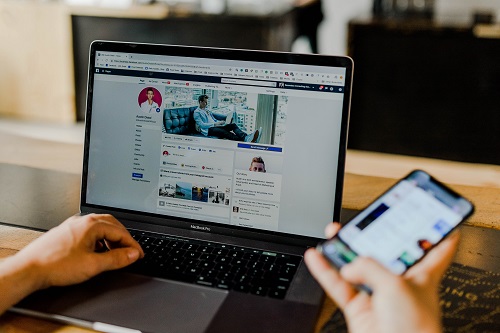
Additional FAQs
How Do I Disable Comments on My Facebook Page?
Unfortunately, you can’t disable Facebook comments, but you can control who has access to your posts and comments. If you decide that only your Facebook friends can comment, that will prevent other people from writing under your posts.
Before posting anything new, make sure you check who can see your posts and remove any unwanted friends.
How Do I Block Likes on Facebook?
Facebook likes can give a lot of information about your interests, hobbies, and lifestyle, and that’s why many people feel over exposed. Once you hide your likes, you’ll reclaim a large part of your privacy. Here’s how to do this:
• Open Facebook and go to your profile page.
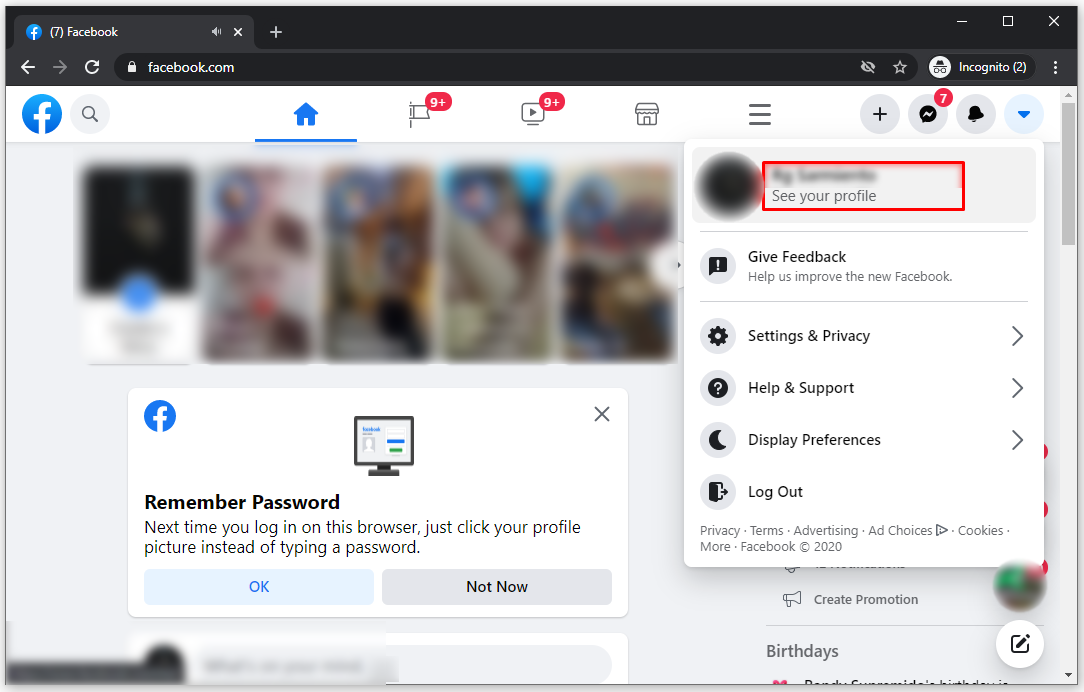
• Under the Cover photo, open “More” and then “Likes.”
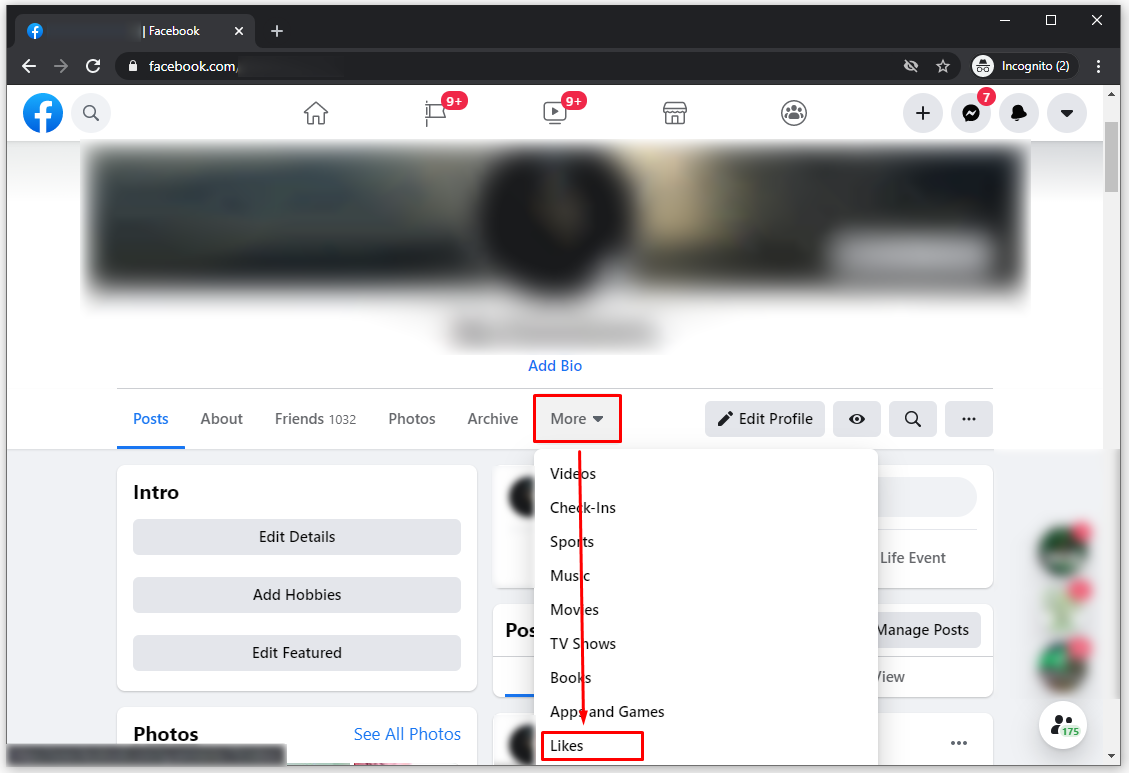
• Tap on the pencil-like icon and choose “Edit Privacy of Your Likes.”
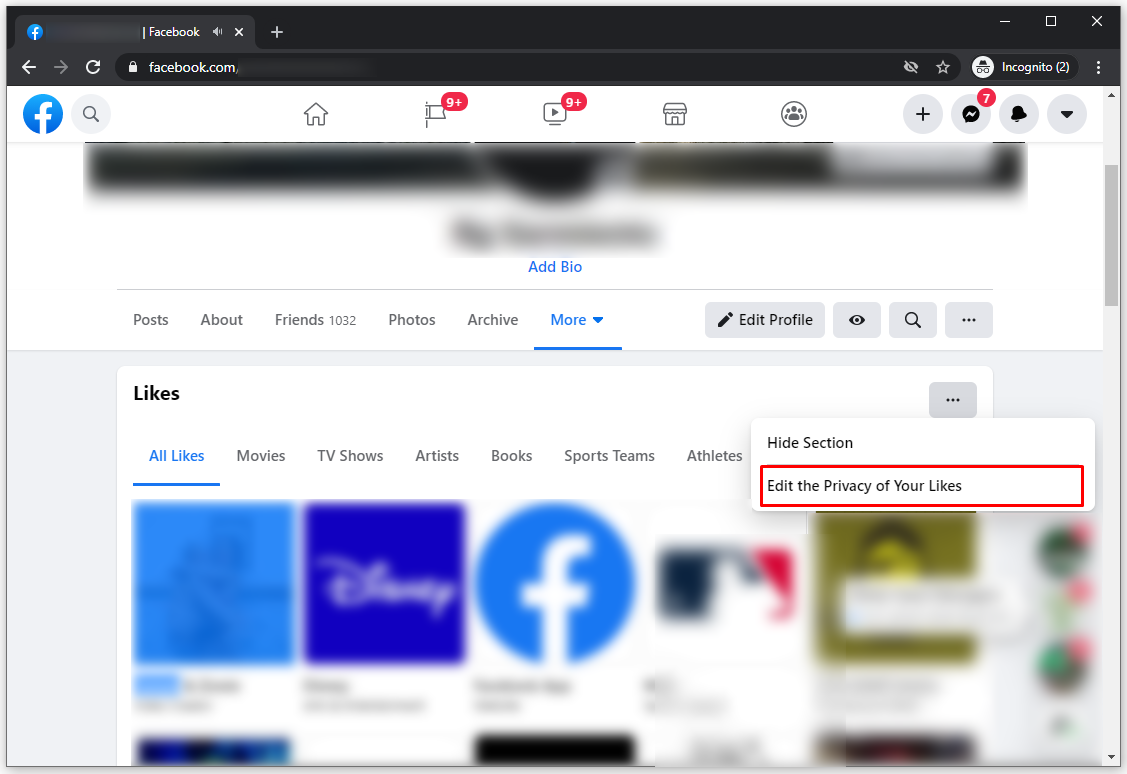
• Select “Only Me” for all the Like categories.
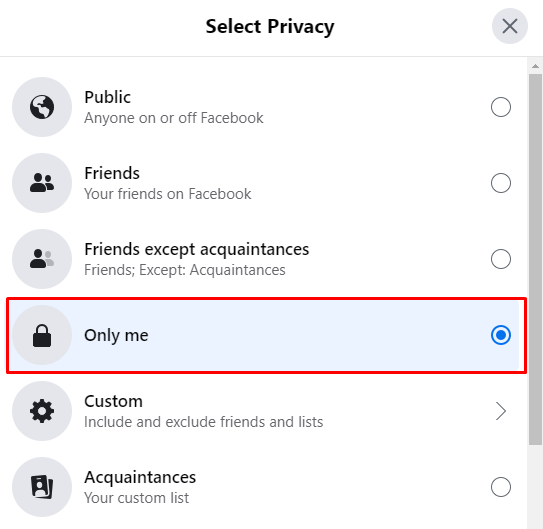
What Does Hiding a Comment on Facebook Actually Do?
If you see a comment on something you posted and don’t want it there, you can remove it in a few simple clicks. However, hiding a comment is not the same as deleting it, since it still stays on Facebook. The commenter can continue writing along with all of their friends, but it remains invisible on your profile.
How Do You Turn Off Commenting on a Post?
You can’t turn off comments on your posts, but you can decide who your audience will be. Plus, if you get some unwanted comments, you can hide and delete them, if necessary.
How Can I Disable Comments on My Facebook Photos?
Although you can’t disable comments on your photos, what you can do is change your privacy settings. Here’s how:
• Open Facebook.
• Click on the down arrow icon on the upper right corner and find “Settings.”
• Click on “Public Posts.”
• Click on “Sharing on Facebook” and “Customize Settings.”
• There, you’ll see a “Things Others Share” section.
• Next, tap on “Permission to Comment on Your Posts” and “Customize.”
• Choose “Only Me” and “Save Setting.”
Choose Carefully

Facebook users have been waiting for the comment customization option for a while now. Unfortunately, the platform still hasn’t come up with a solution, and that’s why every user has to protect their profile from any undesired attention by themselves.
If you dislike when your friends comment on everything you do, disabling comments is the way to go. Now that you know more about it, you’ll have fewer struggles with comments. What kind of comments do you dislike most? How often do you check your Facebook privacy settings?
Let us know in the comments section below.