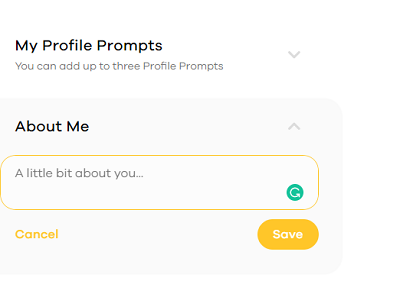How to Change Your Bio in Bumble

Bumble is not just another dating app; it is more thoughtful and considerate. The majority of its users are women in their late 20s and early 30s. These are intelligent women, who aren’t there just for a quick chat, or easy dating.
That’s why it is essential to have a smart, witty, or funny bio. Read on and find out how to change your bio in Bumble, add more personal info to your bio, and make your profile stand out in the crowd. Here’s how to edit your bio, as well as some additional tips.
How to Change Your Bio
Your Bumble bio page is on your profile. Here is how to find and change it:
- Log into Bumble via your preferred login method.
- Click on Edit Profile.
- Then, tap the About Me field.
- Come up with a witty, exciting bio and type it out (or paste it) into this field. Note that you have up to 300 characters to describe yourself. It should be more than enough.
- Press Save, and your bio will change.

Later in the article, you can read about some useful tips for a witty bio. But for now, here’s more on how to edit your profile.
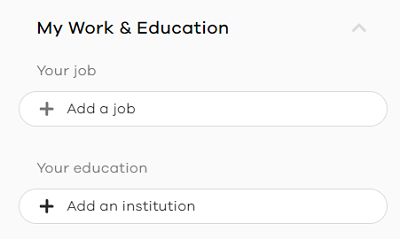
Right below your About Me page, you will find the My Work and Education section. Select it, and then update your job and education info. Tap on the field below Your Job, and enter your title and company. Then, tap the field under Your Education, and add your educational institution and graduation year.
Further Profile Customization
Bumble allows you to build a very detailed profile page. Why stop with a bio, when you can customize your basic info even more. This section is right below My Work and Education, on your profile.
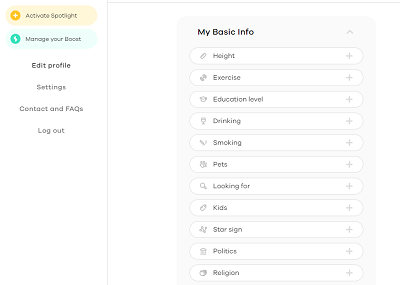
This section covers a lot of your personal preferences. Feel free to update as many of the parts, but you don’t have to change all of them. When you first enter the Basic Info selection on your profile, Bumble will ask you a series of questions that you can answer.
Our advice is to give honest answers or skip answering. Your dating preference, education level, and attitude toward drinking and smoking are probably more important than your political views, star sign, and height.
Finally, adding your current location is very important, but you don’t necessarily need to state your birth country and town. In the Linked Accounts menu at the bottom, you can add your Spotify and Instagram profiles, if you want.
Verify Your Account and Use Profile Prompts
When you finish adding your basic info, it is good to verify your Bumble account. This option is also on the Edit Profile page, right below your profile pictures. Click on it and follow the on-screen instructions to confirm that yours is a genuine profile. Doing so will add more credibility to your profile, and show more confidence, which is highly appreciated on all dating sites.
You might also want to consider writing some profile prompts. These prompts can serve as an extension to your bio, and help other users that want to strike up a conversation with you. Follow the steps:
- Sign in to your Bumble account.
- Click on Edit Profile.
- Select My Profile Prompts.
- Click on Add Your First Profile Prompt and choose one of the many pre-made prompts.
- Answer the prompt briefly, such as what would be your perfect Sunday.
- Add two more profile prompts (you can only have three at a time).
Be Yourself
Our final advice to you on this topic will be to stay yourself. People like honesty, and if your profile is unique, it will attract more attention. Don’t go for cheesy quotes and pick up lines, as millions have already done.
Of course, it won’t hurt to upload your best looking photo to your profile. Adding several interesting images is not a bad idea, either. If you do most of the things covered in this article, your Bumble game should be on point. Expect more matches soon, and let us know how they turned out in the comments section below.