How To Edit an Instagram Story After Posting
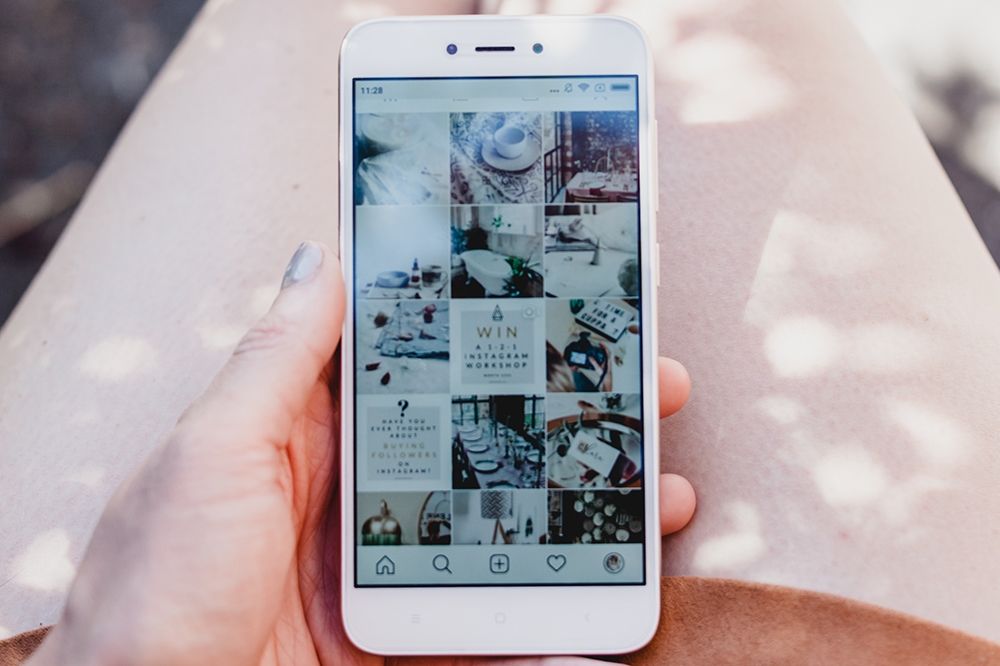
If you’re familiar with Instagram you may know that once you add a photo to a story on Instagram, there’s no way to edit it anymore. You can’t change the colors, add filters, add stickers, change geolocation data, or anything else along those lines.
Instagram stories are different from normal posts. This feature allows you to make and share a slide show that appears at the top of your friends’ Instagram feed. Because they’re unique, stories can still be edited even after posting, but in true Instagram post-editing fashion, there are only so many things you can change.
Posting a Story
To post a story on Instagram follow these steps:
- From the home page of the app, locate ‘Your Story’ in the upper left-hand corner

- Tap on the ‘Gallery’ icon on the lower left-hand side of the screen

- Tap Select Multiple in the upper right-hand corner if you’d like to choose more than one

- Scroll through your albums and choose the photos/videos you’d like to add- You can switch between the camera roll and other albums on your phone in the upper right-hand corner
- Add stickers, text, or doodles by using the options in the upper right-hand corner

- Swipe right to change the filters – You will need to do this for each photo by tapping on the photos in the lower left-hand corner
- Tap Send To next and Your Story or choose a specific friend to send it to

You have a lot of editing and customization options with the Instagram stories feature. Creating entertaining and engaging content with the right filters, texts, and content is sure to gain you some followers.
Story Settings
Revisit your story by tapping on your profile icon in the upper left-hand corner.
The first thing you can do after posting a story on Instagram is to access the settings menu and play with the options available there.
Most of those options refer to levels of access to certain actions you or others can take with your story. For example, you can choose to hide your story from your followers or certain friends, after you’ve posted it.
You can also change whether or not your story is still shareable. Another thing you can do is disable the reply function for a story, even if you’ve already uploaded it to Instagram.
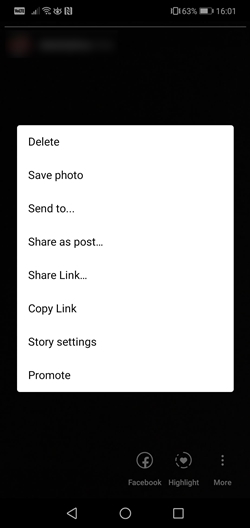
To access the story settings menu, simply follow these steps:
- Go to your profile page
- Tap on the story icon
- Tap on Story Settings
From there, you can scroll down to the bottom of the page to find all the available options.
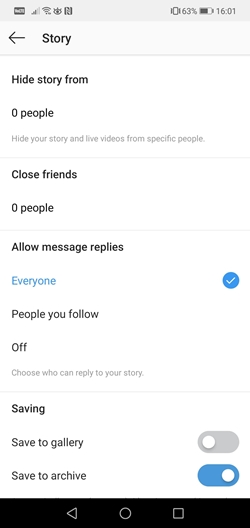
The first part of the menu allows you to choose who can reply and view your story. The second part of the menu gives you save options and sharing options.
You might want to allow message replies to everyone if you’re hoping to get the attention of as many people as possible (followers, friends, friends of friends, and so on). Additionally, consider saving your story to the archive to avoid losing any of the photos or videos.
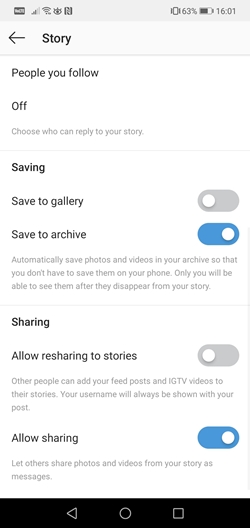
It’s also best to allow sharing. When sharing is enabled, followers and friends will be able to share pics, videos, and gifs or mini-videos, to others in the form of messages.
If you allow re-sharing, then others can share your entire story in their stories. Don’t worry, no one else other than you will get credit since your username should be featured on their post.
You can delete photos from your story, but you can’t add new ones. Unlike regular Instagram posts where you can’t delete a single photo or video, stories give you a little more flexibility.
You can tap the ‘More’ option as you did before and tap ‘Delete’ on the photo or video you’d like to get rid of.
To delete the entire story simply swipe up from the bottom and tap on the trash can icon. Tap ‘Delete’ in the popup and you can repost the content to make all of the changes you’d like.
Editing Highlights
Although you can’t make any adjustments to videos or photos after posting them, you can play around with your story’s highlights. When you’ve created a perfect Instagram story, adding highlights means it will permanently be a part of your Instagram account rather than disappearing after 24 hours (unless you delete it of course).
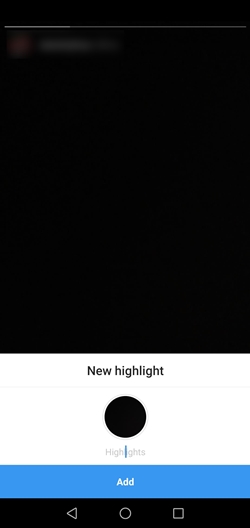
For example, you can add a new highlight whenever you want.
- Tap the Highlights icon
- Type in a title or description for your new highlight
- Tap Add
Once your new highlight appears on your profile page, you can tap the highlight and edit it. The only things that you will be able to change will be the title and cover photo. Anything else is disabled for already posted highlights, just as it is with stories.
Quick Note on Captions
You may have noticed that you can edit captions for your existing posts. While that may be true, editing captions on photos and videos that you’ve added to your story is not possible.
There’s no edit button or edit option in the menu when you select a picture or video from a story. You can either adjust the privacy settings or choose to delete individual photos and videos from the story.
Any other modifications should be made before posting. Of course, you can choose to delete a photo, edit it, apply filters, add captions, and then upload it to your story again. However, it will be listed as the most recently added element of your story, so you can’t do it unnoticed. If the order of your photos was important, this option won’t do you much good.
Frequently Asked Questions
Can I edit the privacy settings on my Instagram story?
Yes. Let’s say you shared your Story with only your close friends. If you’d like to go back and share it with everyone there are a few ways and they can all be accessed by tapping the three vertical dots in the lower left-hand corner of your Story.
First, you can save the Story and re-upload it like a normal video. Second, you can choose the ‘Share’ option and share it to Instagram Direct if you want a specific person to see it. You can also add people to your ‘Close Friends’ list if someone didn’t see it.
Unfortunately, Instagram doesn’t make changing the privacy on a Story post-production easy, but you aren’t entirely out of luck.
What can I do if I want to make more edits?
If you want to make more edits than Instagram allows you’ll need to save your Story are upload it again. Open the existing Story and tap on the three vertical dots in the lower left-hand corner. Next, tap the option to save the Story to your Gallery (or camera roll depending on your OS).
Then, tap the Story icon again and upload just as you normally would. Make all of your desired edits, perfect your Story, and post.
How Often Do You Add to Your Story?
Editing stories after posting them on Instagram can be annoying or even embarrassing. That’s why it’s important to not rush anything and take your time before posting.
Choosing the right filters and captions will make your stories more interesting and engaging. Always look through your photos (including what’s in the background) before publishing, this will save you a headache and possibly some embarrassment. To avoid having to delete and repost your Instagram story, take an extra moment to check that everything is how you’d like to show it.

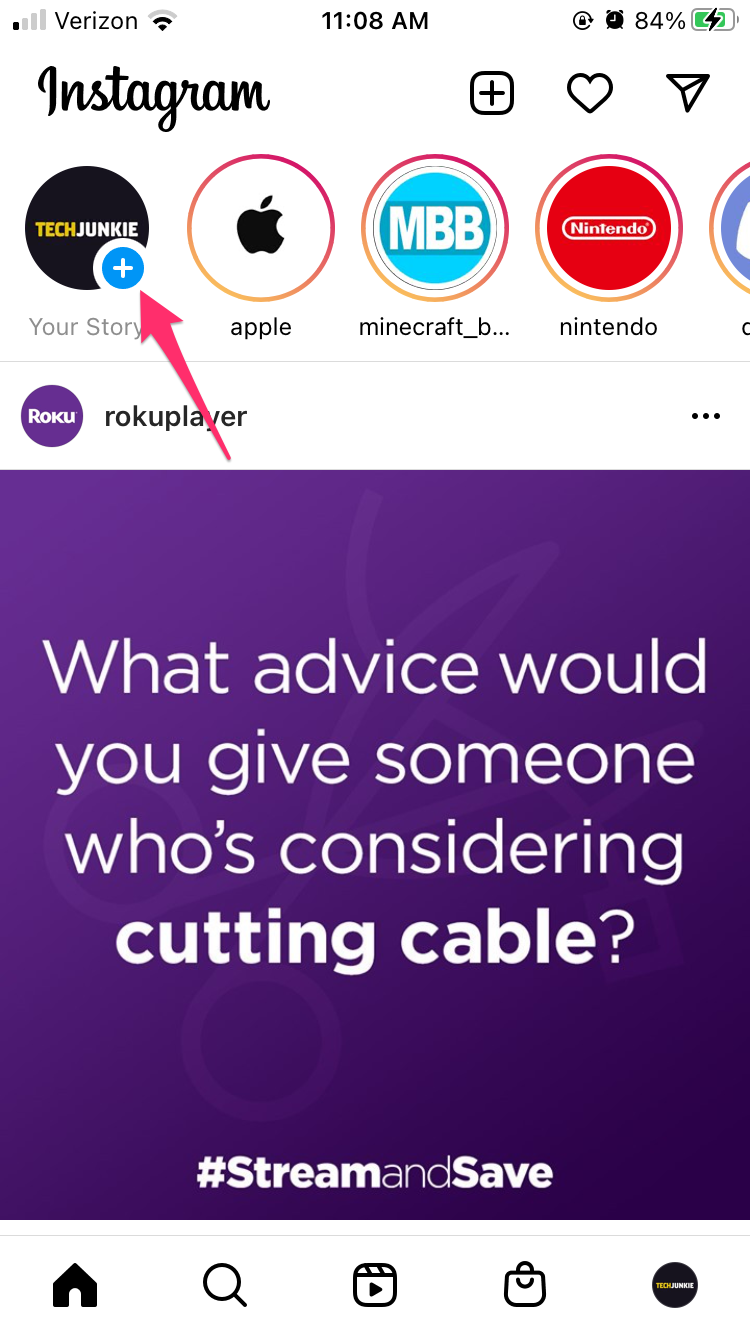
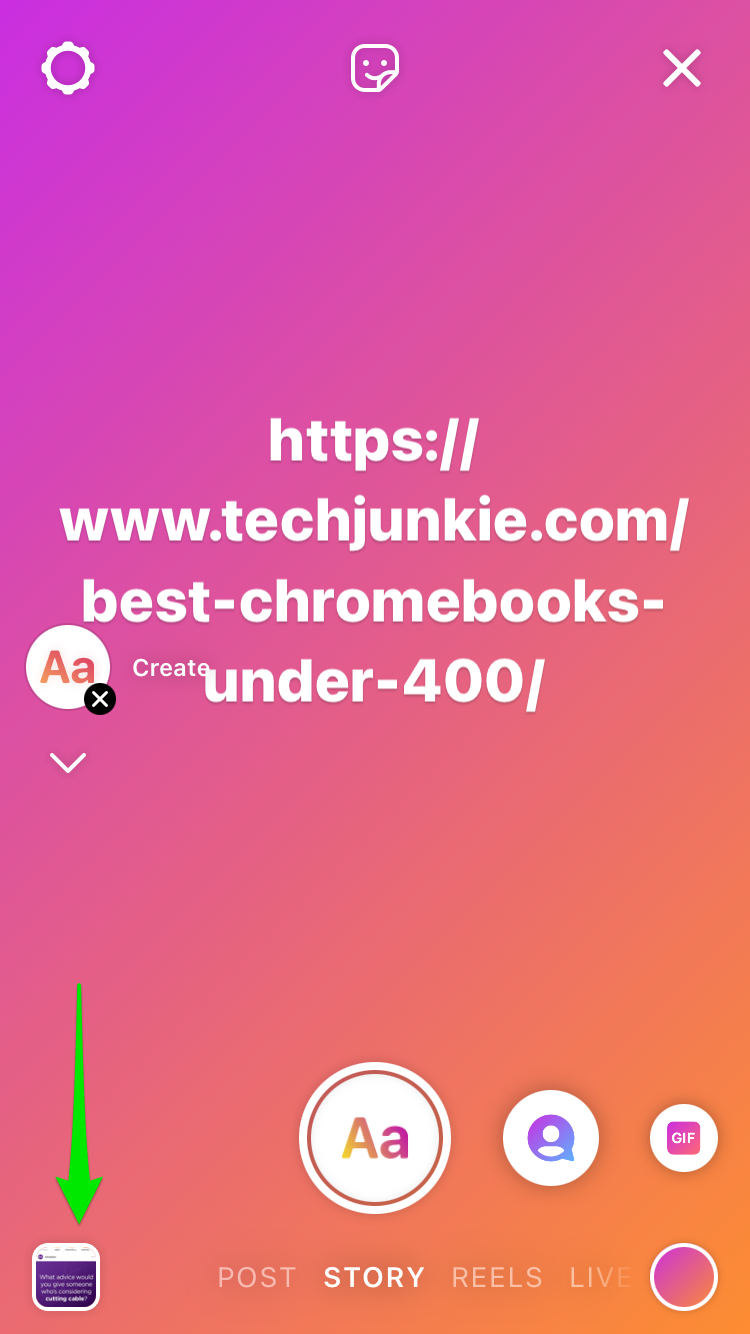
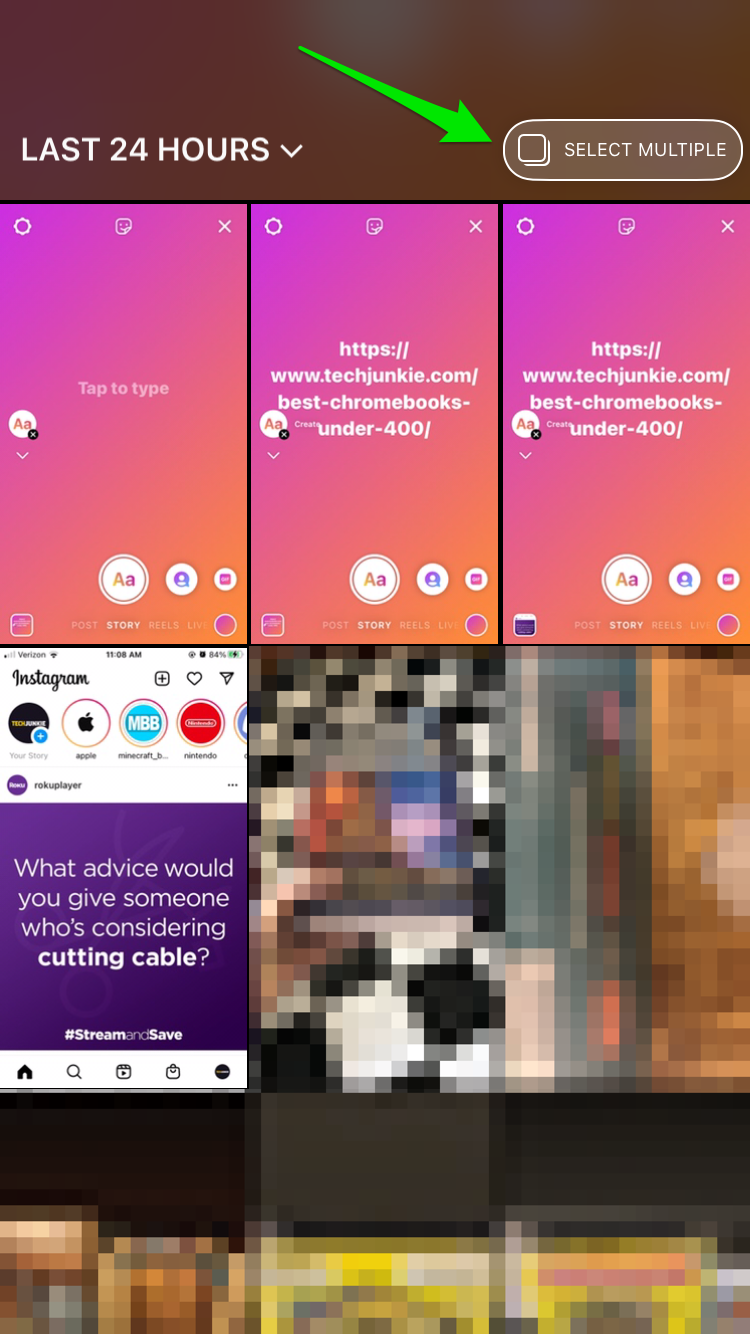
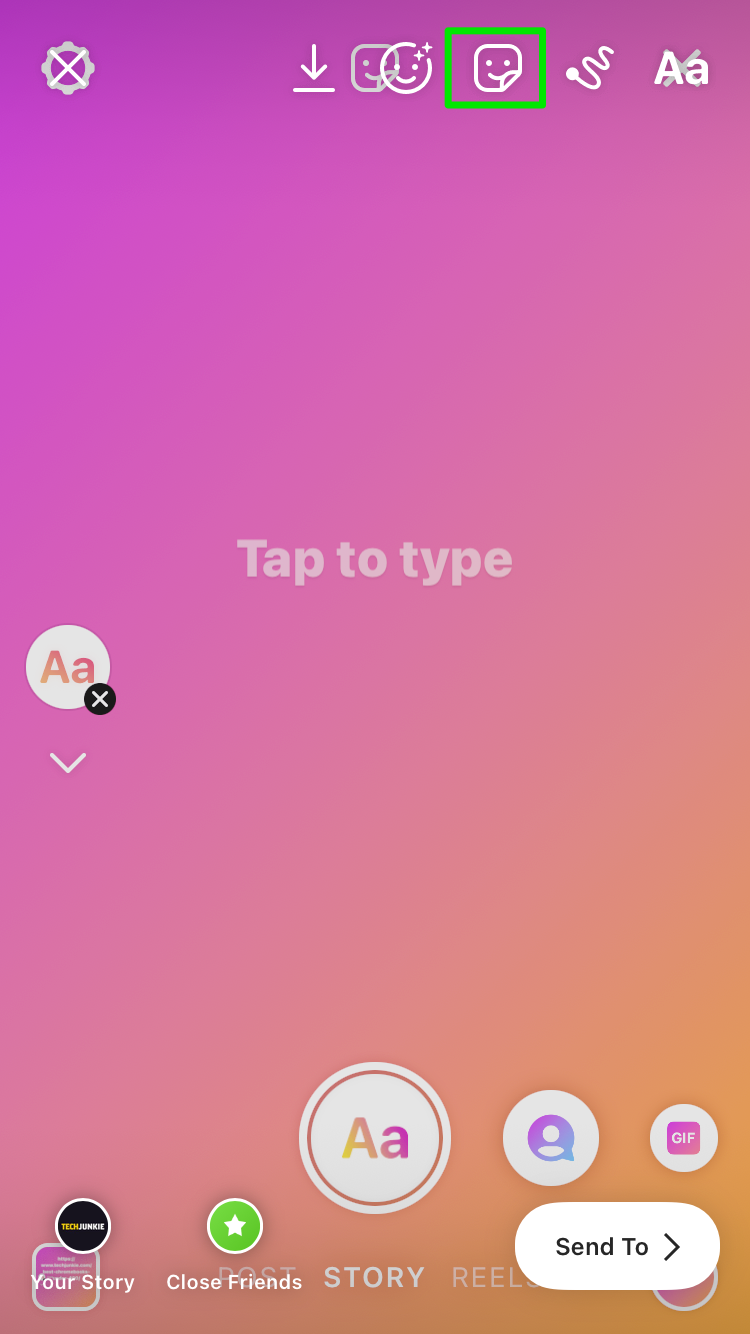
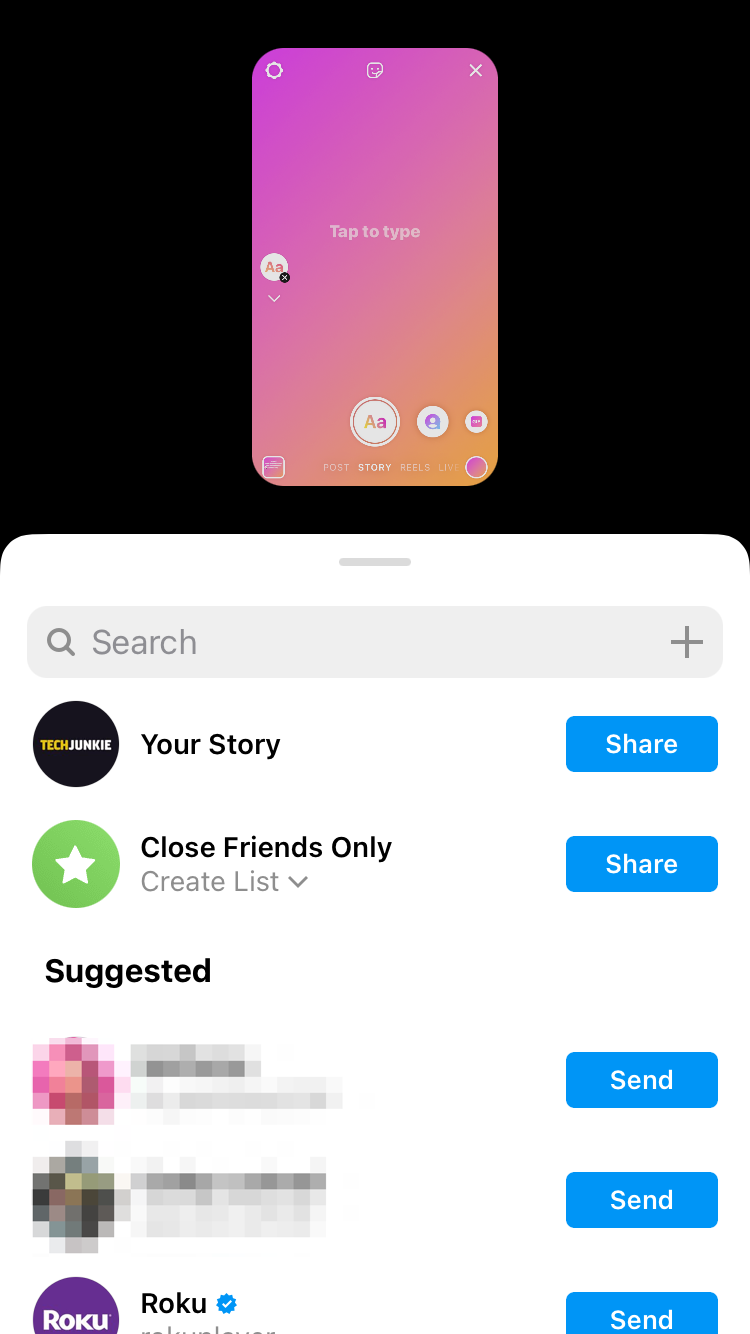













3 thoughts on “How To Edit an Instagram Story After Posting”
My God, how much of my life do I waste on this utter stupidity? Because my job requires it. You have to be “popular.”
I CAN’T WAIT TILL I DONT HAVE TO POST ON INSTAGRAM EVER AGAIN.