GIPHY Not Working in Instagram–What to Do

In early 2018, the video sharing service GIPHY added Instagram to their list of integrated apps. GIPHY integration was a highly anticipated feature for many people. Unfortunately, it still remains somewhat buggy on certain devices. Because of the nature of the interaction between the two apps, the problem could be caused on either end.
This article addresses some of the factors that may cause issues for GIPHY and explains how to go about rectifying them. Most of the items in this article are general procedures that can be applied to any app, so it’s a good idea to perform them for both GIPHY and Instagram.
GIPHY Leads This Dance
The name GIPHY is a bit misleading. GIPHY is a database for MP4 files, not GIFs. To use a video from the database, you will start the process in GIPHY rather than Instagram. Once you select the video you want to post, tap on the Instagram icon in the sharing options of GIPHY. You will then choose to upload to your Feed or to Stories.
When you are redirected to Instagram, make your post as you normally would. Add captions, filters, and tags. When you’re done the video will be posted on your Instagram.
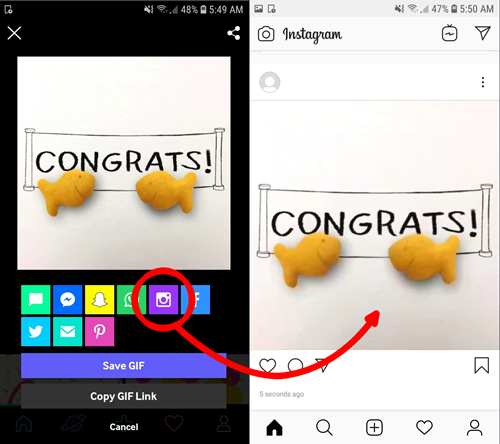
Updates, Updates, Updates
Begin your troubleshooting journey by making sure everything is updated to its latest version. Start by checking for software updates on your device. On Android phones, you can conveniently find the Software Updates section in the Settings menu. Your device should be updated automatically, but perform a manual update for good measure. On iOS devices, the software update option is in the General section of the Settings. Make sure you have enough space available to perform updates.
Now, on to the apps. To update apps on Android, launch the Play Store and tap on the Menu icon to the left of the search bar. From the menu, select My Apps & Games, then on the following screen tap Update All.
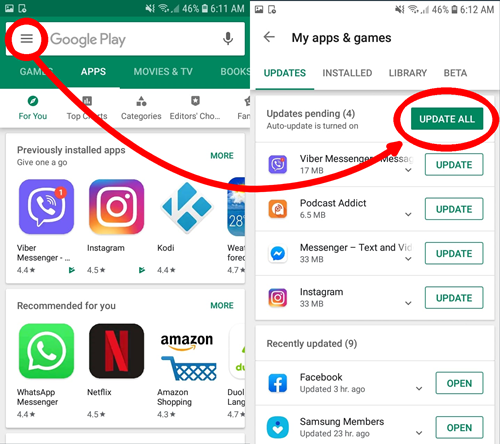
The process is even easier on iOS. Simply launch the App Store on your device and tap the Updates icon. On the updates screen, tap the Update All button. You will be asked to input your credentials and then all your apps will update.
Clear You Caches
Cached memory from older versions can cause many problems, so it’s a good idea to make sure it’s all cleared out. Android users can do this in their Apps screen. In the Settings menu, tap on Apps and find the GIPHY app. Tap on it and then tap Storage. In the Storage menu, tap on the Clear Cache button and wait a few seconds. Repeat the same operation for Instagram. This won’t affect your application’s performance at all.
For iOS devices, the same can be done by going to your Settings and then tapping on General. In the General menu, tap iPhone Storage (or iPad, etc.) and find the app you want to clear. When you access the app’s screen, tap the Reset Cache on Next Launch button. The cleared cached memory will create a clean slate when you start your apps again and hopefully solve the problem.
For a more blunt force approach, you can reinstall the apps entirely. Uninstall them from your device and download them both again from your app store. This will perform the cache clear operation and also clear all app data. Once you reinstall Instagram, you’ll have to log in to the service again, but all your folders will still be on the device.
Become a Beta Tester
This may sound a bit odd, but it has a great track record with Samsung users in particular. For Android, visit the beta tester registration page and opt-in to the program. All you have to do then is uninstall Instagram and find it in the Play Store. Rather than downloading the public version, you will be redirected to download the Instagram beta test version.
On iOS, enroll in the Apple Beta Software program. Enroll your device in the program, and then go to beta.app.com/profile. Configure your profile, and then find the Instagram beta version in the General section of the Settings menu.
Beta testing will make certain features available in their early versions. This might mean a less than perfect user experience, but it will be mostly unnoticeable.
Goodbye GIFs, Hello GIPHY
GIPHY is a very powerful tool for sprucing up your Instagram experience. Hopefully, some of the information in this article helps you solve the issues you’re having. Remember that, to post videos, you start in GIPHY and then transfer over to Instagram. If you’re having issues with the apps, try updating your device and app versions. If all else fails, become a beta tester, and you may even get access to some neat features you didn’t even know existed.
Do you think videos are inherently better at communicating something than images? What’s your favorite way to use them on social media? Share your thoughts in the comments below and let us know if these tips helped fix your GIPHY and Instagram issues.













