Snapchat Keeps Crashing on Android – How To Fix
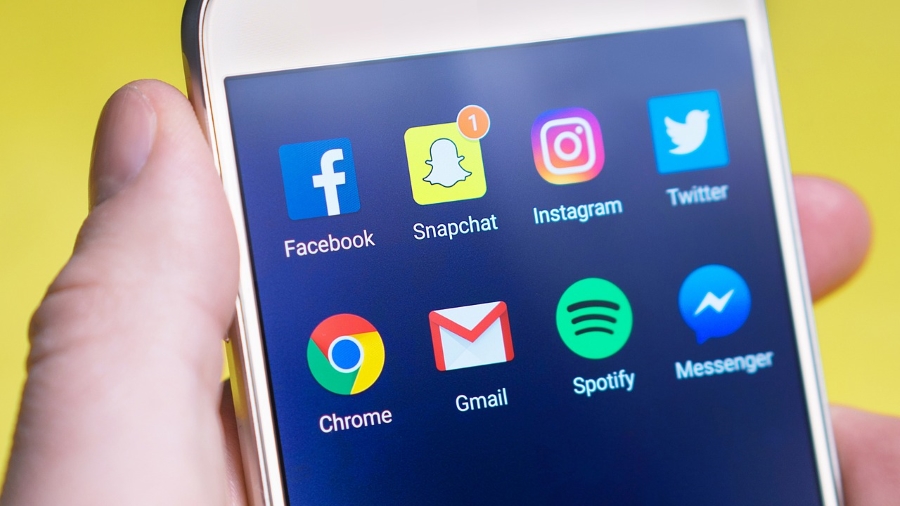
Both Snapchat and Android are both relatively stable and work at least 95% if the time. That didn’t used to be the case but improvements with both the phone operating system and the app means for the most part, your Snapchat experience should be hassle-free. That isn’t always the case though. Despite improvements, this app seems to crash way more than others. That’s why we put this tutorial on what to do if Snapchat keeps crashing on Android together.
It might be that we use Snapchat more or that it does something WhatsApp, Facebook or Kik does not. From my personal and albeit anecdotal experience, if one app will crash on any given day, it will be Snapchat. This page contains a few things you can do if you have the same problem.
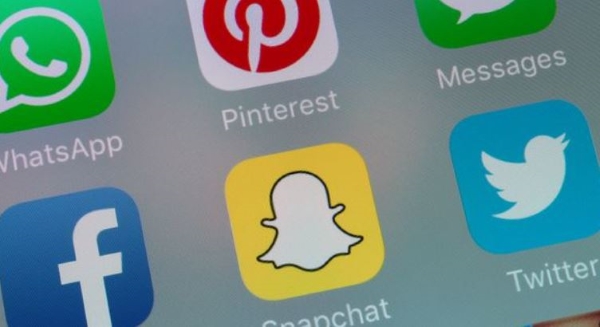
Snapchat keeps crashing on Android
Most of the steps you need to try will work on any app, not just Snapchat. It’s a tried and tested process of elimination that begins light and then gets more involved if those easy fixes don’t work. Try them in the order they are written here and one of them is bound to stop Snapchat crashing.
Reboot Snapchat
If Snapchat just crashes without an error or doesn’t affect the rest of your phone, just restart it. You may find that the Snapchat process is still running but the app isn’t but I’ll cover that here.
- Open your app tray and select Snapchat.
- If it doesn’t open, select Settings and Apps.
- Select Snapchat and Force Close.
- Try opening Snapchat again.
The app and the process can work independently and I have seen first hand where the app itself shuts down but the process is either locked open or still running and won’t allow you to re-open the app. Using Force Close settles that.
Clear the app cache
The app cache is like RAM in a computer. A place where an app can temporarily place app files so they can be used during its operation. Sometimes these files become corrupted or unreadable so clearing this cache can save a lot of hassle.
- Open Settings and Apps
- Select Snapchat on your device.
- Select Storage.
- Select Clear Data and Clear Cache
Once those two have been cleared, retry Snapchat. If the issue was with the cache the app should now work perfectly again.
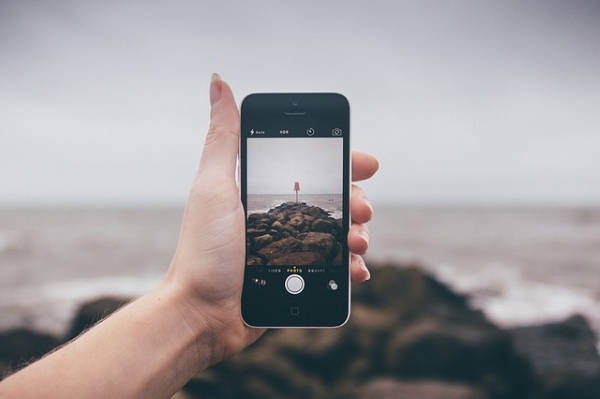
Check for updates
Updating either Android or Snapchat can occasionally fix an issue with the app crashing so it isn’t a bad idea to check for updates if those steps don’t work. Depending on how you have your device set up, merely connecting to WiFi will trigger any updates. Otherwise try this:
- Turn on WiFi on your device.
- Open Google Play and select Check for Updates.
- Allow updates to be downloaded and installed if there are any.
- Check for an OS update by opening Settings and either Software Update or About Phone.
Different manufacturers put the OS update option in different places. Samsung uses Software Update within Settings while other manufacturers may leave it in the default position in About Phone. If yours isn’t either of those, it will be within Settings somewhere.
It is rare that an update will fix a crashing app unless it’s a known issue or bug but it’s a good habit to get into anyway. It certainly won’t hurt to update everything!
Uninstall recently installed apps
Now you’re at this point, we need to look a little closer at what’s happening on your device. Did you upload anything else before Snapchat began crashing on your Android device? Install any new camera apps, new stickers, filters or anything at all?
If you did, uninstall it/them again and retest. The issue may not be with Snapchat at all. Some camera apps or effects filters can ‘lock down’ the camera and stop Snapchat working. If you have installed other apps just before this all started happening, use a process of elimination and remove each one until Snapchat works again.
Reinstall Snapchat
If nothing has worked so far, our only option is to uninstall Snapchat and install it again. This is the move of last resort but can fix a lot of errors. It may also delete a lot of your preferences. Make sure all of your stuff is backed up first though.
- Select Settings and Apps.
- Select Snapchat and select Uninstall.
- Go to Google Play and install a fresh version of the app.
- Retest and see what happens.
There is nothing else to do after reinstalling Snapchat. If this is the only app misbehaving, it isn’t worth a factory reset and the fault is unlikely to be with your phone.
Know of any other troubleshooting tips for if Snapchat keeps crashing on Android? Know any likely culprits? Tell us about it below if you do!














One thought on “Snapchat Keeps Crashing on Android – How To Fix”