How To Spoof or Change Your Location in Snapchat

Like most social media platforms and apps, Snapchat tracks your location and uses this information to improve its features and services. However, as more people become concerned about their privacy when using social media apps, it’s understandable not to want Snapchat to track your location. Even if it’s not using the information maliciously, you may not be comfortable with an app tracking your every move.
In this article, we’ll show you how to both hide your location from Snapchat entirely and how to trick the app into thinking that you’re somewhere else.
Snap Map Location Sharing
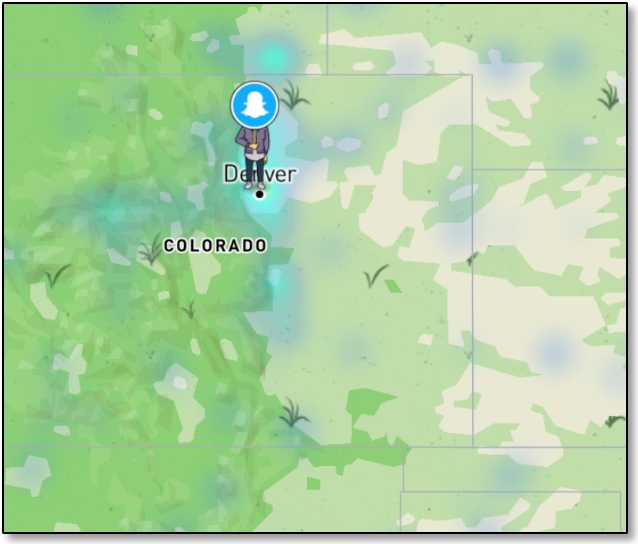
Snap Map is the feature that allows you to see where your Snapchat friends are. It also allows your friends to see your location when turned on.
Your Snap Map location updates regularly as long as the Snapchat app is open. If you close the app, then SnapMap simply shows your last known location until it expires after several hours.
How to Turn Off Location Sharing in Snap Map
Turning off your location settings in Snapchat’s Snap Map is very simple. You can disappear yourself with Ghost Mode on the Snapchat Map. Follow these steps to turn off location sharing:
- Launch Snapchat on your phone and go to the Map section from the bottom.

- Tap the gear icon on the top-right.

- Turn on Ghost Mode.

On the Map screen, you’ll also see other privacy options if you don’t want to turn on Ghost Mode. These settings allow you to make some adjustments to better protect your privacy.
There are three basic settings:
- My Friends – You can see your Snapchat friends location and they can see yours when you are using the app.
- My Friends, Except… – Your friends can see you, but for a few that you expressly exclude.
- Only These Friends – Choose the select “inner circle” of friends that can see where you are.
- Ghost Mode – Keep your location a secret. Only you can see it on the map.
Turn on Ghost Mode and choose how long you want to remain hidden. You can select either three hours, 24 hours, or until you turn off the feature manually. Choose whichever setting works for you.
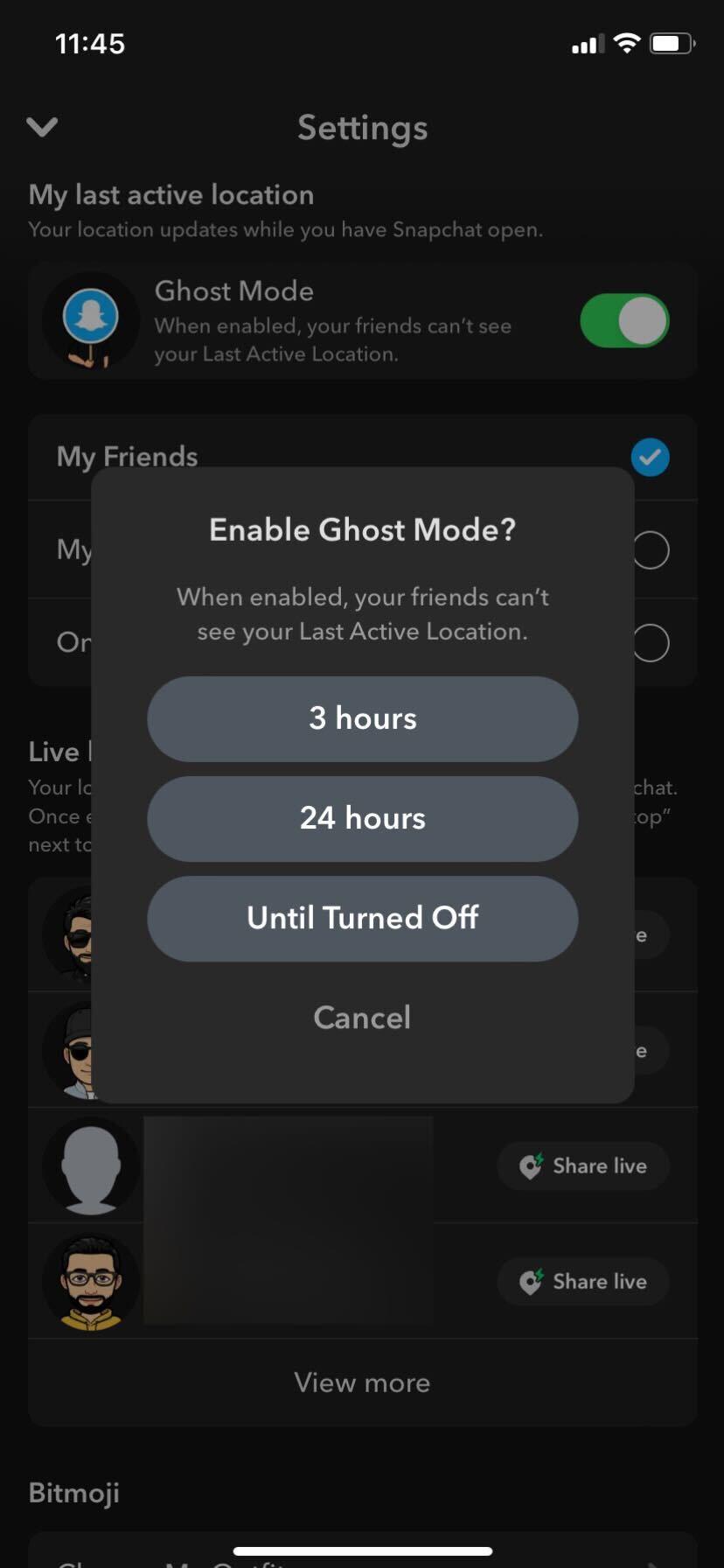
How to Spoof Your Location on Snapchat
While the Ghost Model will stop displaying your location on Snapchat, what if you want to convince the app that you’re somewhere that you aren’t?
Well, there’s no direct way to do it within the app itself. Snapchat wants everyone to be honest about their locations. So in order to do this, you need to get creative.
While there’s no way to change your location from within the app, there are a few methods you can use to spoof your location on Snpachat on Android and iPhone.
iTools for iPhone
If you’re using Snapchat on an iPhone, you can fake your GPS location using an app called iTools. You can get a free trial of iTools to see if it will work for you, but after that, a single-user license costs $30.95.
To start, run iTools on your Windows or Mac computer, then connect your iPhone to that computer using a cable. Your iPhone will have to stay connected to the host computer to make this work.
Once you have iTools installed, follow these steps to set up GPS spoofing on your iPhone:
- Click the Toolbox icon on the iTools panel.

- Select the Virtual Location button on the Toolbox panel.

- Enter the fake you want to spoof in the text box and click Move Here.

- Go to Snapchat on your phone and do whatever you wish to do in your new location.
- To end the GPS spoofing, select Stop Simulation in iTools.

While it isn’t free, this is the easiest and most effective to change your location to a fake one if you’re using an iPhone.
Alternative Methods for iPhone
The iMyFone AnyTo app is free to download and comes with a free trial period. Simply download the app to your computer and plug your phone into it. Click Get Started and then click on the teleport icon in the upper right-hand corner of the app. After that, you can tap anywhere on the map and set your location on your iPhone.
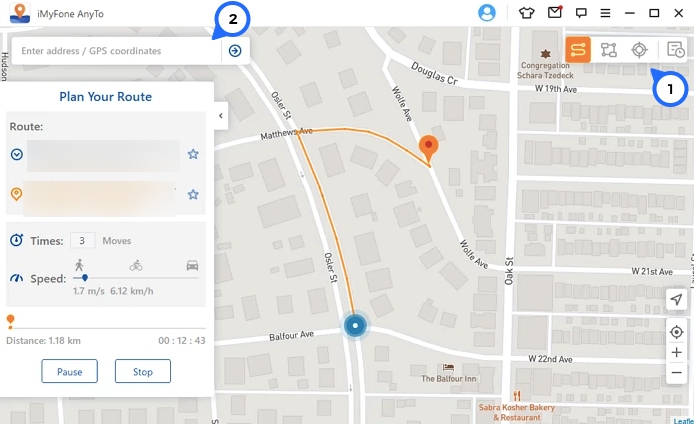
If you’re using iOS 14 and you have a Mac, you can use the Xcode application if you’re tech-savvy enough. This application allows you to build a project and change the location of your iPhone to a preset destination.
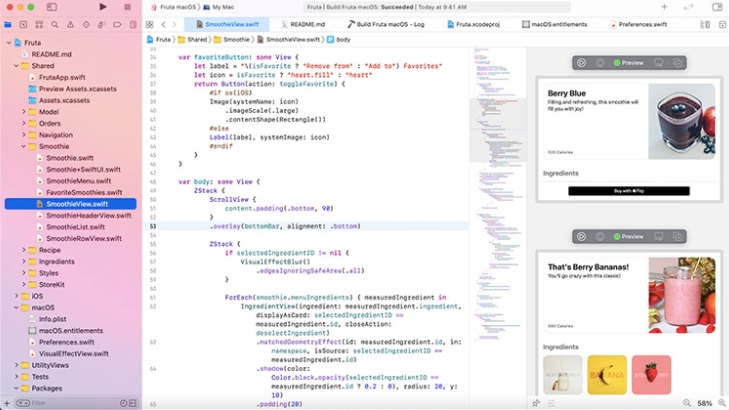
How to Spoof Your Snapchat Location on Android
In this article, we’re using the Fake GPS Location app available on the Play Store. However, there are several options available, but this app is free and reliable.
For this to work, you need to enable developer settings on your Android phone. Here’s how to do it:
- Open the Settings menu on your phone.
- Tap About Phone.

- Select Software Info.

- Tap Build Number seven times quickly.

- Enter your phone’s lock code when prompted.
You now have access to the Developer Mode settings page under Settings > System > Developer Options. Toggle Developer options on if it didn’t turn itself on automatically, and you’re ready to go.
Now, you need to tell your phone to use the Fake GPS Location app for acquiring your GPS co-ordinates.
- Open Settings and select System.
- Tap Developer Options.

- Scroll down to Select mock location app and tap on it.

- Select the Fake GPS app.

Spoofing your location in Snapchat is very simple after installing Fake GPS. Just open the app and move the map to wherever you want to appear. Hit the Play button, and your phone now believes you to be wherever you have navigated to on the map.
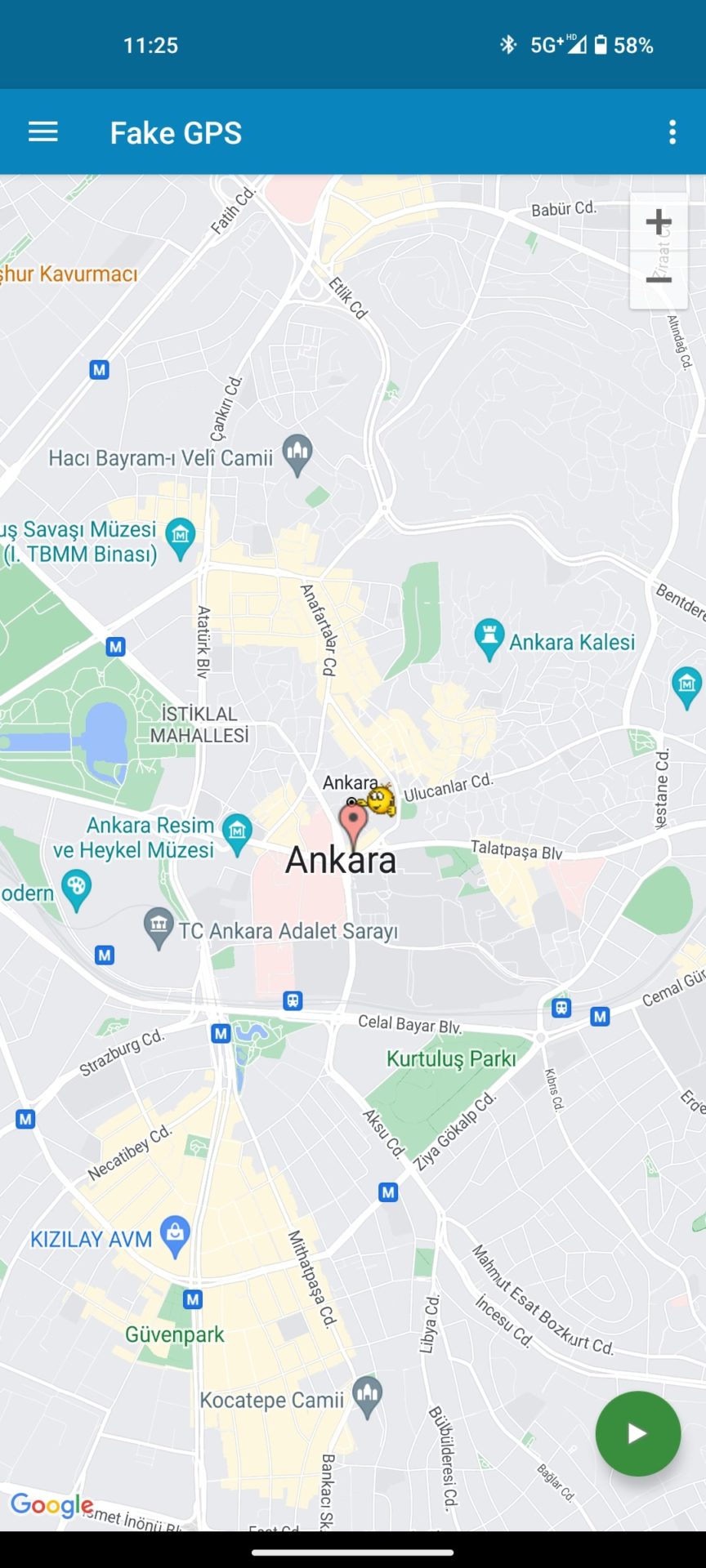
It’s easy to check this – open Snapchat and see where your icon is located on the map. You should be where Fake GPS Location pinpoints your location to be.
Final Thoughts
As we learn more and more about how social media companies are collecting and handling our private data, it’s not uncommon for users to be more concerned than ever about their privacy.
For privacy-minded users, the idea that Snapchat tracks your every move might be a little bit unnerving. If this sounds like you, just follow the steps outlined above to control, turn off, or spoof your location sharing on Snapchat.
Frequently Asked Questions
Q. How do you hide your location on Snapchat without them knowing?
A. To hide your location on Snapchat, open the app on your phone and go to the Map section from the bottom. Next, tap the gear icon on the top right and turn on Ghost Mode. After this, nobody will be able to see your location on Snapchat.
Q. Can I fake GPS without jailbreaking my iPhone?
A. Yes. You can download a third-party app on your iPhone to spoof your location without jailbreaking your device.
Q. My Snapchat location isn’t updating. What can I do?
A. If your location isn’t updating on Snapchat, that could be happening because of one of these reasons:
- Your internet connection is weak.
- There might be an issue with your GPS sensors.
- You’re using an outdated version of Snapchat.
- You haven’t given Snapchat access to your location.
The last thing you should do if none of these fixes work is to contact Snapchat support. Fill out the form and submit a request for help.

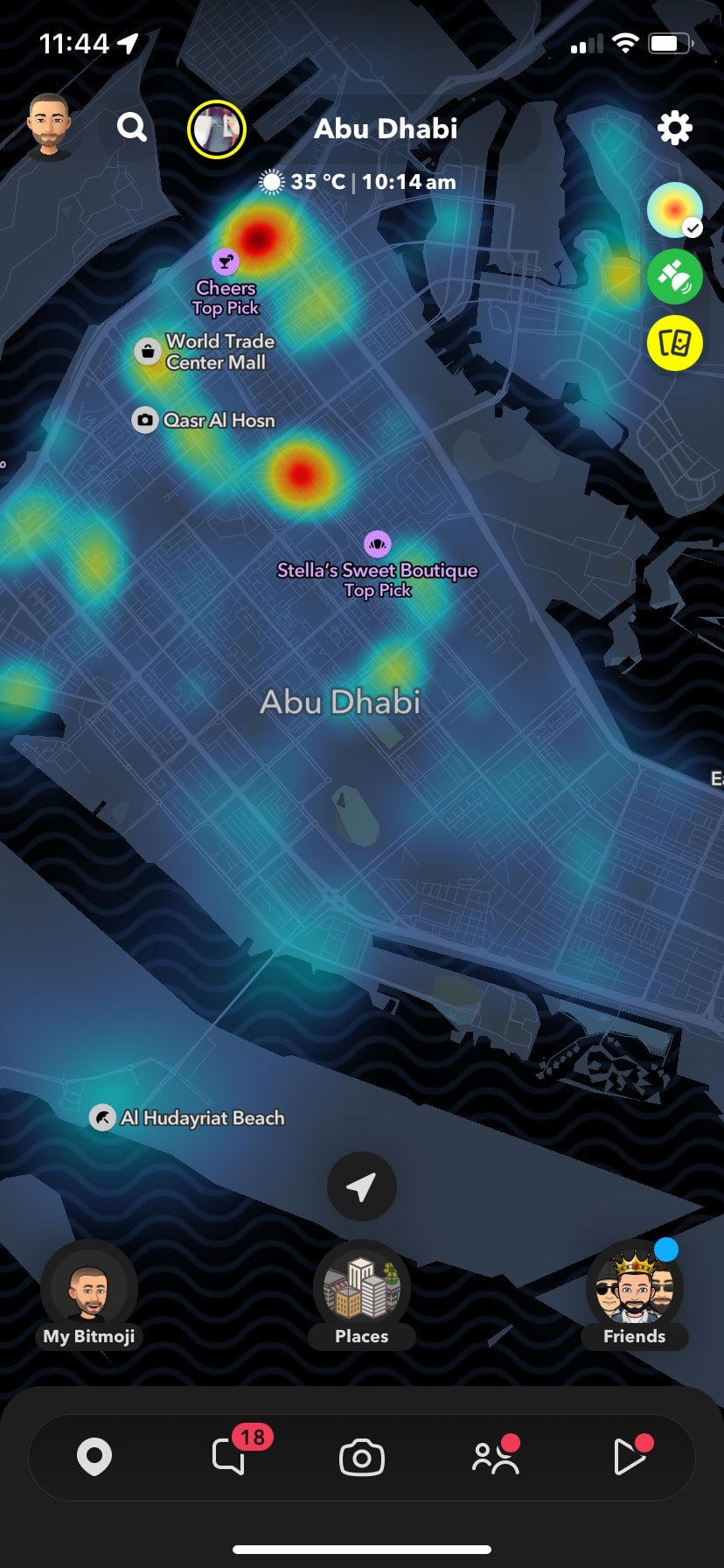
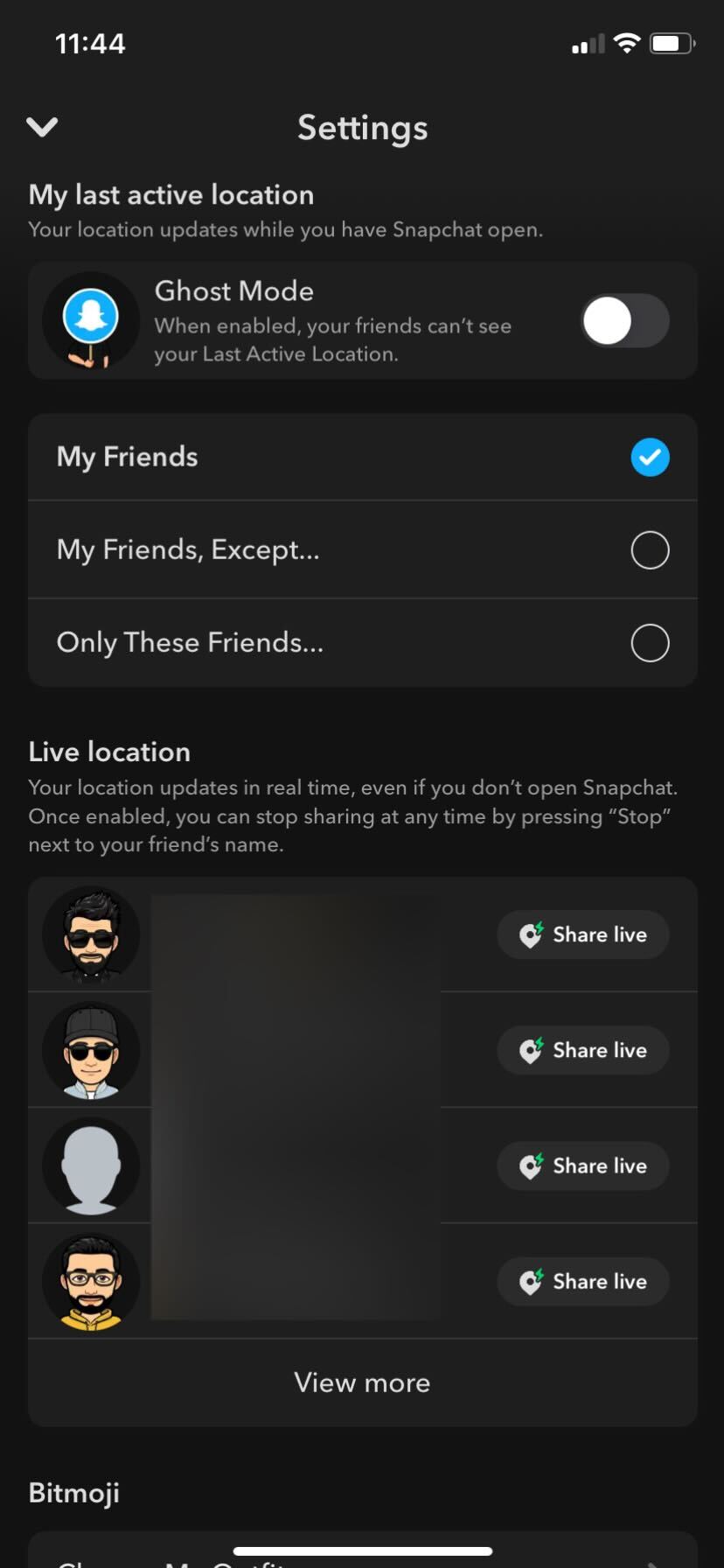
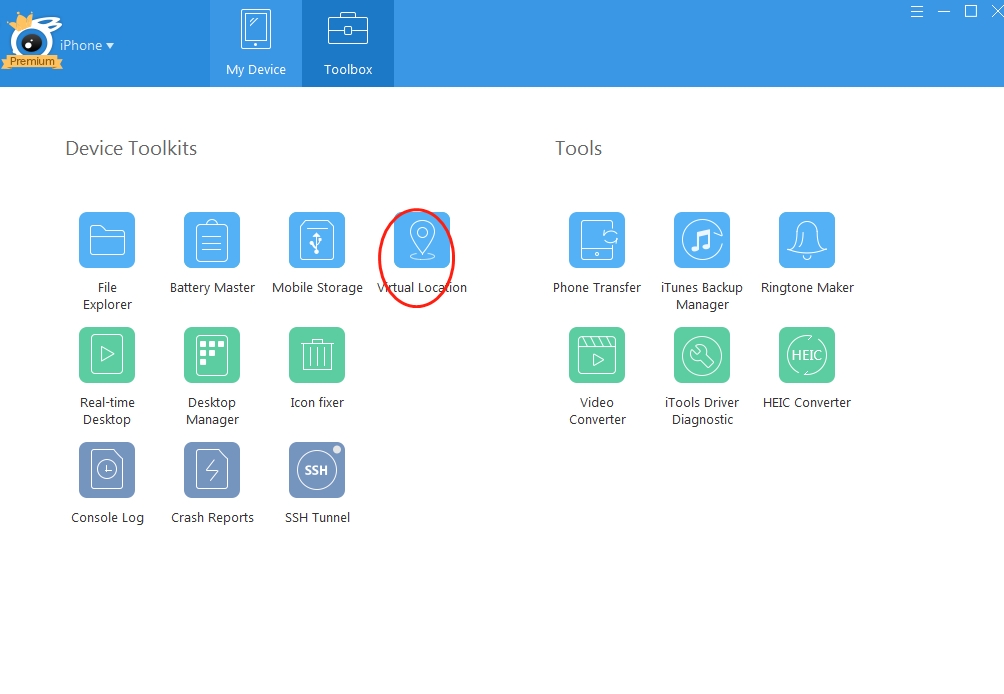
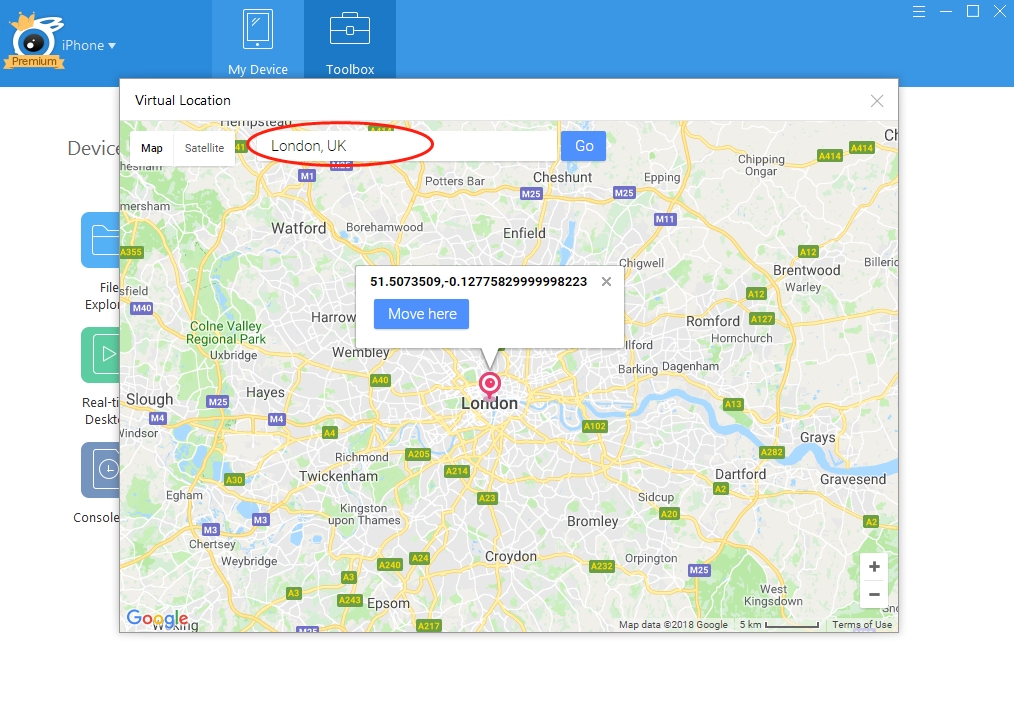
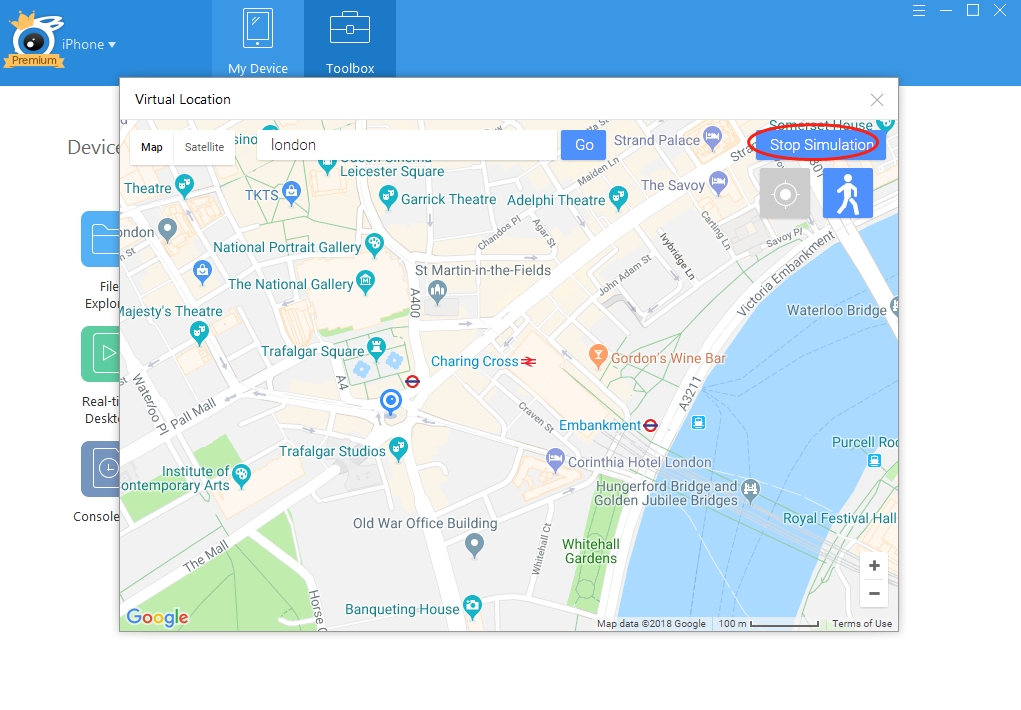
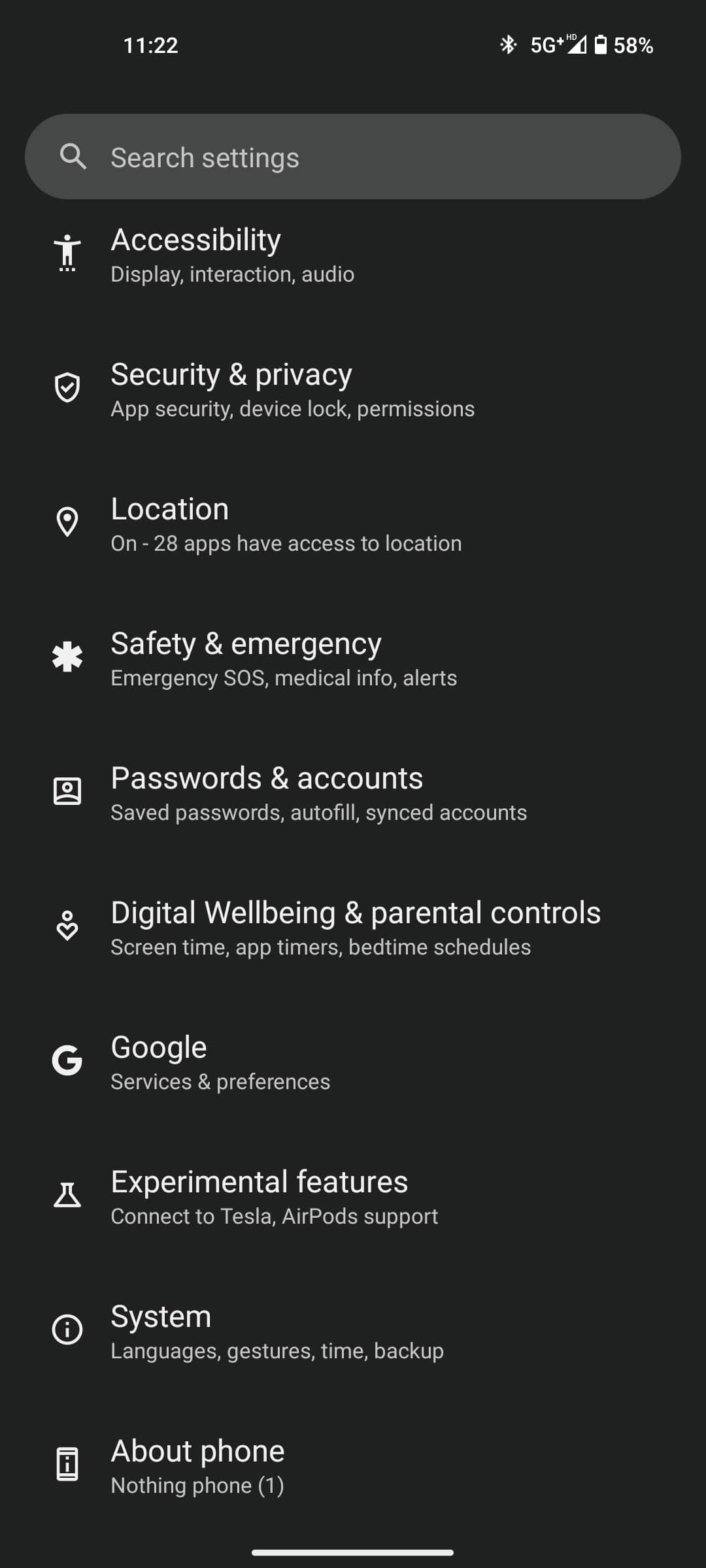

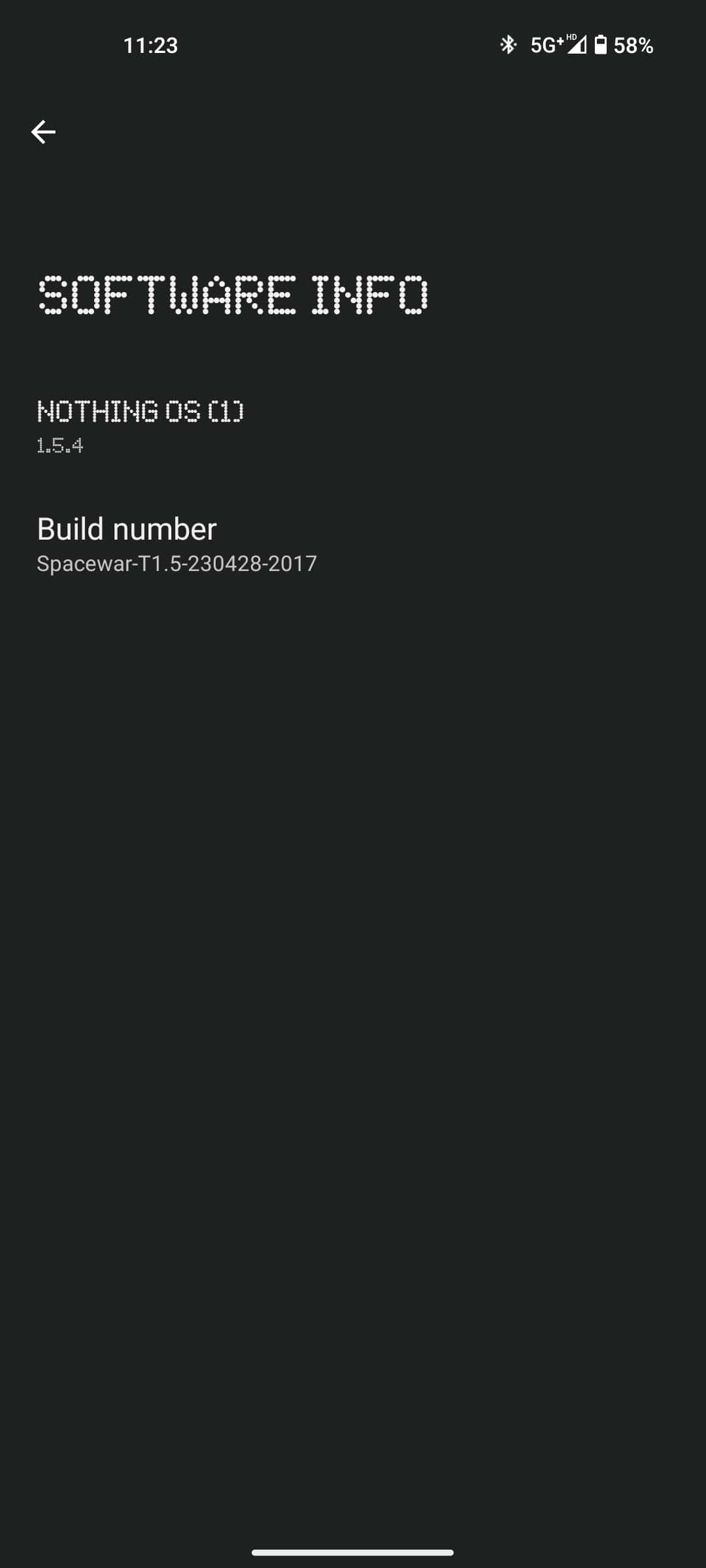
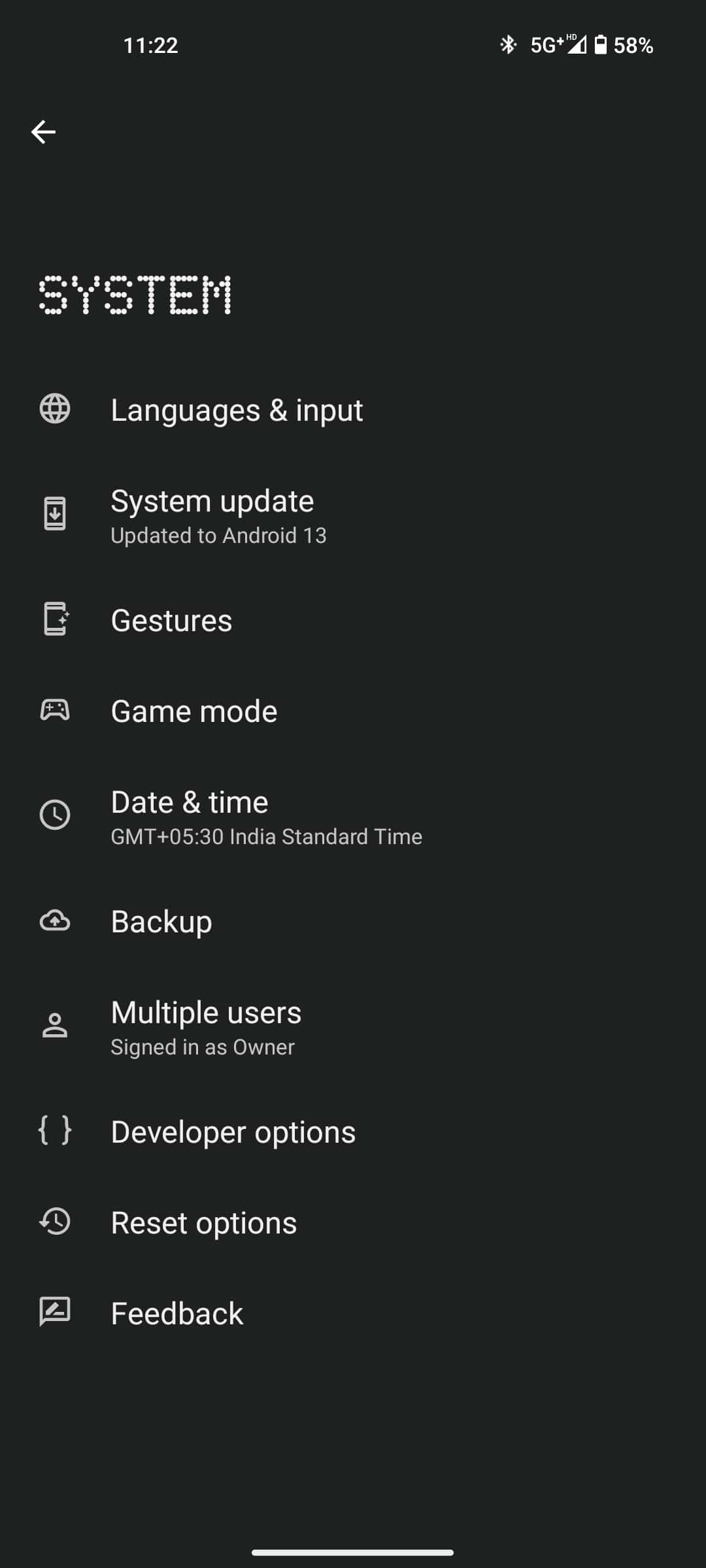
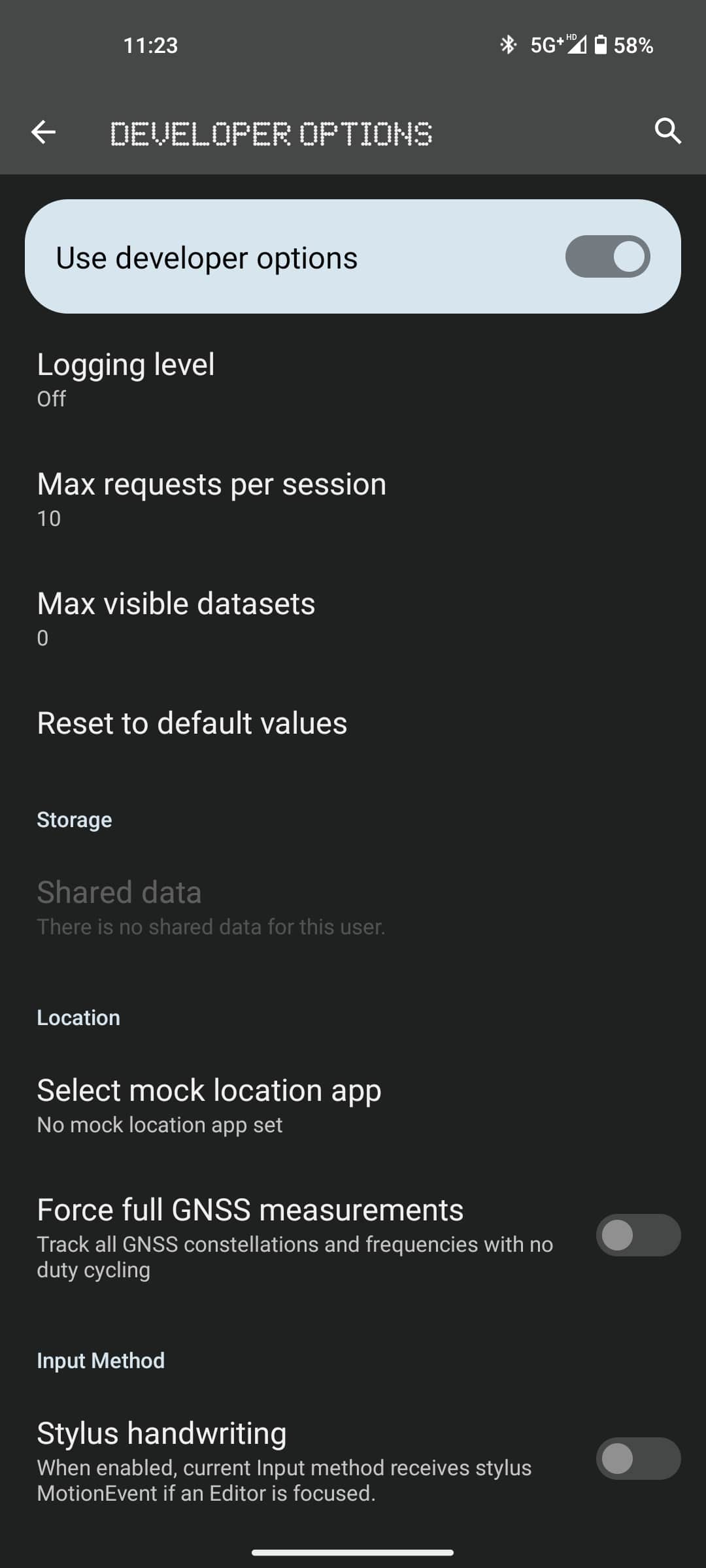
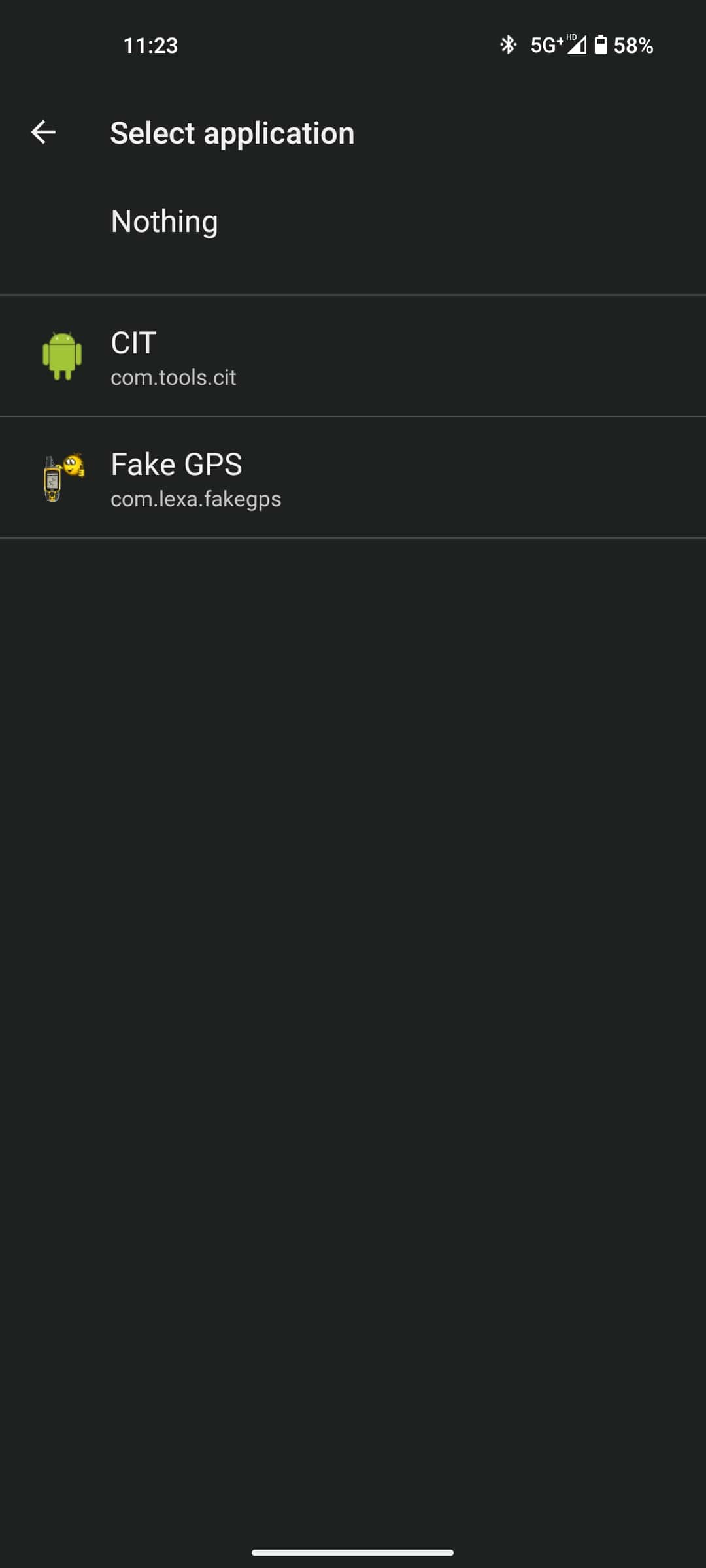













12 thoughts on “How To Spoof or Change Your Location in Snapchat”
She also give access to any account such ask Snapchat and co…………….!