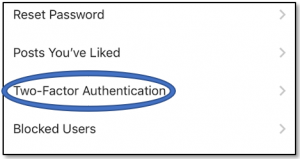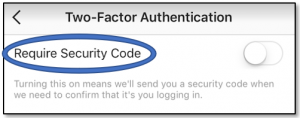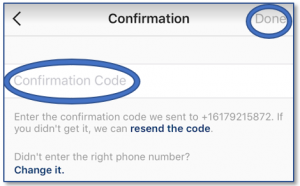How To Turn On Two-Factor Authentication For Instagram

There is a lot of advice out there about how to create a secure password. Make it at least sixteen characters long. Use a mixture of letters, numbers, and special symbols. Change it on a regular basis. It’s enough to make you swear off technology entirely.
While it is still a good idea to create the most secure password possible, you can take some of the pressure off of your password creation skills by using two-factor authentication (2FA). Apps like Instagram make it easy to double down on your security.
What is 2FA?
Multi-factor authentication works on the principle that a solid security gateway should incorporate at least two of the following thee factors.
- Something the user knows – This is the knowledge factor. Think password, PIN, or security question.
- Something the user has – This is the possession factor. Think bank card or phone.
- Something the user is – This is the inherence factor. Think finger print or voice recognition.
The idea is that hackers who may have tools for deciphering your password will not be able to get past the second tier of security.
Why Doesn’t Everyone Do It?
Well, pretty much for the same reason that everyone has their browser remember their passwords. The average person has dozens of accounts and doesn’t want to take the time to log in to any of them. Why would they want to take the added time to go through a two step authentication process?
Even people who take the extra time for their bank account are disinclined to do it for Facebook or Instagram. But the truth is that all of your accounts are important in their own way. If a hacker gains access to your Instagram account, he or she can do a decent amount of damage. It’s time to get serious about protecting your information.
How to Turn On Instagram 2FA
Let’s preface this by saying that Instagram is designed to keep you connected. Chances are you’re not logging in every time you want to share a picture, and with features like account switching, it would seem that Instagram prefers it this way. 2FA for Instagram is not intended for you so much as it’s intended to thwart others.
Now, let’s get started.
- Open the app.
- Go to your profile.

- Tap the settings icon.

- Scroll down and tap Two-Factor Authentication.

- Toggle on Require Security Code.

- Enter the confirmation code sent to your phone.
- Tap Done.

- Opt to screenshot the backup codes. These are saved to your camera roll and only in the event you can’t receive a text.
Now, whenever you log in to your account, you will be texted a security code. We know what you’re thinking. If you’re always logged in, what does it matter that you turned 2FA on? And if you’re not, what does it matter because anyone accessing Instagram on your phone will get the same code you would.
Realistically, you should never notice that you have 2FA turned on. But if someone on a different device tries to log in to your account and somehow manages to figure out your password, they’ll be in for a surprise.