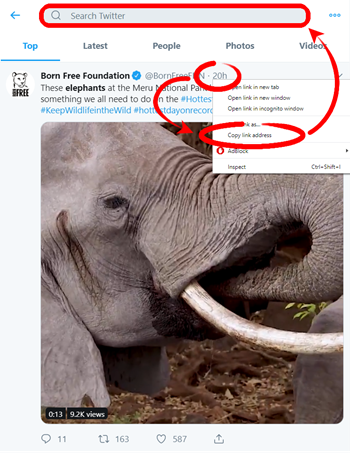How to View Comments on a Twitter Post
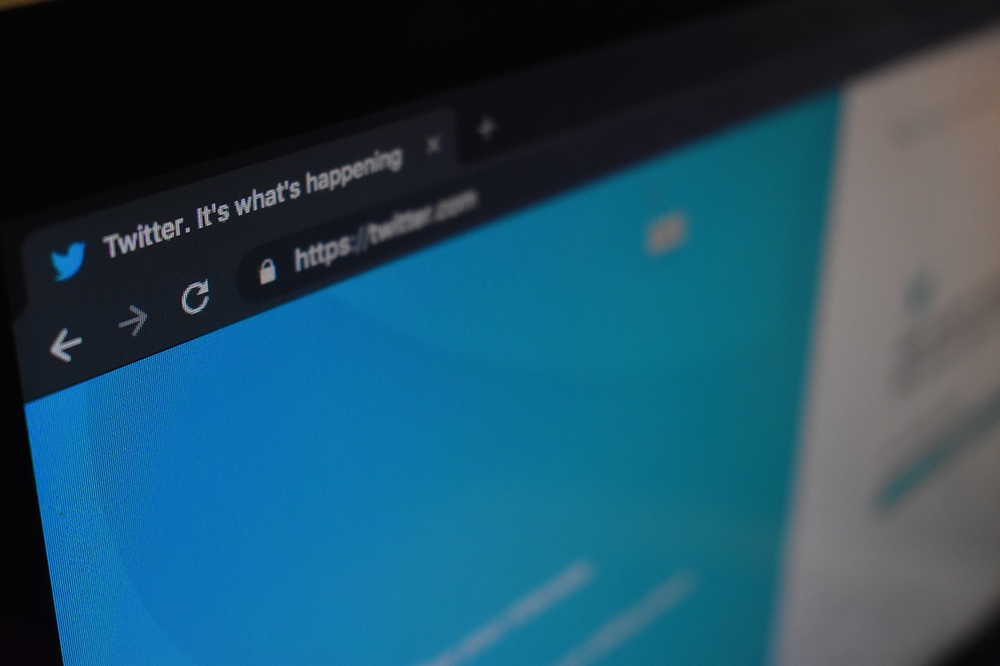
Every month, the equivalent of the population of the entire United States uses Twitter. This fact is not meant to be shocking, but it’s a testament to the popularity of a platform that gave a new meaning to the phrase “scan-friendly writing.”
The basic premise of Twitter—and largely the source of its appeal—is the public nature of its content. By default, anyone can see what you tweet and vice-versa. Not only is everything on full display but anyone can reply to anyone else’s tweet as well. A key aspect of the Twitter experience is replying to a tweet and reading replies that others have left. This article will teach you how to do just that.
Seeing Twitter Replies on Mobile
Before you get into the technical procedure, here’s a short note on nomenclature. The terms “comment” and “reply” are used interchangeably when talking about responses to Tweets. Reply is the official name of the feature and so will be used in this article, but both are acceptable.
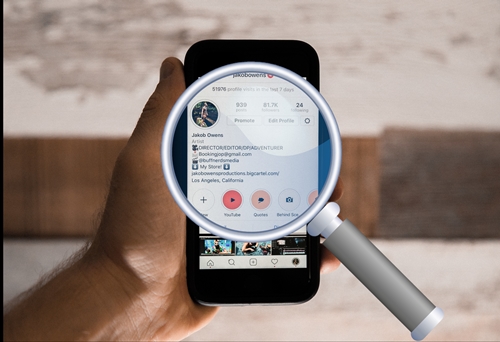
When you want to see the replies to a tweet on a mobile platform, the best way to do so is by downloading the app. Twitter does have a mobile website, but it’s not significantly different than the app and you’ll have an easier time navigating the app. So, step one is to download the app and sign in to your account, then follow the steps below. iOS users can get the app from the App Store and Android users can get it from Google Play.
- Search for the tweet that you would like to see replies for. Do this either through the search bar, or browse the accounts you follow.
- Tap anywhere on the text of the tweet. You need to tap exactly on the text, as any of the interactable elements will produce a different result. More on that later.
That’s the entire process. When you tap on the text, the replies will be displayed on a new screen. The replies will be shown in chronological order, the newest replies will be shown on top and you can scroll down to see the older ones.
Seeing Twitter Replies on PC
Seeing replies on a computer is, by design, very similar to the procedure on a mobile platform. Of course, there are Twitter applications for both Windows and MacOS but you’re better off using your web browser. Open your browser and navigate to the Twitter website. Once you’re logged in, follow these steps:
- Find the tweet you’re trying to see replies for.
- Click anywhere on the text to see replies. The replies will open in the same tab.
The methods listed above give you directions to see replies—and only replies—to a tweet. However, comments can be added to retweets, making them a type of reply. A “retweet with comments” acts pretty much the same way as a tweet does, except that it refers back to the tweet it’s commenting on. The distinction between replying and retweeting isn’t to the theme of this article, but it’s enough to say that they serve very different purposes.
Seeing Retweets with Comments
If you want to see the retweets with comments, you’re much better off doing so on your computer. It can be done from the Twitter mobile website on a mobile device, but not from the mobile app. The process starts much the same way as the previous two. Navigate to the tweet in question on your browser and follow these steps:
- Right-click on the timestamp of the tweet, which will be displayed in the top right of the tweet.
- Select Copy Link Address from the drop-down menu. The exact phrasing may change slightly based on your browser but you’re looking for the option to copy the link.
- Paste the link address into the Twitter search bar and press Enter.

Now you’ll see all the retweets that also feature comments. Often people retweet rather than reply to give a tweet more exposure, which leads to many of the relevant commentary ending up in the retweets’ comments sections. There can be many more retweets than replies, so be aware that you’ll be browsing for a long time if you’re looking for anything specific.
These methods will also work on third-party Twitter apps such as Owly or Hootsuite (Google Play, App Store).
Just You Tweet and See
Now you’re ready to engage Twitter like a pro. Seeing the replies to a tweet is as simple as tapping or clicking on the text. To see all the retweets that have comments is a little more involved but hardly a challenge.
Remember that if you click on anything interactable in the tweet this will lead you to that linked object. This includes any “@” replies as well as links and the Twitter interaction buttons. You must click on the text itself or right-click the timestamp to see replies and retweets.
Do you usually reply or retweet? What criteria do you use to choose one or the other? Let us know in the comments section below.