How to Hide Your Online Status and Protect Your Privacy in WhatsApp

Everybody has their own favorite instant messaging client. One major contender in the messaging space is WhatsApp, a Facebook-owned messaging service that is exploding in popularity globally, particularly in Europe, Africa, and South America.
One of the useful features of WhatsApp is the online status that tells contacts whether or not you’re active and what you’re up to throughout your day. Your online status functions largely like the status abilities in older instant messaging services, like AIM or MSN Messenger, where you could type a brief statement of what you were up to at any given time to give an update on your surroundings and your own current status.
Back when those services were popular, your online status was both text-based and activity-based, and you could set your status to online, away, offline, or invisible. Some chat clients, like Skype, still use this functionality, though it has largely been replaced by automated systems that tell you whether or not a person is active. WhatsApp is no different—like Facebook Messenger, WhatsApp will let your contacts know whether or not you’re online by detecting your activity.
This becomes a problem when you don’t want to be seen online. We’ve all been in situations where being seen online can be inconvenient at best (“why are you on your phone, I told you to go to bed!”) and outright dangerous at worst (when someone is stalking you). If you’ve been trying to avoid someone in your life and they don’t seem to want to take a hint, being active on WhatsApp can put you in a bad situation.
In addition, there are times when you just want to check your messages and not be bothered by a sudden flood of chat requests from people who assume that you’re free to talk since you’re on the app, even though you have other things that you need to be doing.
So, is there a way to hide your online status from people who may be creeping on your current activity? Or are all WhatsApp users doomed to have their friends and family always in the know about their online availability? In this article, we’ll take a look at how you can hide your online status in WhatsApp.
Understanding “Online” and “Last Seen”
The first thing we have to discuss when looking at WhatsApp’s online activity settings is the difference between “Online” and “Last Seen,” as well as how each of them works.
“Online” is simple: if your account is marked as online, it means you have the app actively open in the foreground of your phone. This doesn’t necessarily mean that someone marked as “online” has read your message! It just means the app is open on their device and they are actively using WhatsApp in some way. They might be reading other chats, or they might have opened the app, put the phone down, and walked away.
On the other hand, “Last Seen” means the app is not open on their device, but instead shows the last time they were active on their device (such as, “Last Seen Sunday 11:52 am”).
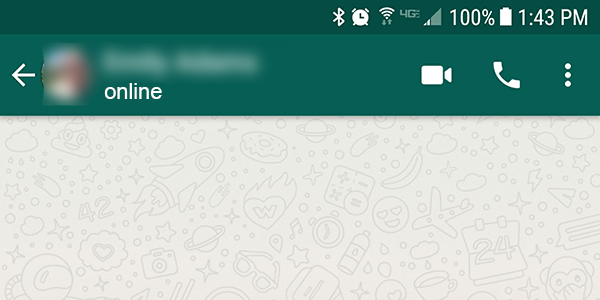
There’s good news and bad news about this. The good news is it’s easy to hide your “Last Seen” activity from WhatsApp by changing your privacy settings, and I’ve explained how to do this below. As long as you aren’t actively using the application, no one will be able to tell when you were or weren’t using the app to read messages and chat with other users.
The bad news is that WhatsApp does not allow users to change their privacy settings to disable displaying their phone’s online status. According to WhatsApp’s own support site, “Through our privacy settings, you have the option to control who can see your last seen. Please note you cannot hide you’re online.” Basically, if you’re actively using the application on your phone, WhatsApp wants to tell other users about it. Even if you disable the ability to display your “last seen” status on WhatsApp, you’re still going to have to display your online status.
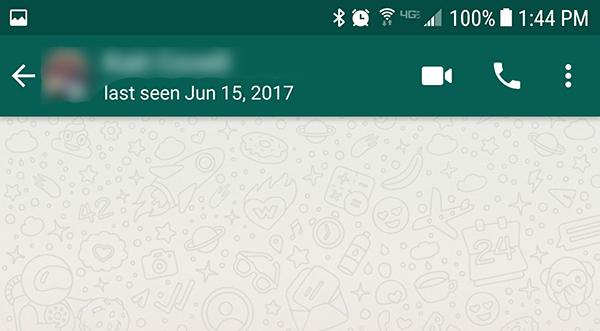
How to Hide Your Online Status Temporarily
You can temporarily hide the fact that you are online, while still being able to read and check messages automatically. This is a workaround/exploit, and as such is not be guaranteed to work following updates to the app or to the service as a whole. You can hide your online status from your contacts to check your messages in peace.
Turn on Airplane Mode
This is the key privacy workaround for WhatsApp. While it won’t allow you to constantly use the app in a hidden online mode, it will allow you to occasionally check your inbox and read messages without alerting your contacts that you’re actively online.
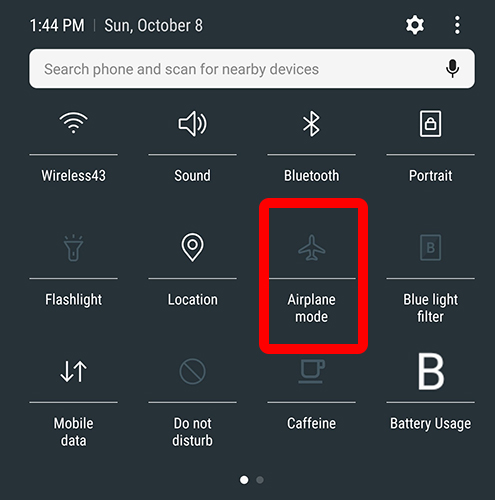
Open the chat

Read the message and close the app

Turn ‘Airplane Mode’ off

The message you receive won’t be seen as read, and your status online won’t change. Any new messages you read will still be seen as unread, and your “last seen” status won’t change.
For this to work, you’ll want to make sure WhatsApp is set to load messages in the background of your device. Dive into the settings menu of your app and select “Data Usage.” Make sure that your media auto-download settings are set to what you want to be active (by default, WhatsApp will autoload photos on mobile data and photos, videos, audio, and documents on WiFi) so that your content will load in the background even when the app isn’t actively being used. Also, make sure your notifications are enabled so that you can be sure to be alerted when a new message has loaded onto your phone.
Once you’ve set your preferences, you can basically let WhatsApp do the heavy lifting. When your phone informs you (via a popup) that you’ve received new messages, simply activate airplane mode on your device and then hit the WhatsApp app. Your message will already be there so you can read it, but your phone is “offline” so WhatsApp will not see you as being online.
What About Third-Party Apps?
We should mention here that there are apps on both iOS and Android that promise to activate an offline mode on WhatsApp. These apps aren’t recommended by TechJunkie for a couple of reasons.
First, the only thing being done by these “offline” WhatsApp apps is placing your phone in airplane mode, something you can do yourself without paying for an app or having to deal with advertisements. Secondly, these apps could possibly violate the terms of service for WhatsApp, which means you’ll want to avoid using them in order to ensure your account isn’t locked or banned.
Modifying Your Privacy Settings on WhatsApp
Outside of using airplane mode on your device, there are two other ways to protect your privacy on the app. The first is to disable the “last seen” view inside of WhatsApp, which can be found by loading your privacy settings and making sure that “last seen” is set to either be viewable by only your contacts or by no one at all.
The second privacy setting you should modify is your read status for messages. This way, even if you’re marked online, no users can see whether or not you’ve looked at a message, making it a bit easier to hide your activity and to gain the ability to not respond to messages you wish to ignore. To do this, dive back into those same privacy settings (by hitting the settings icon on iOS or the menu button on Android), tap on Account, load Privacy, then uncheck “read receipts” at the bottom of your display. As with “last seen,” this will also stop you from being able to see anyone else’s read receipts, so do keep that in mind before activating it on your device.
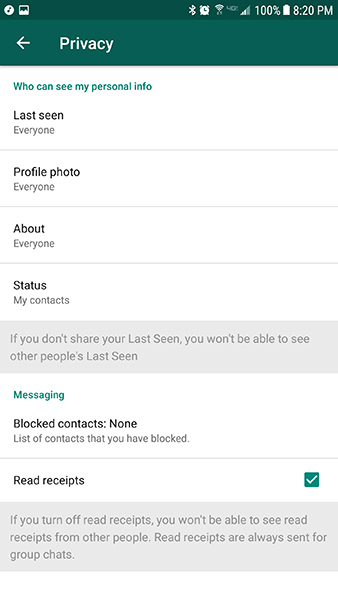
Using a Secondary Account to Hide Your Activity
Finally, if you’re absolutely worried about people being able to see your online activity on WhatsApp, your best bet is to simply switch to an alternate account, using a number you only give out to certain specific users. WhatsApp relies on your phone number to add and message contacts on the service, but the app doesn’t use your standard phone number—it relies on you giving the service your phone number to activate the account. By using an alternate phone number we can disguise your account’s activity and you can keep your standard account offline while simultaneously massaging your best friends in a group chat.
The first thing we need is an alternate phone number. Plenty of applications exist to give you new or temporary phone numbers, and our personal favorite is Google Voice. When you sign up with your Google account, you’ll be given a new number based on your location. Unfortunately, Google Voice can only be registered from the United States right now. There are guides online to helping you gain access to Google Voice numbers outside the United States, as well as popular alternate number services that are based around your country of origin. If you’re outside the United States and do not have the ability to use VPN and IP masking to sign up for Google Voice, feel free to select your favorite secondary number service from any reputable site online.
Alright, once you’re armed with your new number from Google Voice or any local-based service of your choosing, you’re ready to begin setting up a new WhatsApp account. We’ll be using the Android version of WhatsApp to test out this service, so keep in mind that your mileage may vary on iOS or any other operating system.

Start by logging out of your WhatsApp account completely. Alternatively, you can uninstall the application and reinstall it from the App Store or Play Store to guarantee a fresh install. Once you’ve reached the login screen for WhatsApp, WhatsApp will ask for your phone number to register your account and verify your device.
Instead of entering your current phone number, enter the secondary number you created through Google Voice or your choice of secondary number service. Hit the “Next” icon, and WhatsApp will alert you to the number they’re going to verify. Make sure you entered your number correctly; once you’ve ensured the correct number has been entered into your device, hit “OK” to continue to the next step.

After this, WhatsApp will give you a prompt to automatically detect your verification code through viewing your SMS messages. While this is typically an easy method to skip manually entering a confirmation code, do not allow WhatsApp to do this. Because the text is going to your Google Voice number and not to your device’s SMS inbox, WhatsApp won’t be able to detect the code from within your phone.
Instead, click “Not Now” to send the code. Once you’ve received your code inside your alternate inbox, enter the six digits into the field on your device. Once you type the sixth digit, your device will automatically verify the number. You’ll be asked to input a name for your WhatsApp account (this can always be changed later; it isn’t a username), and once this is done, you’ll be brought to your new inbox.
Despite using your alternate number, you can still view your contacts automatically from within the device, though take note that they won’t see your new account unless you give them your alternate number, or you start messaging them through the service. This makes it easy to communicate with your friends in private while simultaneously keeping your activity on the account secret, which, for plenty of WhatsApp users, is the perfect way to get away from anyone who’s looking to keep an eye on when you’re active and online. It does come with a bit of hassle, especially since you can’t be logged into two WhatsApp accounts at once, but for many users, it’s one of the best ways to get around the limitations we’ve seen with the messaging platform.
Got any other great ideas for protecting privacy on WhatsApp? Share them with us in the comments below!














One thought on “How to Hide Your Online Status and Protect Your Privacy in WhatsApp”
this does not work on an Iphone… I went into Settings, Data Usage, ensured I had WiFi settings on for pop up notification. Then tested this out by closing the app and sending a test Whatsap from my other phone. I immediately switched the receiving phone to Airplane Mode and then opened the Whatsap app … but on the sender phone it immediately showed as the received phone being online again… why does this not work?