No Sound Control on PC Taskbar – Here’s a Quick Fix
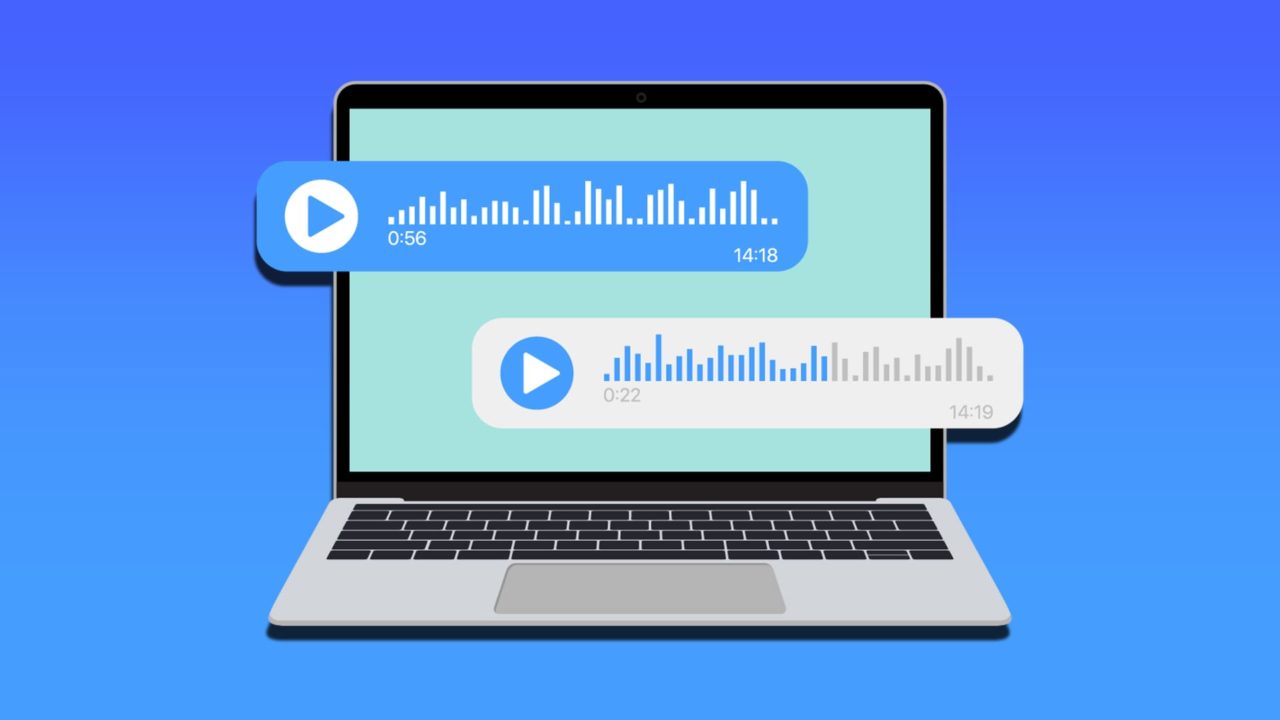
In most cases, you navigate your Windows sound settings via the nifty Volume button on the taskbar. However, the actual icon for the sound control button (the small speaker) can sometimes just disappear.
If this happens, there are a few quick fixes you can try when you have no sound control on PC taskbar.
Fix 1 – Windows 10: Check for the Button in the Expanded Menu
In Windows 11, the quick controls for the various system settings are grouped in a series of icons that show the most vital displays (network settings, volume, battery status for laptops, etc.). But in Windows 10, the buttons on the taskbar are separate from one another. That means you have to press the volume control button specifically to access sound settings.
If that button is missing from the taskbar, it could be that it was moved to the hidden icons because the taskbar is overloaded with other icons.
You can fix this by closing out some programs that are taking up taskbar space (or removing shortcuts that you don’t use often). Then, click on the hidden items arrow on the taskbar and drag and drop the volume button to the taskbar proper.
Fix 2 – Restart Windows Explorer
It might sound counterintuitive, but Windows Explorer is the system program responsible for displaying the taskbar icons. If the control button is missing, it’s likely that the entire taskbar is glitched out. Resetting the program can help.
Step 1: Open the Task Manager (you can do this by pressing “Ctrl + Shift + Escape” if the taskbar won’t respond or change the menu).
Step 2: In the “Processes” tab (which should automatically open by default), locate the “Windows Explorer” entry and highlight it.
Step 3: Right-click on it and select “Restart.” Make sure not to end the process entirely, as that will make the PC unusable and will require a reboot. (Windows 11 allows you to right-click and select “End Task,” but also offers a “Restart” option. You can also restart on Windows 10).
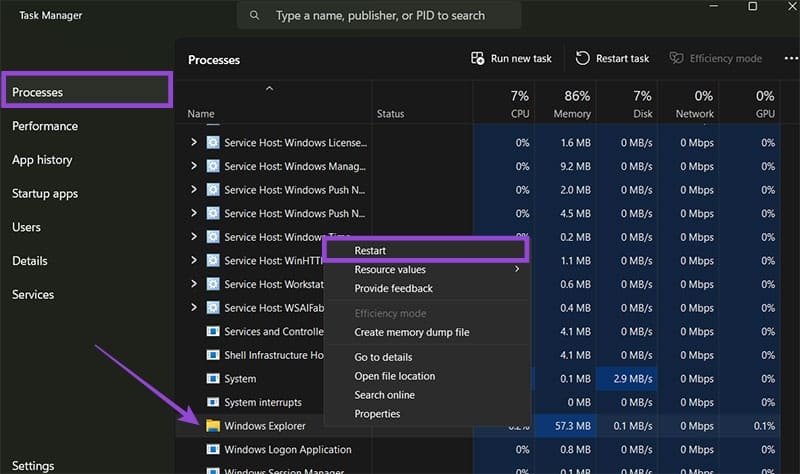
Step 4: Wait for the Windows Explorer process to restart and check if the taskbar is restored.
Fix 3 – Restart the PC or Log Out and Back In Again
Sometimes, the simplest solutions will work. If resetting Windows Explorer doesn’t bring the taskbar back to full functionality, you can try to log out of your PC and log back in. On Windows 11, this should still preserve your progress on your documents, so no need to worry about that.
In Windows 11, this is achieved with the “Lock” option in “Power.” Note that the “Lock” option does not log you out.

If that doesn’t work, save your progress and restart the PC entirely.
Fix 4 – Change the Display Scaling
In some cases, display scaling might omit some items from the taskbar. Reverting the scaling to “factory settings” could help if you have no sound control on PC taskbar.
Step 1: Right-click on an empty section on your desktop and click on “Display settings.”
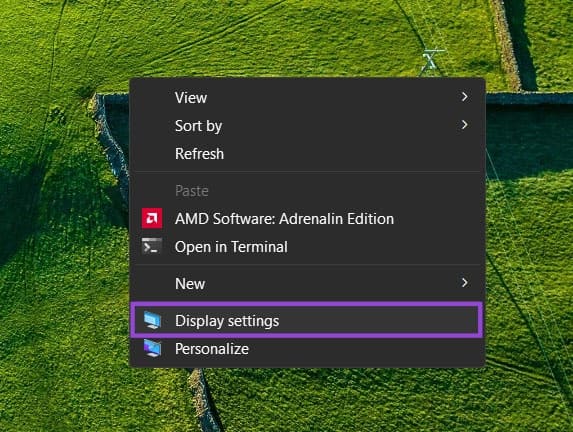
Step 2: In the “Scale & layout” section, put the “Scale” and “Display resolution” to recommended values.
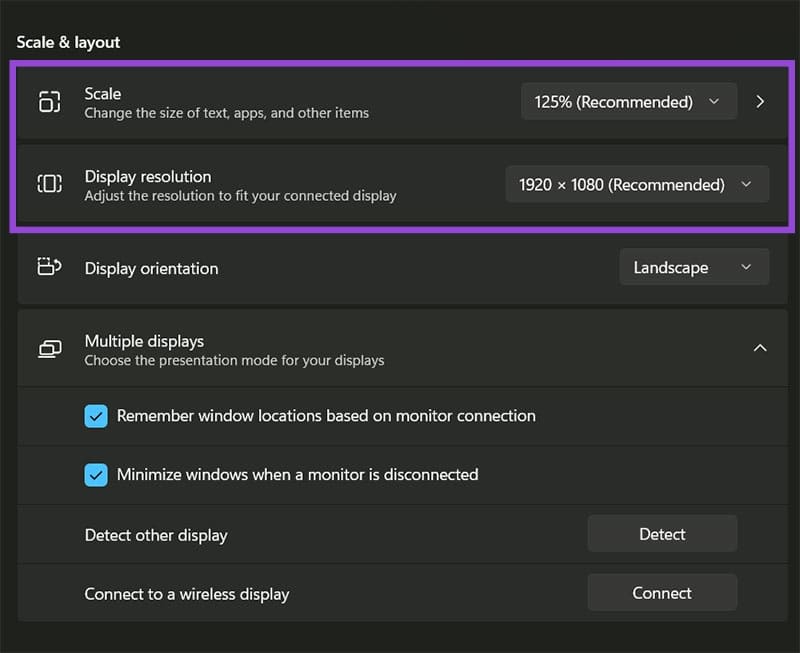
Step 3: If this doesn’t work, modify each option separately to different values and check again.
Fix 5 – Check for Group Policy Settings
If you’re using an office PC, the sound controls might be blocked by your administrator. In that case, refer to the IT administration to re-enable the option, which must be done from the administrator account.
If you have the Pro version of Windows, you should also have access to Group Policy. You can access it by entering “gpedit.msc” via the “Run” console. Seeing an error message means you don’t have access to Group Policy, which would immediately preclude you from disabling it in the first place.
The setting for Windows 10 is located in “User Configuration > Administrative Templates > Start Menu and Taskbar” and is called “Remove the volume control icon,” which should be disabled if you want the taskbar to work normally. The setting for Windows 11 is under “User Configuration > Administrative Templates > Control Panel > Personalization” and is called “Prevent changing sounds,” which should be disabled if you want to be able to change the sound settings.
Fix 6 – Open the Volume Controls manually
While it’s commonly accessed via the taskbar, the volume controls are separate from the Windows 11 settings, so you can use them manually.
Step 1: Enter “sndvol” in the search bar.
Step 2: Click on the “Sound Control” program from the results.
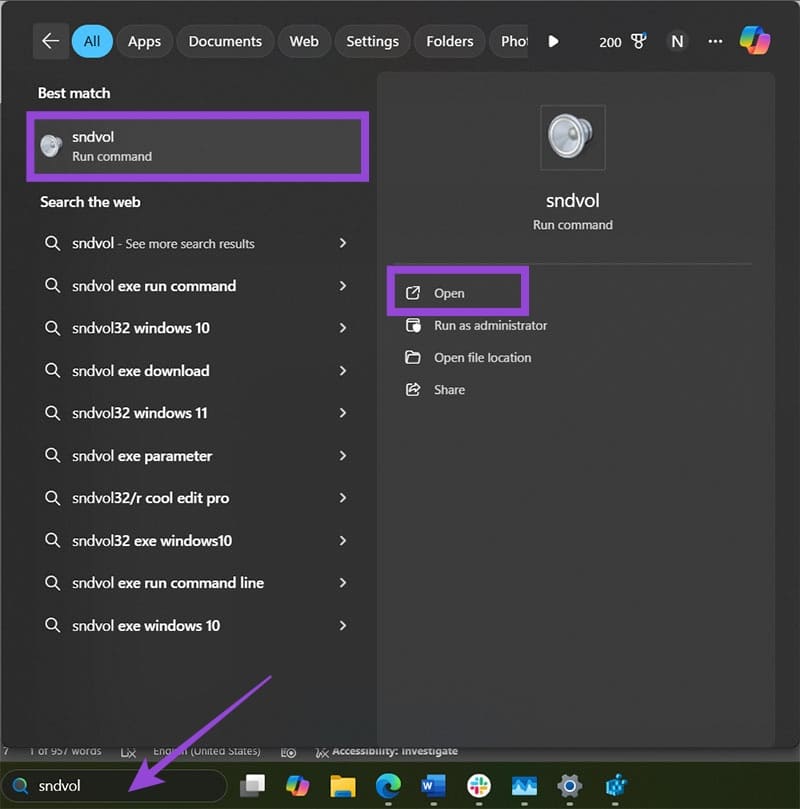
Step 3: Change the volume as needed.
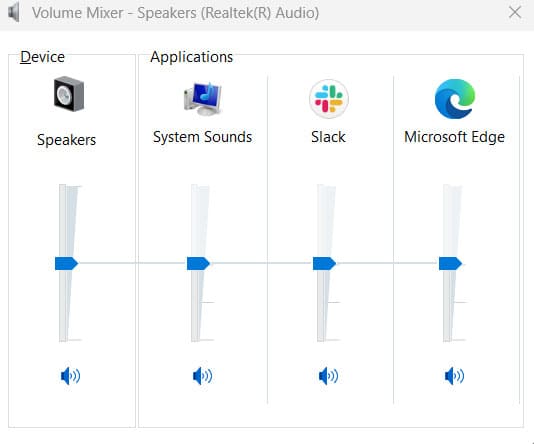
Note that this only allows you to change the sound level or mute specific apps or programs. To change sound outputs, you’ll need to go to the Sound options in Settings.
Fix 7 – Create a Windows 7 Sound Control Menu
In rare cases, the Windows 11 system shell that provides system control might break and prevent access to sound settings. This is typically fixed by applying the latest Windows update.
If you don’t want to roll back updates or wait, you can make a legacy sound control menu via the Registry Editor. This, however, does not fix the missing sound controls but, instead, offers the old-school volume control window to pop up when you press the volume keys on your keyboard.
Step 1: Enter “regedit” in the search bar. Choose “Registry Editor” (which should be the first result) and select “Run as administrator.” Confirm the user control prompt.
Step 2: Back up your registry.
Step 3: In the editor, navigate to the following address:
HKEY_LOCAL_MACHINE\SOFTWARE\Microsoft\Windows NT\CurrentVersion
Step 4: Right-click on the folder and select “New,” then “Key”
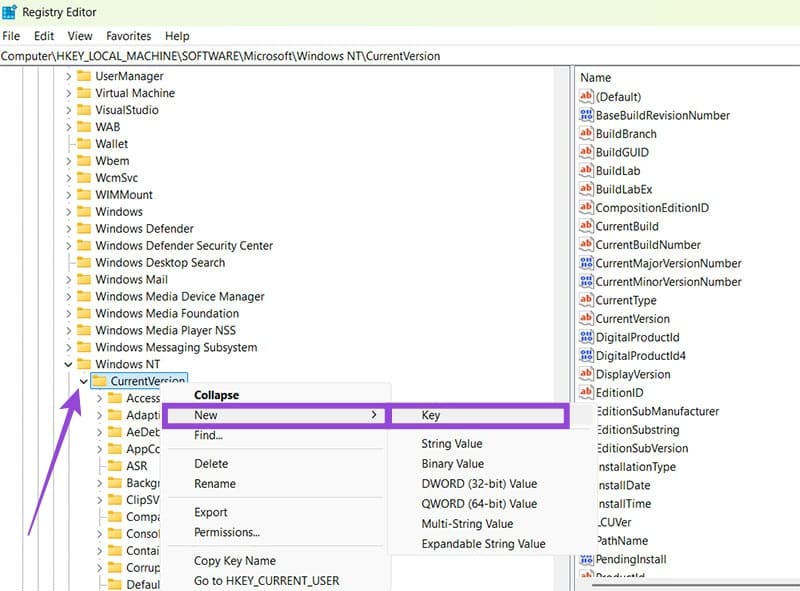
Step 5: Name the key “MTCUVC.”
Step 6: Right-click on the new key, then click on “New” and select “DWORD (32-bit) Value.”
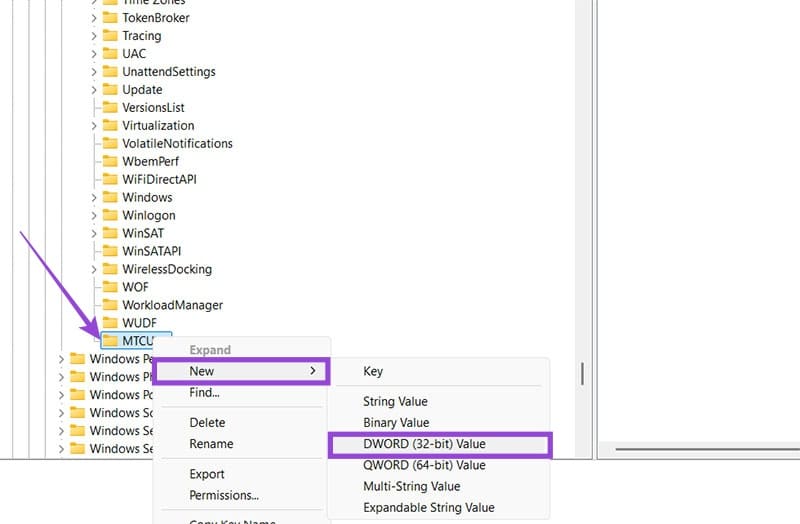
Step 7: Name the value “EnableMtcUvc.”
Step 8: Exit the Registry Editor. It automatically updates and you don’t need to restart. This will automatically add the legacy Windows 7 flyout volume control above the taskbar. If you want to disable it later, change the value to “1” or remove the key.
















