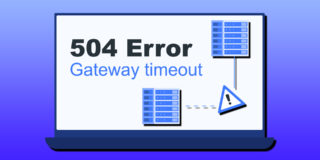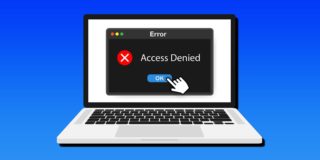Best PowerToys Tools for Windows
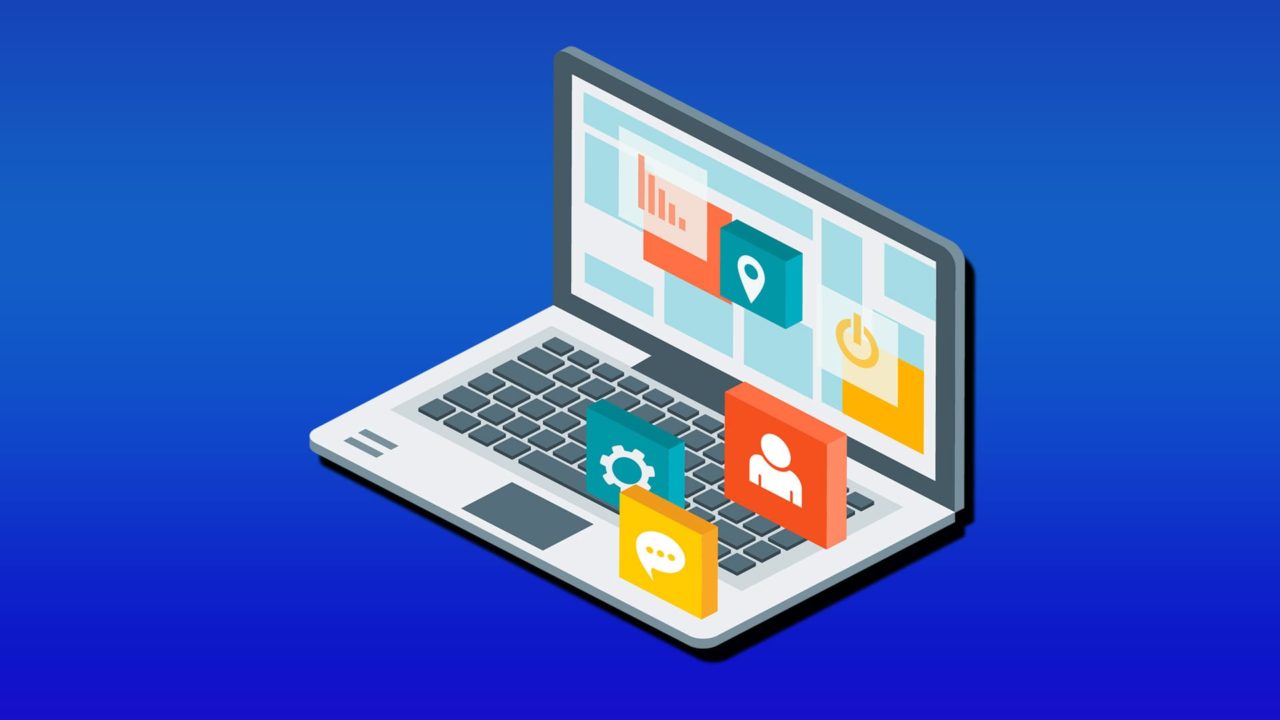
Windows 11 gets a fair bit of flack for removing useful features and adding bloatware that tracks user data. But PowerToys is arguably a feature suite that should be provided at base for Windows 11, particularly since it brings a lot of utility that would otherwise need third-party tools or lengthy workarounds. Here are some of Windows PowerToys best features that if you’re not using today, you’re missing out. Note that this likely won’t even cover half of what the entire app provides, so make sure to check it out anyway.
1. Awake

Power options are one of the things you most frequently set up once and forget about. Sure, putting the computer to sleep usually helps when it’s truly idle, but what if you’re running a huge upload or video processing request? PowerToys Awake simply does what it says on the tin: just turn it on and the PC will stay awake no matter what happens. You also get a handy dedicated icon in the system tray that allows you to change the settings at will. It’s by far one of the best PowerToys tools for Windows when you don’t want to constantly change a single setting.
2. Keyboard Manager
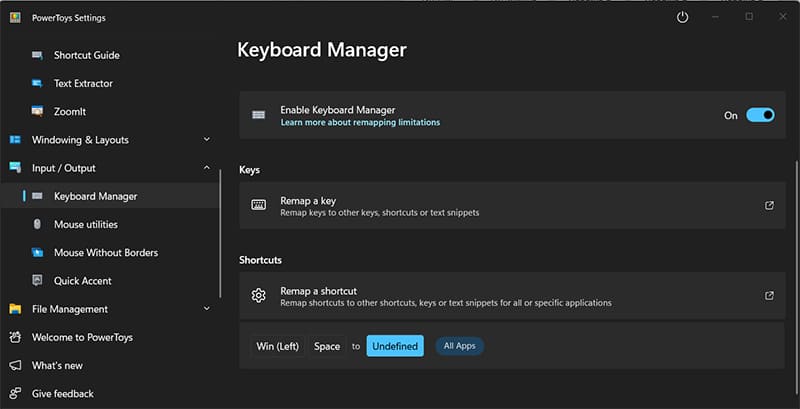
Windows has no shortage of shortcuts, but some are simply not as useful as others. In some cases, the built-in shortcuts can’t be remapped easily. That is, unless you use PowerToys. Its Keyboard remapper allows you to remap keys or entire shortcuts to do whatever you want (or nothing at all). While the most advanced features take a bit of a learning curve, it replaced most third-party tools with a more comprehensive suite of options.
3. Mouse Without Borders
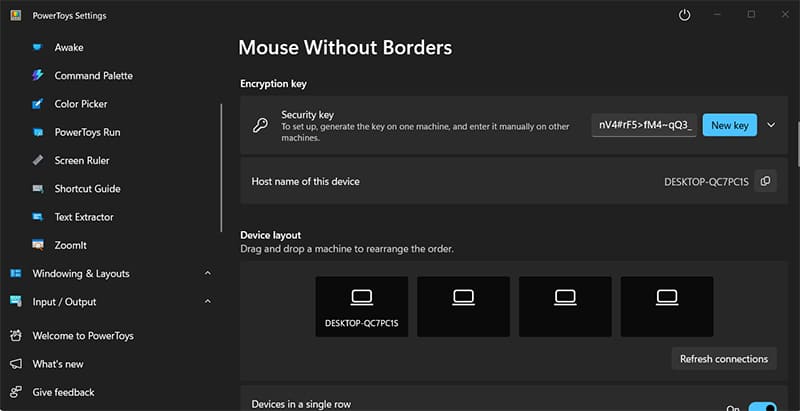
If you’re a true power user, you probably have multiple PCs or laptops that you need to switch between. While a traditional KVM switch can do the trick, Mouse Without Borders is a built-in software solution that works on all Windows devices out-of-the-box. It replaces third-party (often costly) solutions with something that you just toggle on or off. Mouse Without Borders works with up to four PCs in a side-by-side or two-by-two matrix configuration, and can even share clipboards between the devices.
4. Peek
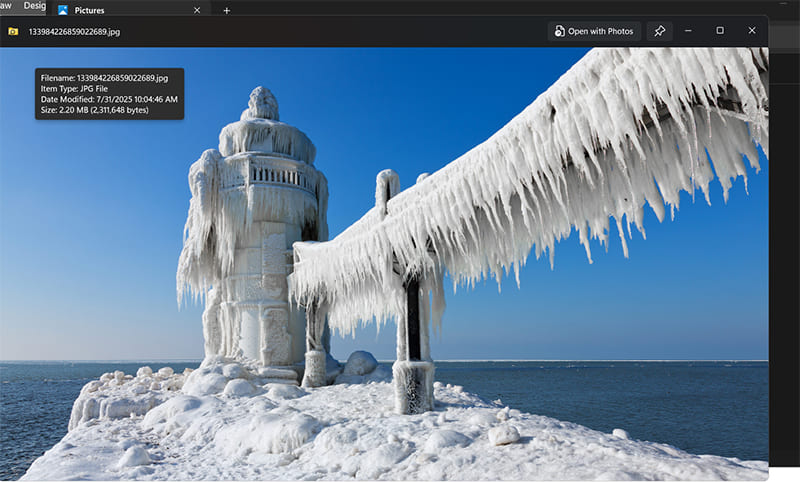
One of the few shortcomings of the new File Explorer is that you have very limited options when it comes to previewing files, especially larger images and documents. The Peek feature is practically made for that purpose. It provides a large preview of pretty much any file without opening it, and it allows you to quickly scroll through items in a folder. The feature is shortcut-enabled, so all you have to do is select a file and input the shortcut to get a peek, then move left or right to preview other items. Peek can also be set up to automatically close when you move the mouse away from the window.
5. Shortcut Guide
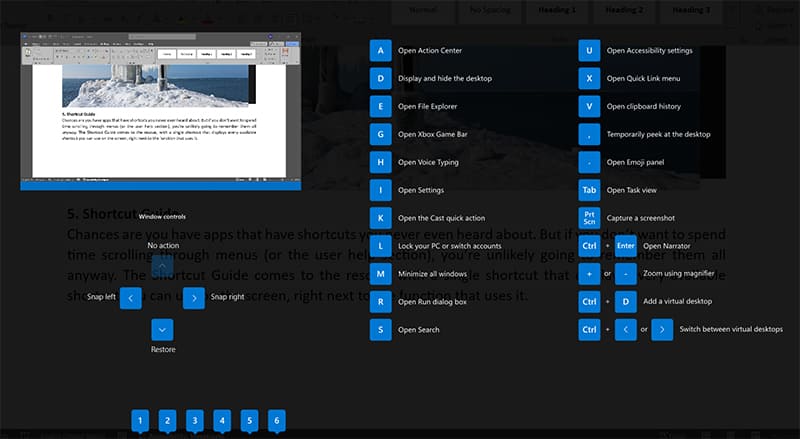
Chances are you have apps that have shortcuts you never even heard of. But if you don’t want to spend time scrolling through menus (or the user help section), you’re unlikely going to remember them all anyway. The Shortcut Guide comes to the rescue, with a single shortcut that displays every available shortcut you can use on the screen, listing it right next to the function it activates.