How to Increase Your Internet Speed

There never seems to be enough speed when it comes to an internet connection, but there’s always such a thing as “too slow.” If you’re wondering how to increase internet speed without having to sign up for another expensive plan, we’re going to provide you with a few solutions. Let’s get started.
Increase Internet Speed in Different Ways
Whether connected by cable or logging in by Wi-Fi, internet speeds can be slow sometimes. Some elements are out of your control in the short term, like ISP problems and your current plan. But there’s a lot you can do in the here and now to increase internet speed for free.
Reset the Router
First things first, it’s important to restart your router, an act that can boost speed quickly. Routers that run for a long time without being turned off can build up memory leaks or pick up glitches. Restarting will clear the cache, install any pending updates, and hopefully get you up to speed.
While we’re at it, you should also restart your device if the problem persists.
Move Closer
A Wi-Fi signal’s performance is dependent on proximity. If you’re not getting the best signal, move your router closer or move closer to the router. Certain devices can only use 2.5 Ghz signal, meaning they are susceptible to more electronic interference from other devices and shorter range than 5 Ghz counterparts.
If a closer proximity isn’t an option, consider buying a Wi-Fi signal booster to boost your bandwidth throughout your house or office.
Cut Unnecessary Tasks
One way to speed up internet on your network is to stop or stagger bandwidth-heavy tasks. If your smart TV is streaming shows, while your music playlists are booming in the kitchen, no doubt your PC’s internet performance is going to take a hit. Bandwidth dictates how fast your internet is, so try to be mindful of what’s connected and how many devices at any time.
If guest users are constantly draining your bandwidth, consider setting up a Guest Network that’ll limit what they can and can’t do, or use a lower band to free up your speeds.
Update Everything
Yes, we mean everything. Updates are a vital way for software to iron out kinks, improve compatibility, and affect the latest changes. Update your router firmware, download the latest OS update for your PC and smart device, and make sure that your drivers are all up to date. Windows drivers can be updated via Device Manager. The Network Adapter should be a priority:
Step 1. Open the Device Manager and find the Network Adapters.
Step 2. Right-click your relevant adapter and click “Update drivers.”
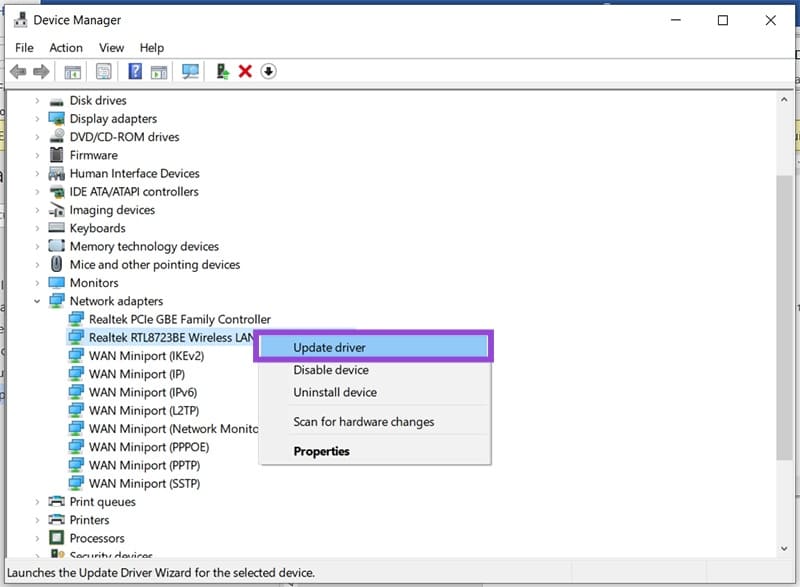
Step 3. Allow your PC to “Search automatically for drivers.”
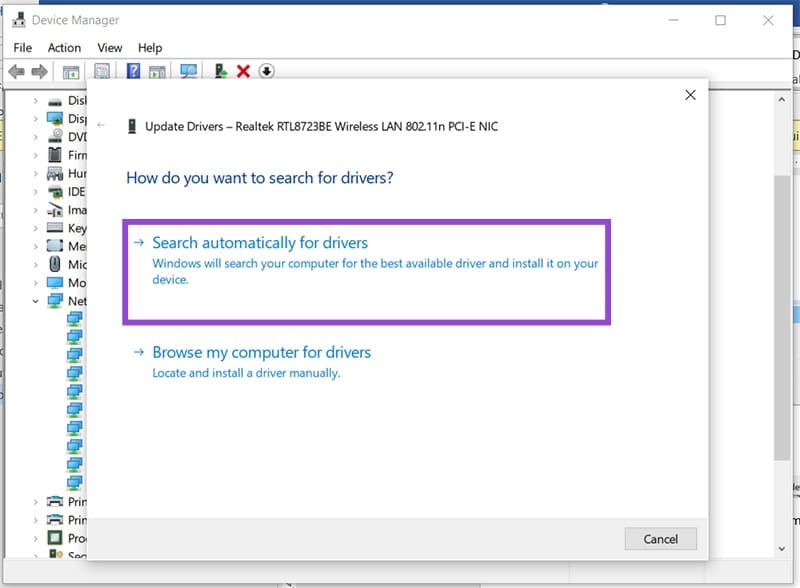
Step 4. Any new drivers will then be listed. Follow the steps to install.
Prioritize Your Traffic

If you want certain activities to get more bandwidth than others, you can change the Quality of Service (QoS) via the router. To do this:
Step 1. Enter your router’s IP address (typically 192.168.1.1) into any web browser address bar.
Step 2. Input your login and password.
Step 3. While every router menu will differ, look for an “Advanced” or “QoS” settings menu.
Step 4. Rearrange the priority of certain categories (e.g., streaming, gaming) to get more bandwidth as you need it.
Step 5. Save changes and exit.
Use an Ad Blocker
Gone are the days of simple banner ads. They still exist, but now advertisers are using higher bandwidth ads to sell you things. If it’s getting to be too much, consider installing an Ad Blocker on your devices. There are plenty out there (both free and paid) that can cut down this interference and give you more speed. Some are even bundled with antivirus software.
















