Common Codec Errors in Video Streaming and How to Resolve Them
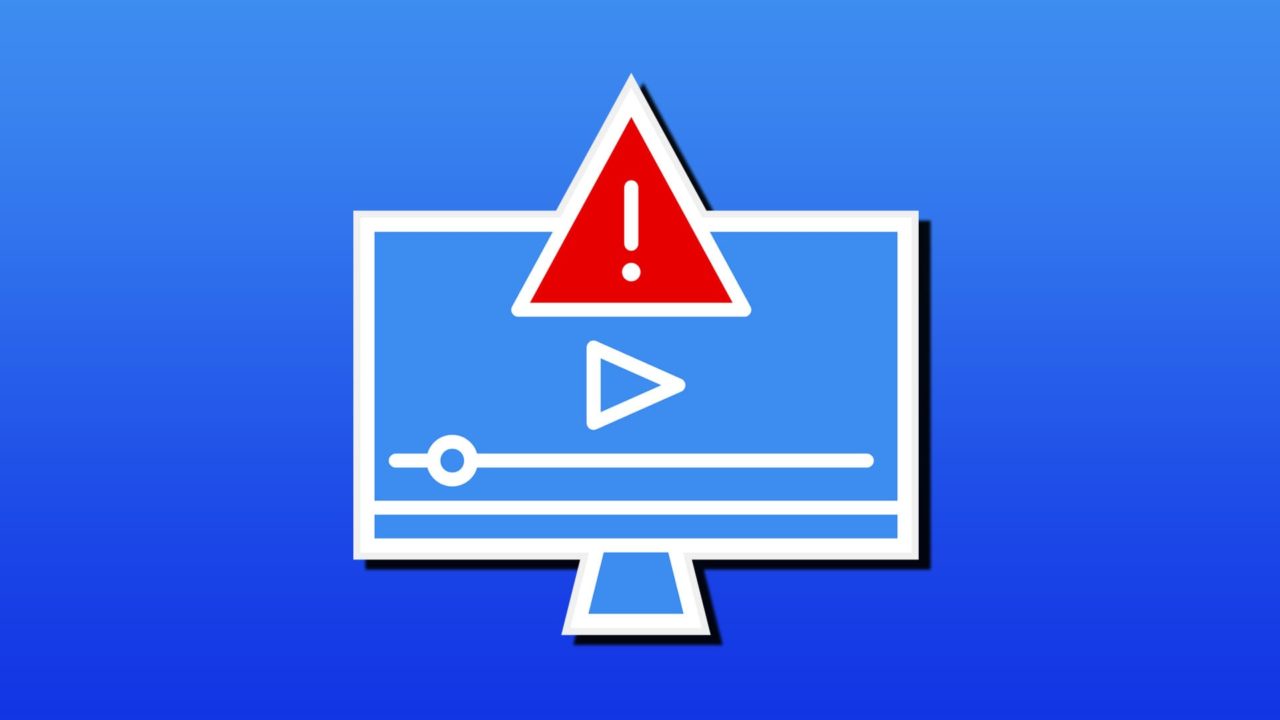
Codecs (short for coder-decoder) are programs that enable us to stream most movies and videos without having to wait a day or two for them to buffer. Codecs compress and decompress files, enabling them to be shared across the web easily and without the clunkiness.
Getting one or more codec error messages can definitely ruin your movie night. Fear not, though, we’ve got a few explanations and fixes to help.
Major Codec Errors in Streaming
Let’s start by looking at the most common (and biggest) codec errors that might flash on your screen:
- Unsupported Codec – This error means that a particular codec isn’t currently supported by your media player or PC. It usually results in no audio, video, or both.
- Missing Codec – The codec required is not currently installed on your device. This stops all playback dead in its tracks.
- Corrupted Codec – You might have the codec, but it isn’t doing too well. This results in playback quality and errors.
- GPU Errors – The video streaming clashes with your GPU and causes stuttering and screen flickering.
Now you know more about the errors, it’s time to get fixing.
Update Software
No matter where you’re streaming, you need to ensure you’re using the latest technology possible. Update your media player, your Smart TV, or your PC’s software. If there are new versions of your browser or media player, install those too. Sometimes a new version might require a patch to fix a problem, so don’t forget these.
The same goes for devices. Older technology will have a harder or impossible time reading newer codecs and won’t always have the updates to do so. It’s better to use newer technology.
Change Your Media Player
Not all media players are created equal, and not all are up to the task of decoding every video and audio format. If one media player is constantly letting you down, try another. Media players like VLC and Pot Player are more specialized (and cross-platform) than other options, and are free to download and use.
Check Your Bandwidth
When streaming from online video platforms, most services use adaptive bitrate (ABR) streaming to deal with differing connection speeds. If your platform doesn’t have this available, try lowering the video quality. Ensure your device is as close to your router as possible (for a wireless connection) and try to stop all other uploads and downloads if the issue persists.
Install Codec Packs
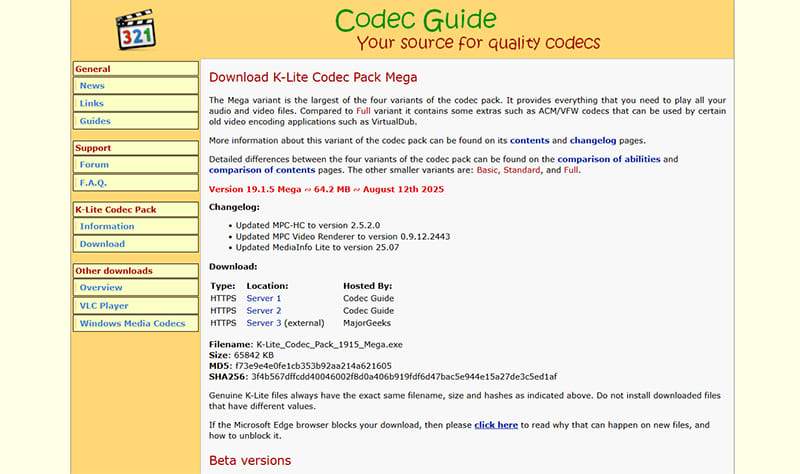
Some video files use more obscure formats that you might not encounter in regular streaming. It’s a good idea to ensure your device is up to the task. For PCs, it’s possible to install additional codec packs to help with this.
A good and free option to use is the K-Lite Mega Codec, which accommodates nearly all video and audio codecs you will encounter, even outside streaming. What’s more, it can be regularly updated.
Convert Files
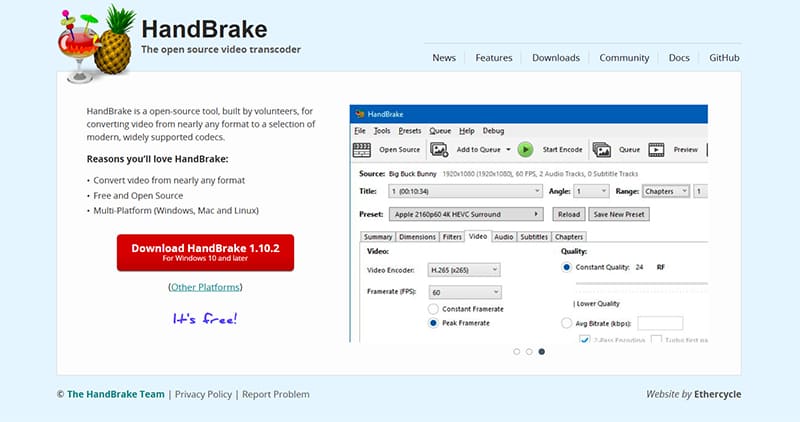
Even though H.264 and H.265 are just one number apart, the difference in coding quality is huge. Sometimes, converting a media file might be the key to solving your problems. There are plenty of third-party apps that can handle the job, many of them free. Tools like Handbrake can easily convert a video file into a format that your media player or device can better read.
















