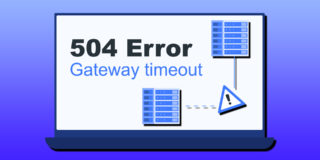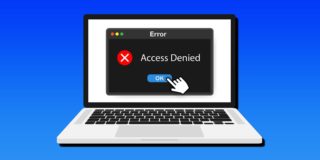How to Fix Laptop Screen Backlight Not Turning Off

If your laptop backlight stays on even when you turn the PC off, there might be something wrong on the hardware level of your device. But before taking the laptop to a repair or service store to get it professionally diagnosed and fixed, try these simple troubleshooting steps.
Fix 1: Reboot the Device and Check for Hardware Faults
In some cases, a laptop screen backlight doesn’t turn off because the laptop is detecting a standby power draw that doesn’t allow it to fully shut down. This can be a hardware issue connected to the battery or motherboard.
Step 1. Turn off the laptop fully and observe what happens on and to the screen. If the backlight remains on, note if it temporarily went offline then back on and whether it affects the entire screen or just a portion of it. The monitor being fully lit indicates a motherboard or battery issue, but a corner being lit could be a screen issue itself.
Step 2. Unplug the laptop from the charger and remove the battery. The backlight should turn off without power. If putting the battery back causes it to turn on again, you might have a standby power draw issue.
Step 3. Hold down the power button for 15 to 20 seconds to fully discharge the laptop. This should remove the charge from the screen capacitors, which can resolve temporary issues.
Step 4. Change the wall socket that the laptop is connected to if you’re keeping it plugged in. The issue might be with a faulty charger or outlet providing a voltage.
Fix 2: Update Your BIOS or UEFI Settings
Resetting or updating the BIOS can solve some motherboard issues that can creep in after a laptop has been in use for long.
Step 1. Find your laptop’s exact model by going to “System Information” in the search bar.
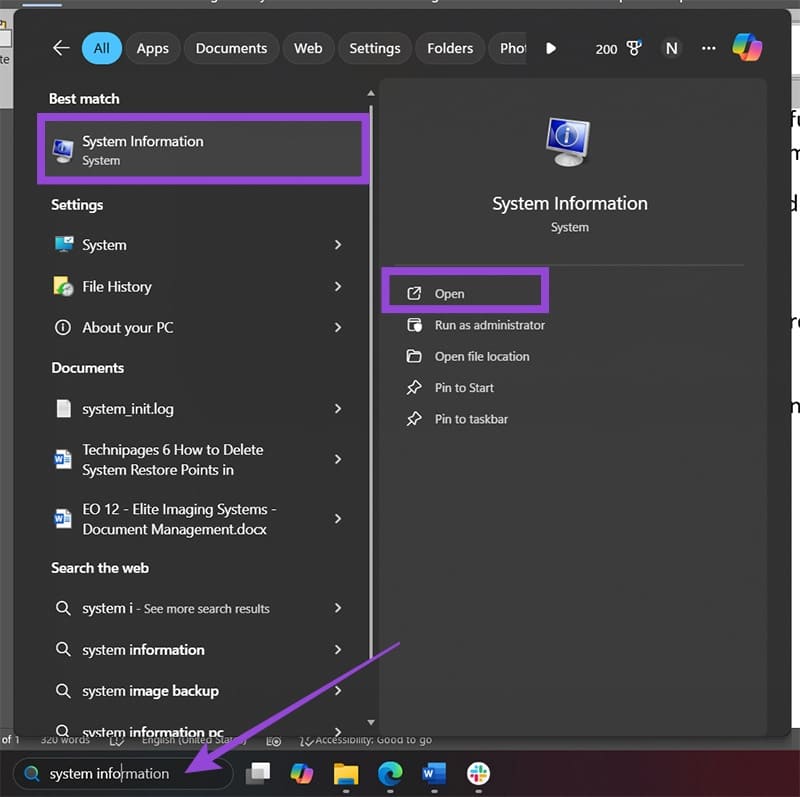
Step 2. Your motherboard information will be listed under “BaseBoard.”
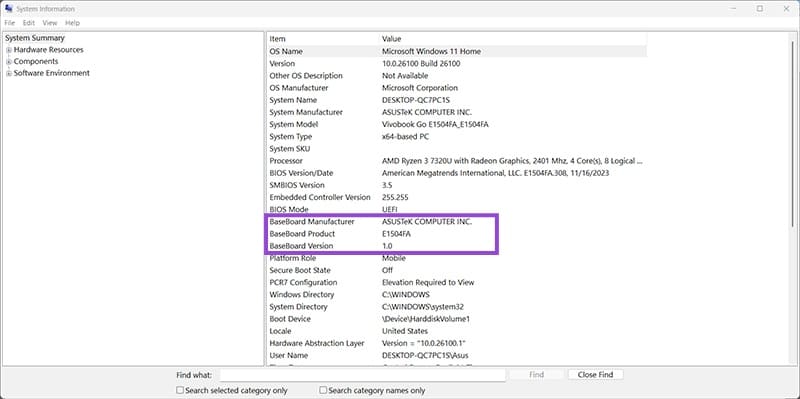
Step 3. Go to the manufacturer’s website and download the latest BIOS update for the motherboard.
Step 4. Follow the instructions for updating BIOS. Usually, you’ll need to put the installation on a USB drive or run a dedicated Windows utility. Make sure that your laptop is plugged in while updating BIOS.
Fix 3: Check Advanced Sleep Settings
Advanced sleep settings include hybrid sleep and fast startup, which can prevent the system from fully shutting down. You might need to disable them to stop seeing the laptop backlight stays on.
Step 1. Open the Control Panel (accessible through the search bar).
Step 2. Select to view “Large icons” on the top-right and choose “Power Options.”
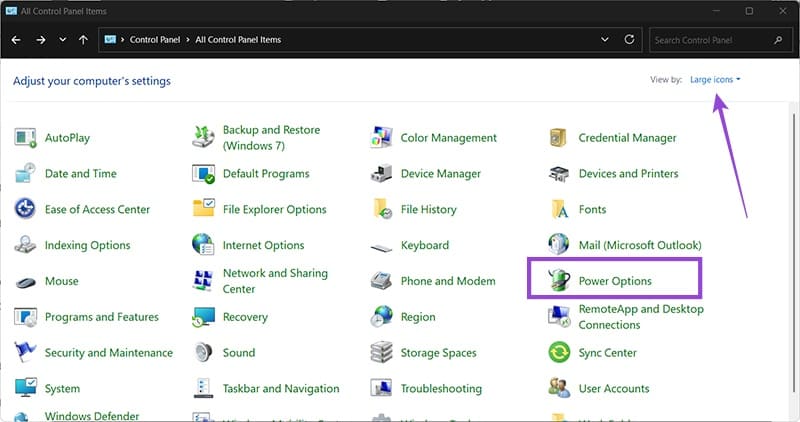
Step 3. Select “Change when the computer sleeps” on the left or click on “Change plan settings.”
Step 4. Go to “Change advanced power settings.”
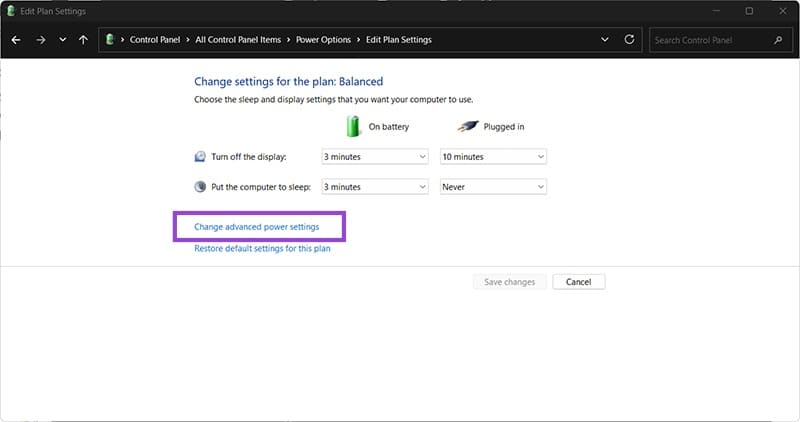
Step 5. Expand the “Sleep” category and turn off “Allow hybrid sleep.” If the option is not there, then it’s disabled by default, which usually happens if the laptop doesn’t have an Ethernet port (since hybrid sleep uses magic packets to wake up which always get distributed via Ethernet).
Step 6. Go back to “Power Options” in the Control Panel and select “Choose what the power buttons do.”
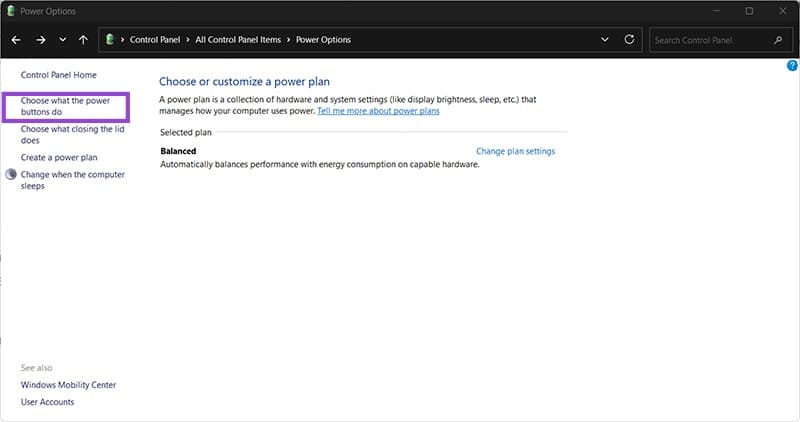
Step 7. Click on “Change settings that are currently unavailable on the top” if the checkmarks are locked, then uncheck “Turn on fast startup.”
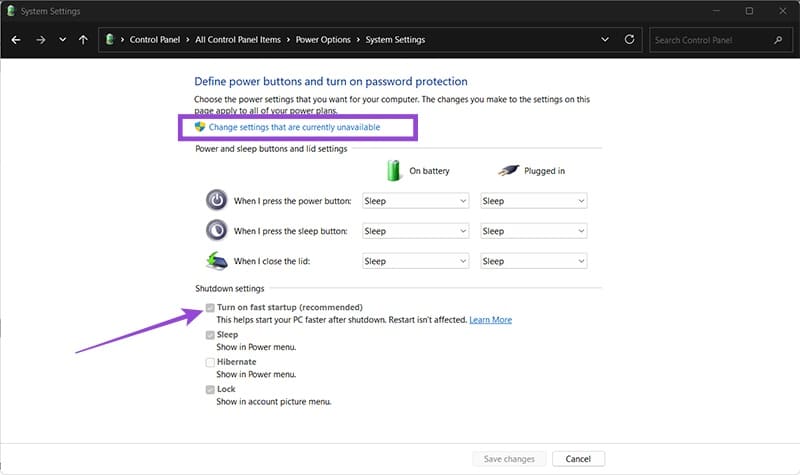
Fix 4: Run the Power Troubleshooter
Windows comes with a troubleshooter to detect settings that might be keeping the monitor active. However, this is hidden on Windows 11 and not available through the traditional “Troubleshoot” menu in Settings. It’s also a legacy tool that might get removed in future updates.
Step 1. Search for “Troubleshoot power.”
Step 2. Select “Find and fix problems with your computer’s power settings” from the list.
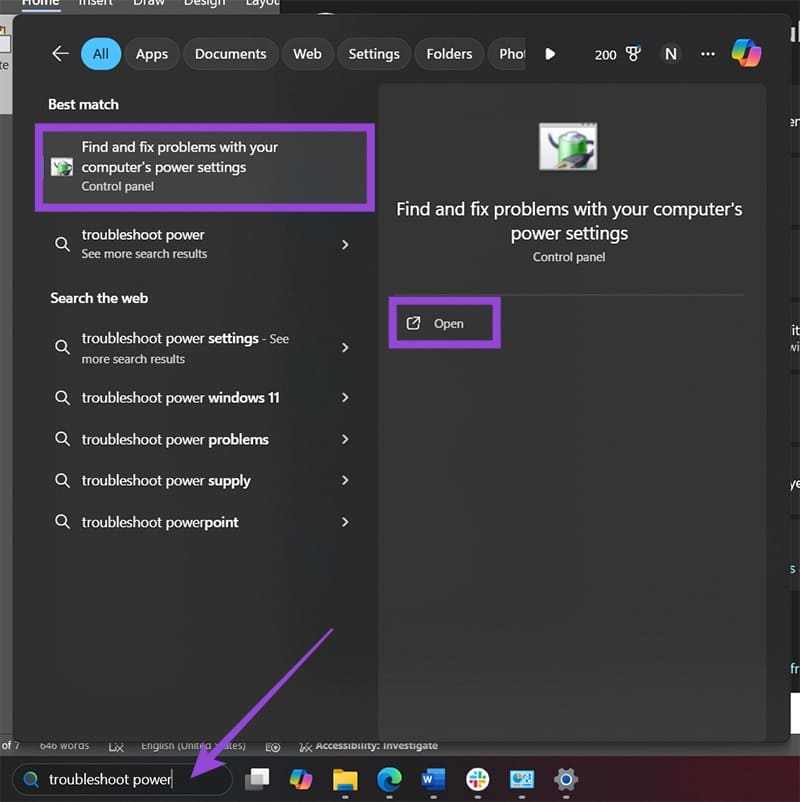
Step 3. Follow the instructions in the troubleshooter. You may need to restart your device.
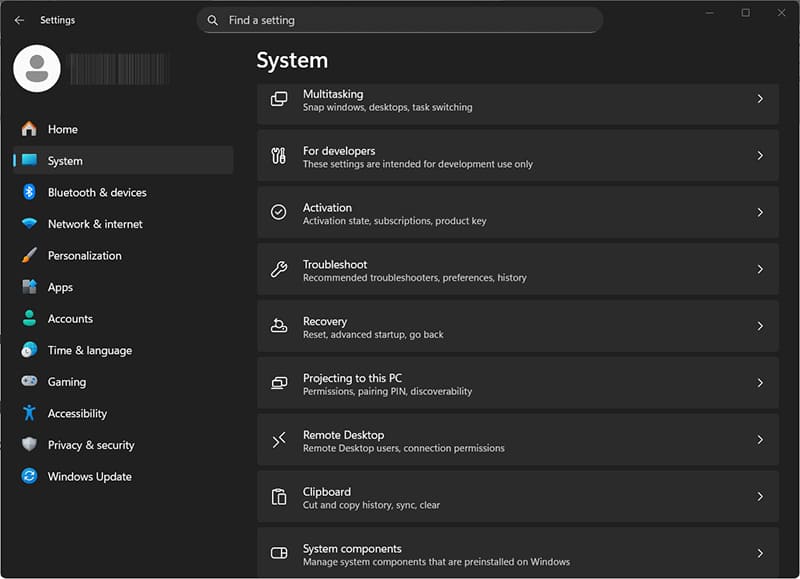
Step 4. Go to “Other troubleshooters,” find “Power” on the list, and click “Run” next to it.
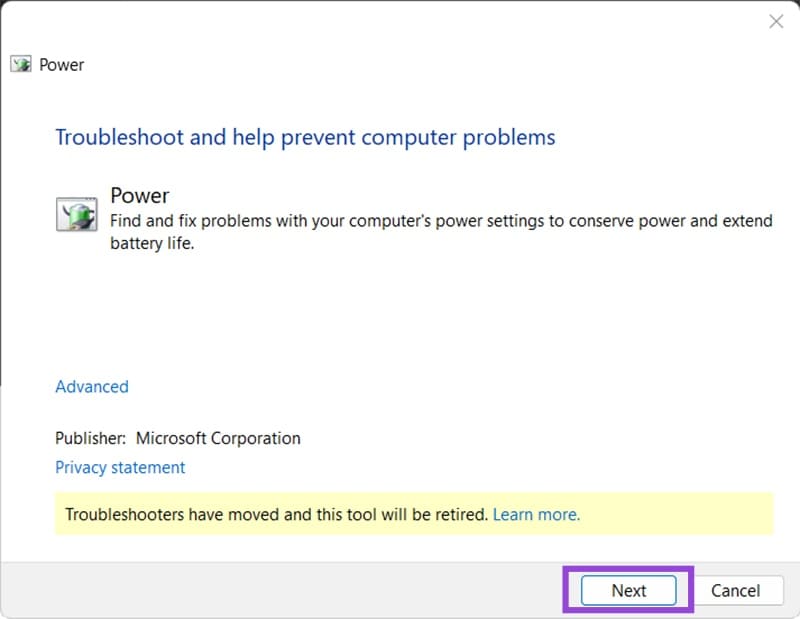
Fix 5: Seek Professional Repairs
If the laptop backlight stays on despite attempts to fix it via software, your only option is to take it to a repair shop to get it diagnosed by a qualified technician, who can help you outline next steps and overall costs.