How to Install an Old Printer Manually in Windows 11

New tech is great, but not necessarily better than what came before. Even if it is, you might still be your old printer’s biggest fan and want to use it. While newer printers may have an easier time communicating with Windows 11, that doesn’t mean older printers can’t do the same.
Compared to a mint printer out the box, there might be a few more steps involved in setting stuff up, but you can manually add older printers to your Windows 11 PC and network, and this article will show you how.
How to Install an Old Printer Manually in Windows 11
While sometimes successful, Windows 11 won’t always be able to detect older printers. This is due mainly to the difference in software and drivers, rather than any hardware limitations. The operating system still includes ways to add devices manually, and that’s what we’ll be doing:
Add via Settings
The most straightforward way to add a printer manually is through Windows settings. This is how:
Step 1. Open Settings via the search bar or by pressing (Win + I).
Step 2. Choose “Bluetooth & devices” from the sidebar.
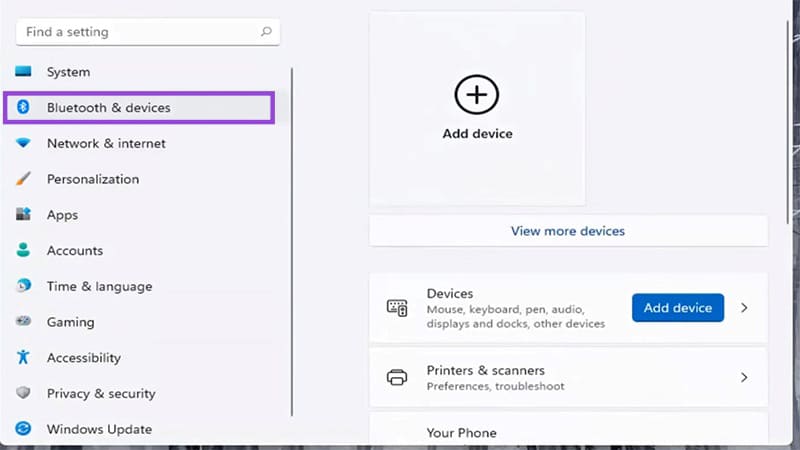
Step 3. Click on “Printers & scanners.”
Step 4. In the new screen, click the blue “Add device” button.
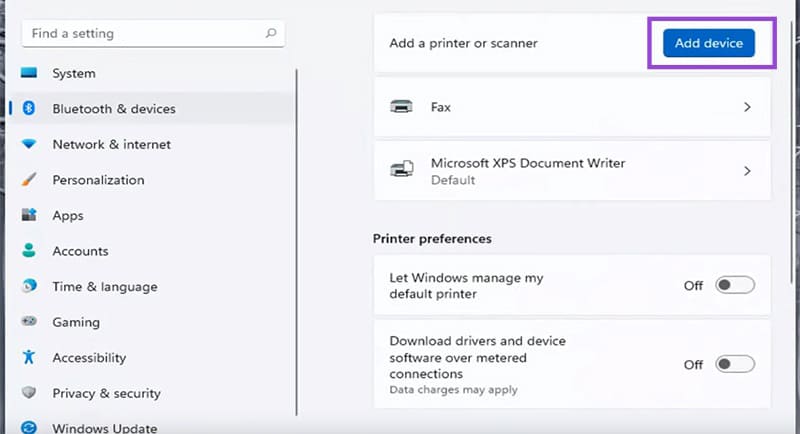
Step 5. If your printer isn’t detected immediately, click the “Add manually” option that will appear.
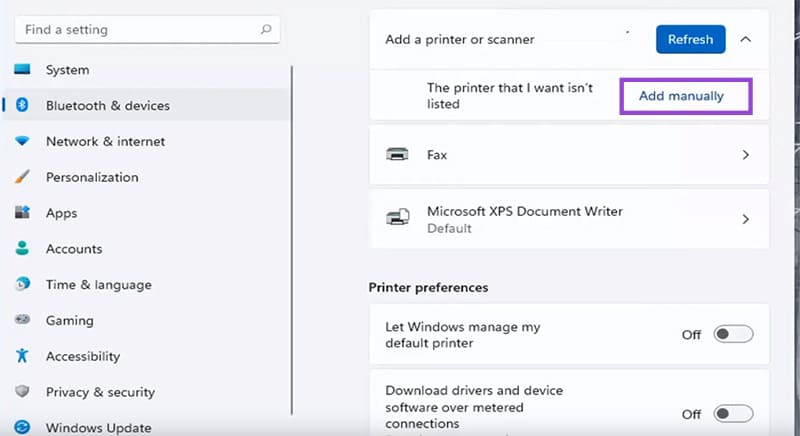
Step 6. In the new window that pops up, check the “My printer is a little older. Help me find it.” option, and then click “Next.”
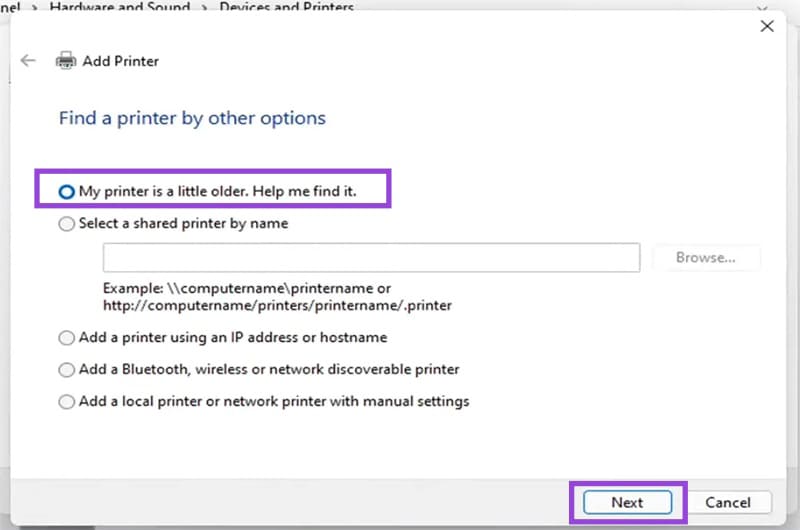
Step 7. Windows will then begin scanning for all available printers. When your printer model appears, double-click it to continue installation.
Step 8. Depending on your printer, Windows might even offer to help you install the drivers for your make and model. Follow the steps required to do so.
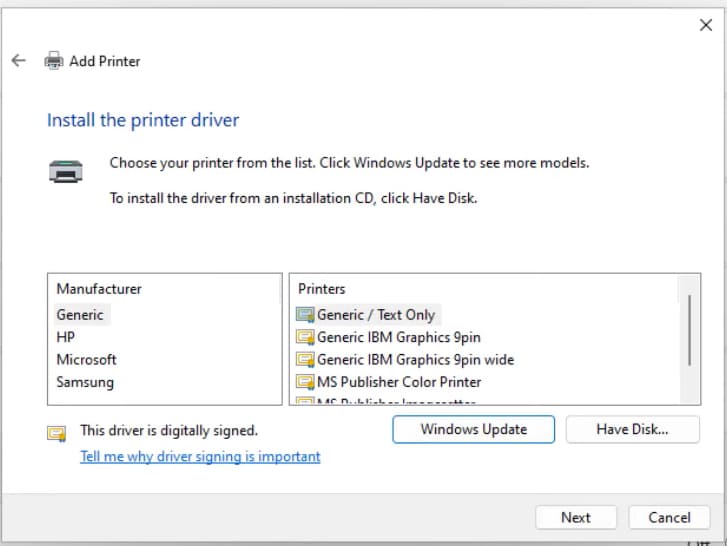
Add a Printer via IP Address
Adding a network printer is a similar process, although the steps do vary slightly. Here’s what you need to do:
Step 1. Open Settings, choose “Bluetooth & devices,” and “Printers & scanners.”
Step 2. Click the “Add device” button, and when your printer isn’t detected, choose the “Add manually” option.
Step 3. In the pop-up, click “Add a printer using an IP address or hostname” and click “Next.”
Step 4. Pick your connection type from the dropdown menu and enter the printer’s IP address. You can check the option to query and add the driver automatically. Click “Next” to continue.
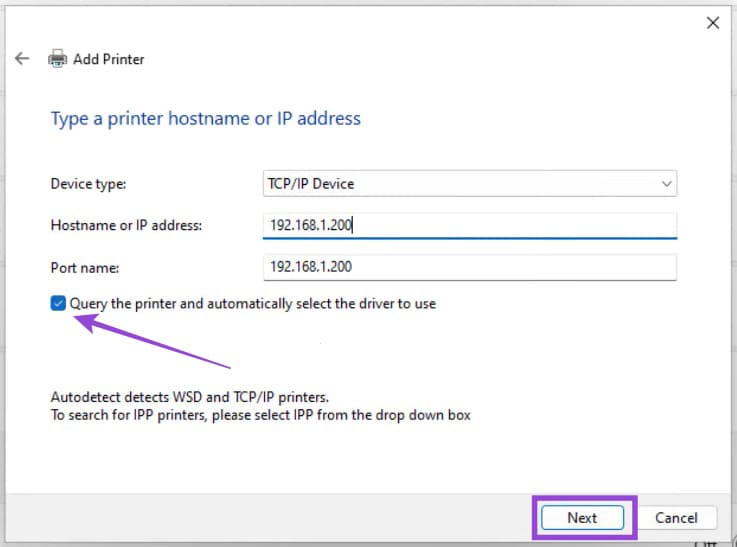
Step 5. Install any drivers when prompted, add a printer name, and finish things up.
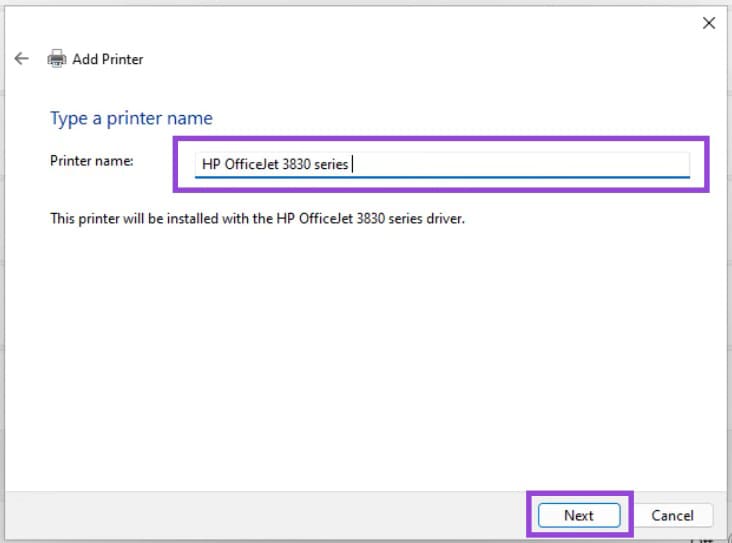
Download Your Manufacturer Drivers
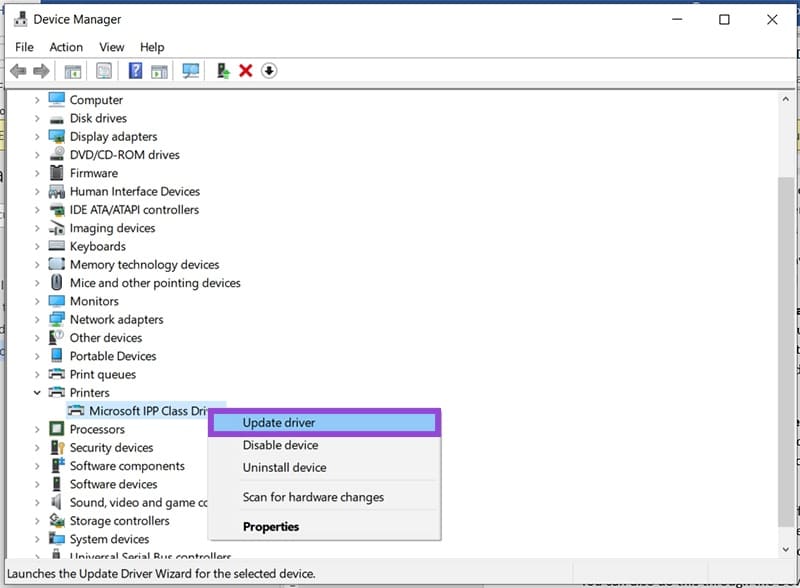
Just because your printer has been detected doesn’t necessarily mean that it’ll be running optimally. It’s vital with older printers to keep drivers as up to date as possible, seeing as Windows 11 might not do so automatically.
Every printer manufacturer has a different way to do this. Perhaps the easiest is to search for your printer’s make and model through a search engine or visit the manufacturer’s website and download the latest drivers available. You may need to double-click the file to install it.
You can also do this through the Device Manager. Right-click your printer and choose “Update Driver.” Keep in mind, this may not always work for older printers.

















2 thoughts on “How to Install an Old Printer Manually in Windows 11 ”