How to Prevent Desktop Icons Moving When Switching Monitors
When working on multiple monitors, Windows determines icon placement based on the perceived amount of room available (in terms of resolution and aspect ratio). However, if your monitors have different sizes and resolutions, switching between them might cause the system to recalculate where icons can fit. In some cases, you might see desktop icons move wildly on the second monitor, and in worse cases they might not revert when you switch back.
Here’s what you can do to prevent desktop icons from moving.
Fix 1: Apply the Same Resolution and Scaling on All Monitors
Since Windows checks available desktop space based on the resolution, keeping it the same between devices can prevent desktop icons from moving if you switch monitors.
Step 1. Right-click on an empty space on your desktop and select “Display settings.”
Step 2. Note the scale, display resolution, and orientation settings on the current monitor.
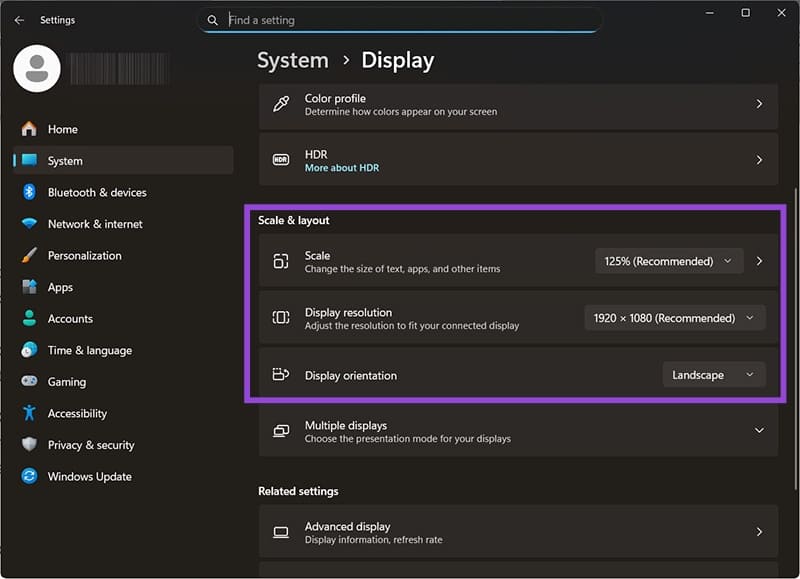
Step 3. Switch to the second monitor and apply the same settings (or as close as possible).
Fix 2: Select a Main Monitor
If you’ve added a monitor to an existing setup and keep seeing new icons pop up on it, chances are it’s been set as the new default monitor. This can be easily reverted in settings.
Step 1. Open “Display settings” from the right-click context menu on the desktop.

Step 2. If you have multiple displays, they will be listed on the screen and numbered. Click on the monitor you want to make the default.
Step 3. Scroll down and select “Make this my main display.”
Step 4. Click on “Apply” or exit Settings. You may need to restart the PC.
Fix 3: Remove Auto Arranging Icons
Windows can auto arrange icons so they fit from left to right and top to bottom. However, this isn’t particularly useful since it only lists the icons without any empty space. With a new monitor, it can ignore previous arrangements and group icons together, so removing the feature can allow you to rearrange the icons manually (and hopefully only once).
Step 1. Right-click on an empty space on the desktop.
Step 2. Hover over “View,” then uncheck “Auto arrange icons.”
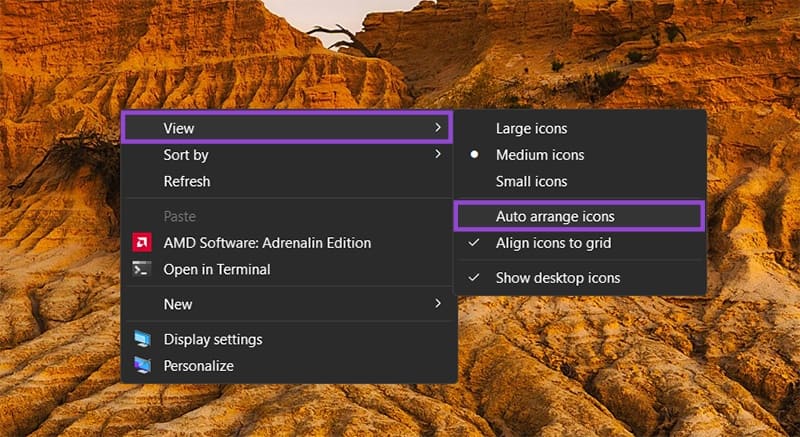
Fix 4: Prevent Themes From Affecting Monitor Icon Displays
Windows 10 and 11 allow you to customize the desktop theme, which can inadvertently force icons to align to a different grid than usual. In some cases this might push an icon off the primary monitor.
Step 1. Open Settings (“Windows + I”)
Step 2. Go to the Personalization tab on the left and click on “Themes.”
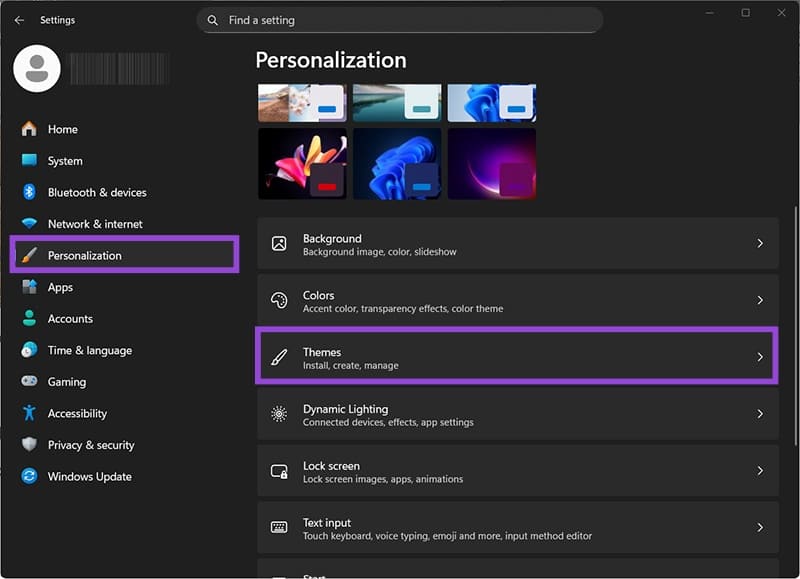
Step 3. Click on “Desktop icon settings” and you’ll get a new settings dialog box.
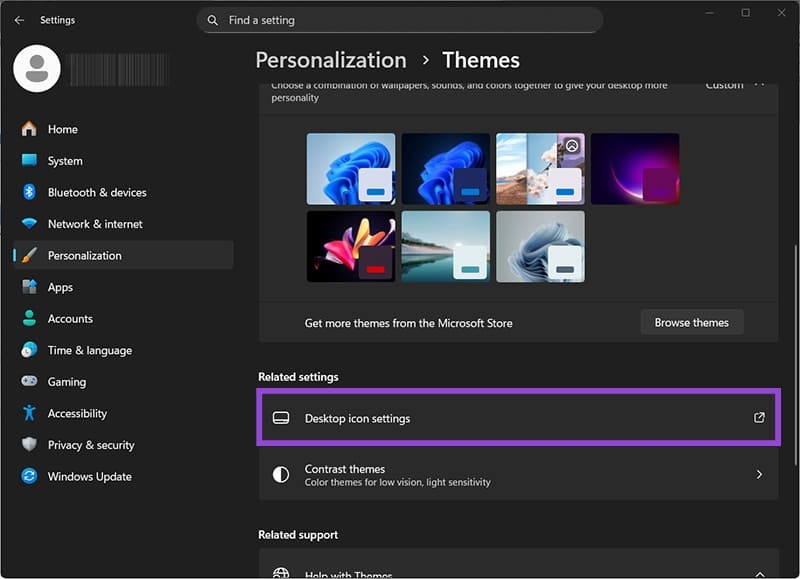
Step 4. Disable the checkbox “Allow themes to change desktop icons.”
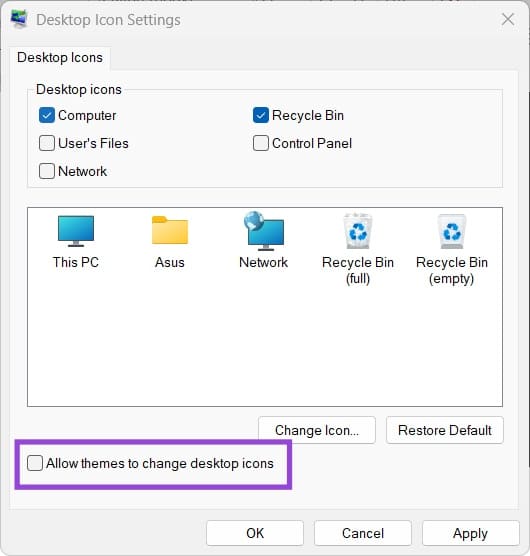
Fix 5: Update, Recheck, or Revert Graphics Drivers
A graphics driver update might cause the graphics card to recalculate desktop icon positions, which may cause them to shift. This can be solved by making sure your graphics driver is up to date, for which you’ll likely want to use the dedicated app (such as Nvidia or AMD Adrenaline).
Alternatively, if a “beta” driver is causing issues, opt out of receiving unofficial driver updates and stick to the “main” versions.
Finally, if the icons seem to stick to the second monitor, you might need to completely reinstall the graphics drivers. Make sure to keep both monitors connected during the update process, tag a monitor as a default (see Fix 2), and plug both monitors into the graphics card.
Fix 6: Manually Recreate Icons
In some rare cases, users reported not being able to change any desktop icon settings so long as the desktop had icons on it. For this, you’ll need to take a screenshot of the desktop to see what icons you have, temporarily move their shortcuts to another folder, then manually remove and re-add icons and shortcuts back to the display where you want them. While it might be time-consuming, it should help remove any broken icons that might be causing issues.
















