How to Stop Windows 11 From Spying on You

After a never-ending stream of supposed user experience and personalization updates, Windows 11 currently contains more analytics and data collection options than any previous operating system. This might naturally concern you on how exactly to stop Windows 11 from spying on you. The operating system tracks everything from your location and browsing habits to voice recordings and typing patterns, and these settings can be changed to provide a modicum of privacy.
Option 1 – Windows 11 Improve Privacy by Disabling General Privacy Settings
The general privacy settings should be the first line of offense when you want to stop Windows 11 from spying on you.
Step 1. Press “Windows key + I” to open Settings or right-click on the start icon and select it from there.
Step 2. Click on “Privacy & security” from the left sidebar.
Step 3. Select “General” at the top of the privacy options.
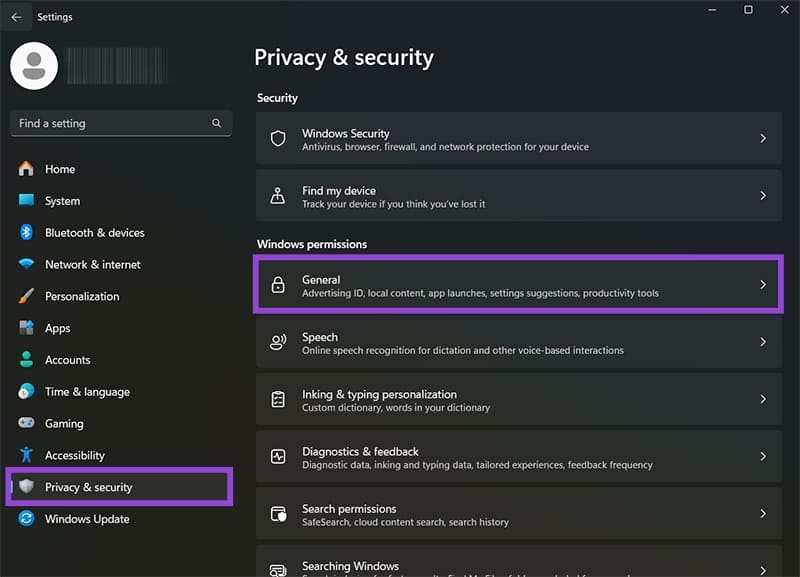
Step 4. Toggle off the first four options:
- “Let apps show me personalized ads by using my advertising ID”
- “Let websites show me locally relevant content by accessing my language list”
- “Let Windows improve Start and search results by tracking app launches”
- “Show me suggested content in the Settings app”
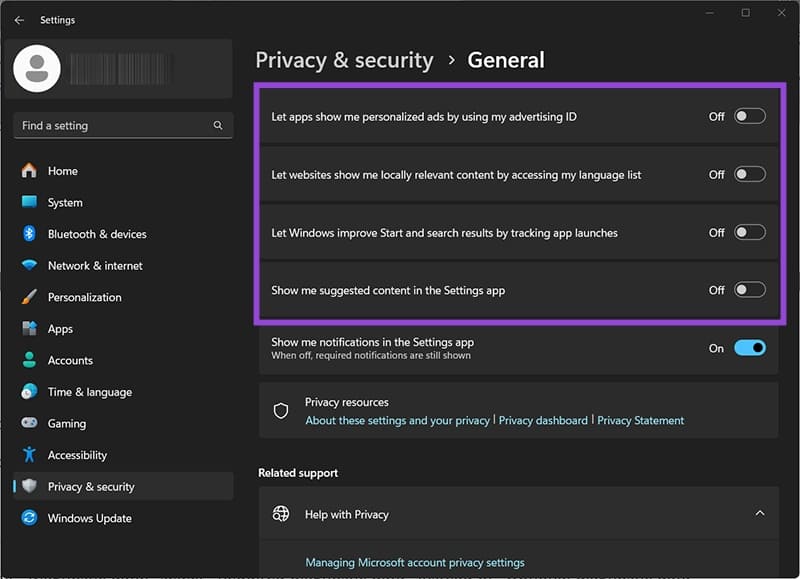
Step 5. Go back to the privacy menu and select “Diagnostics & feedback.”
Step 6. Under “Diagnostic data,” toggle off the “Send optional diagnostic data” selector.
Step 7. Turn off “Improve inking and typing” and “Tailored experiences” options.
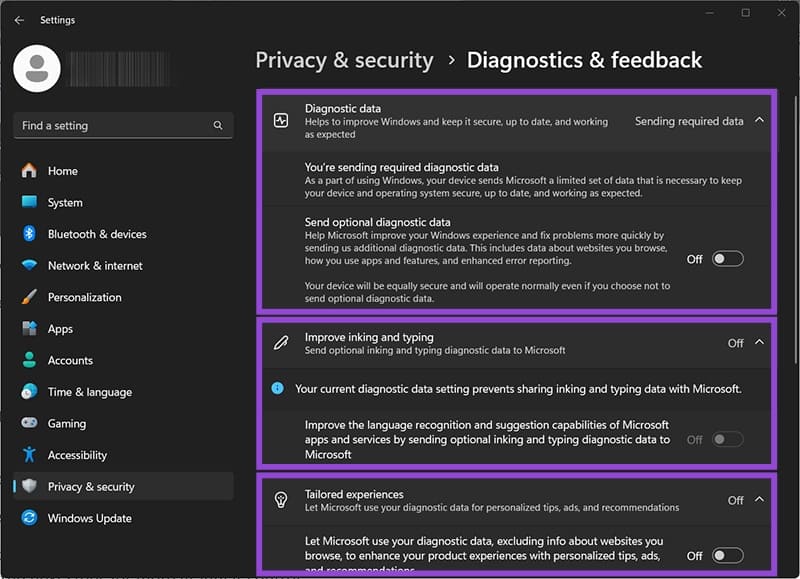
Option 2 – Windows 11 Remove Spyware for Location Tracking and Services
Location tracking might be necessary to give you an accurate weather forecast, but it’s also a huge privacy issue.
Step 1. In Settings, go to “Privacy & security” and then to “Location.”
Step 2. Disable “Location services” to disable location tracking entirely, or leave it on and continue to the next steps for more granular control. If you leave “Allow location override” on, apps will use the approximate location as issued by your ISP instead.
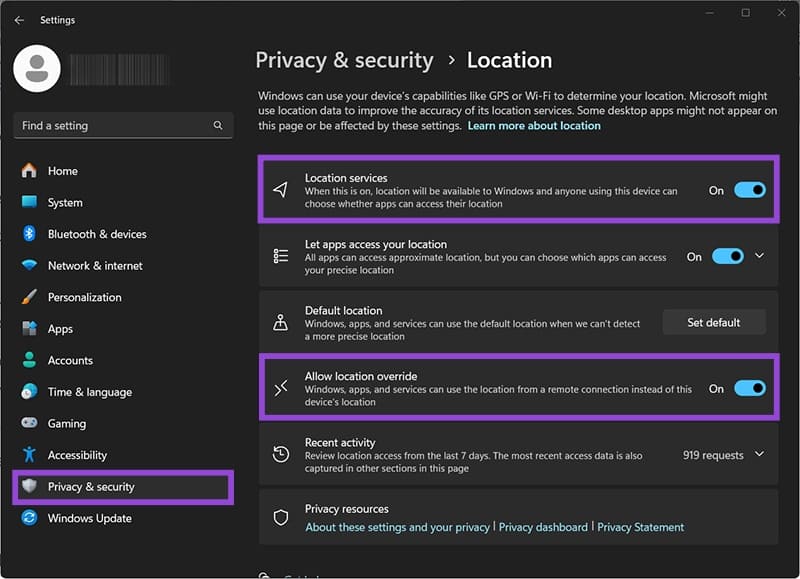
Step 3. If you keep location services on, disable “Let apps to access your location” unless you specifically need location features.
Step 4. Review the list of apps with location access and disable permissions for any apps that don’t need location data.
Step 5. Click on “Default location” and remove any locations you’ve previously entered.
Option 3 – Disable Voice Data Collection
Voice recognition can help you unlock the PC without the keyboard, but it also continuously sends information to improve detection, including your speech pattern and what you say while on the PC.
Step 1. Go to Settings, then to “Privacy & security,” and select “Speech.”
Step 2. Turn off “Online speech recognition” to prevent Microsoft from collecting voice data for improving speech services.
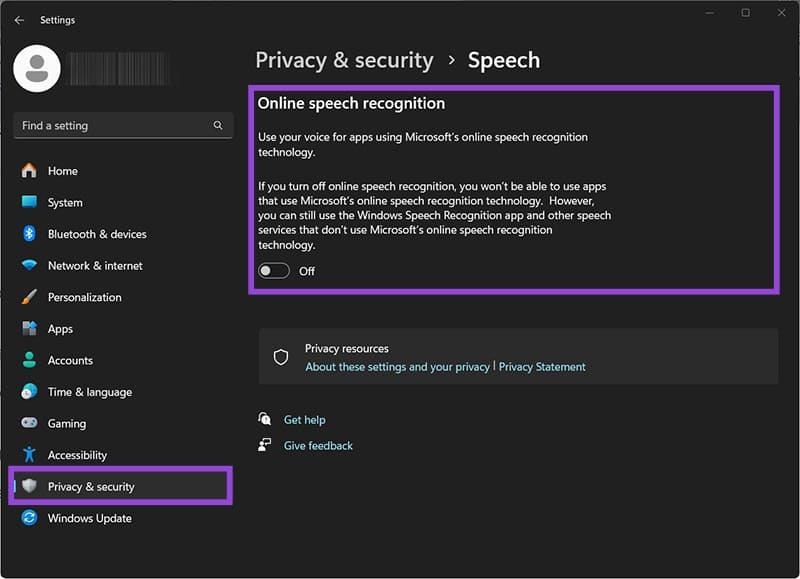
Step 3. Go back to the Privacy menu and open “Voice activation.”
Step 4. Disable “Let apps access voice activation services” or expand the feature and disable the unlocking function specifically.
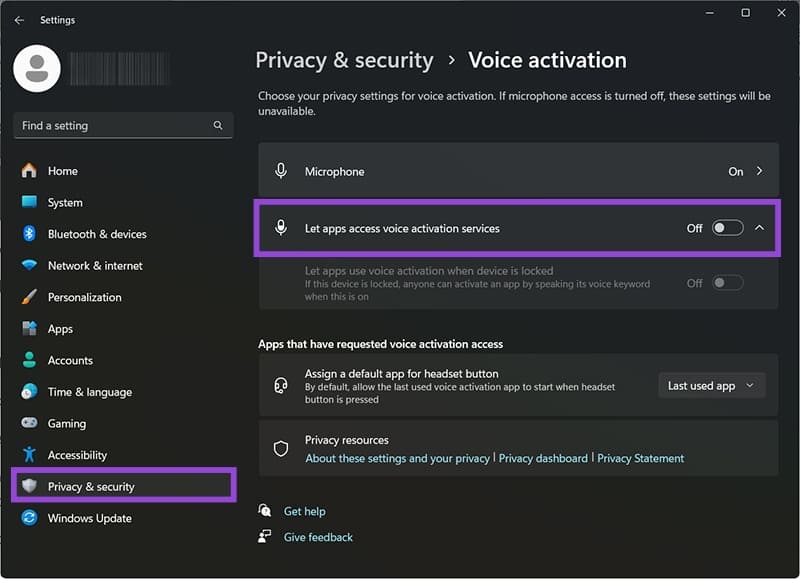
Option 4 – Windows 11 Improve Privacy via App Permissions
Settings also allow you to fine-tune which apps have access to what portions of the system. These are available in Settings in the Privacy menu (as before).
Specifically, you want to look for:
- Camera
- Microphone
- Photos
- Documents
- Contacts
- Call history
- App diagnostics
- Screenshots and screen recording
For each of these options, review or disable access to apps that don’t need those functionalities.
Option 5 – Adjust the Start Menu and Search Privacy
The Start menu and search also collects data to provide more personalized ads, sometimes overwriting results with recommendations form the web.
Step 1. Open the start menu, then right-click on it and select “Start settings.”
Step 2. Turn off “Show recommendations for tips, shortcuts, new apps, and more” under the Start section.
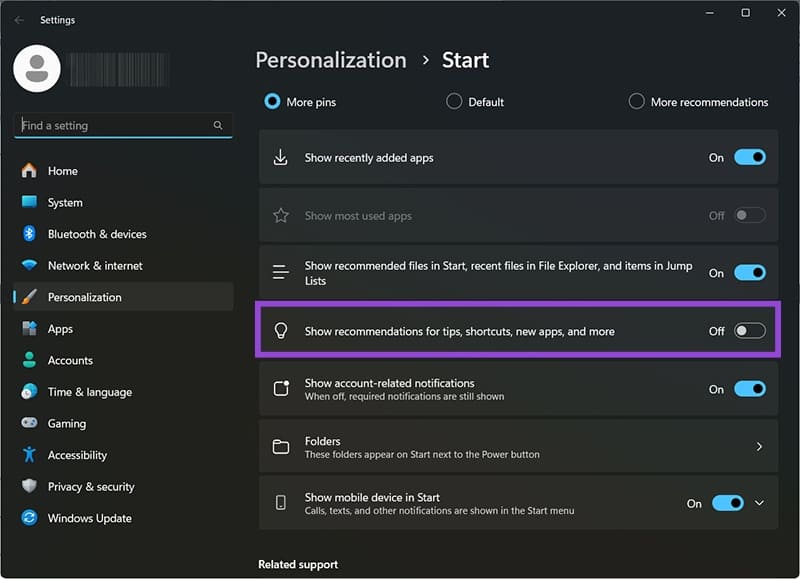
Step 3. Go to Settings and “Privacy & security,” then open “Search permissions.”
Step 4. Turn off “Cloud content search” for your Microsoft account.
Step 5. Under “History,” turn off search history and clear existing search history.
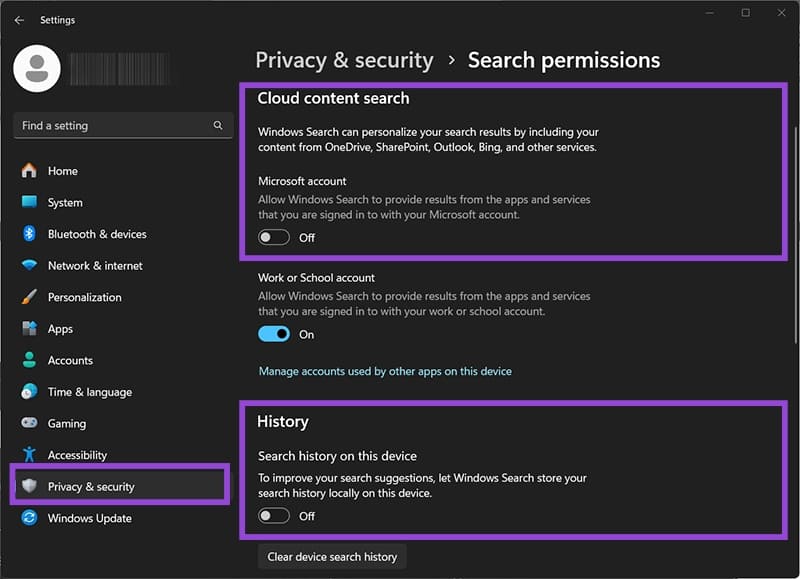
Additional Options
There are a few other steps you can take to increase security:
- Create another account to log into your PC. The first account you make is automatically listed as the administrator account, so anyone with access to your PC can use it to change pretty much any setting. Instead, you can make a new account and list it as an admin then delist your existing account, or move over to using it as a regular account.
- Check what each Windows Update does. Some updates move certain settings to different places and re-enable them, so make sure your privacy settings are up to date.
- Perform a clean reinstall of Windows and choose minimal sharing settings during initial setup.
- If you’re worried about Microsoft collecting your data, your only definitive option is to switch to another operating system entirely.

















One thought on “How to Stop Windows 11 From Spying on You”
So you actually think that the options that the scum microsuck list for options stops these scum from spying. BAHHAHAAHHAHAHAHAHAHAAHAHHAAHHAHAHAHAHAAA
Tuna box, try capturing packets when update is disabled, nothing online, and your little win options set. Gates is a pedophile and a thief.