Why Am I Seeing Error Code 504 Gateway Timeout and How to Fix It?
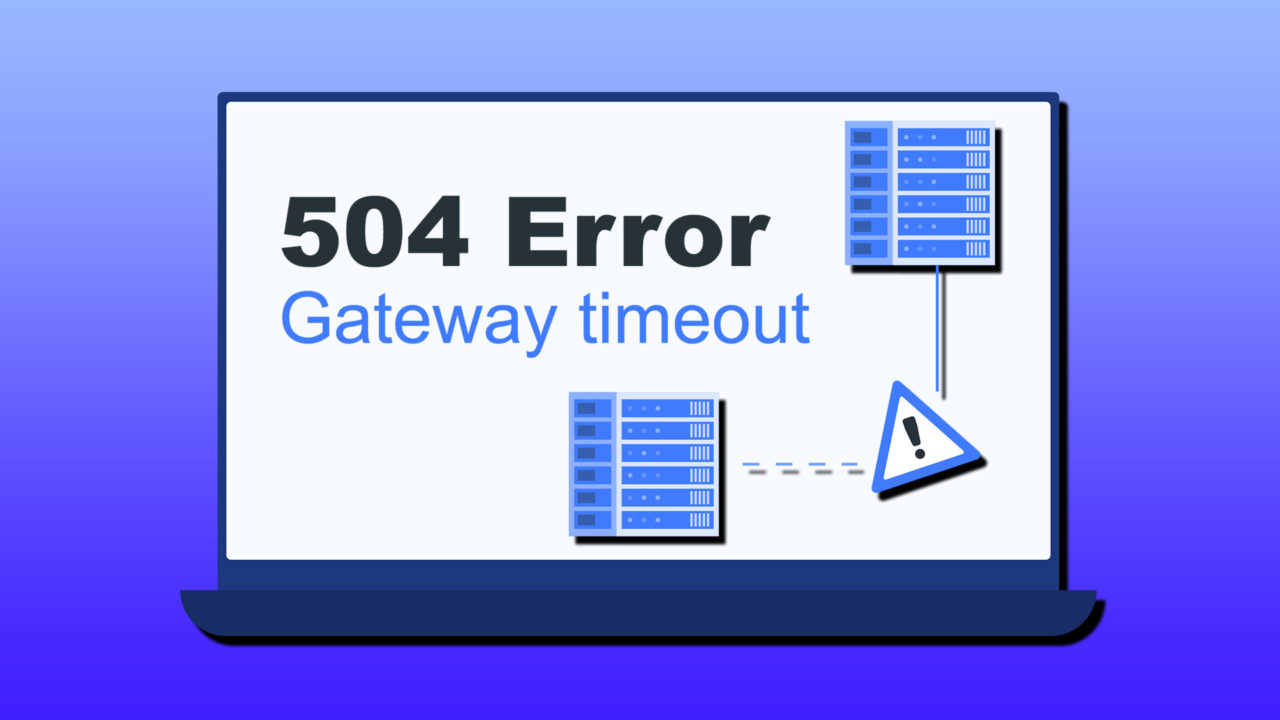
Here’s a quick way to make someone angry: interfere with their internet connection. Connectivity is crucial for so many tasks, and if you’re denied service during something important, there’s little question you’re going to be upset.
Today, we’re looking at Error Code 504 “Gateway Timeout,” which has to do with connectivity. We’ll look at the causes behind it and offer some troubleshooting advice.
What Causes the Error Code 504 “Gateway Timeout?”
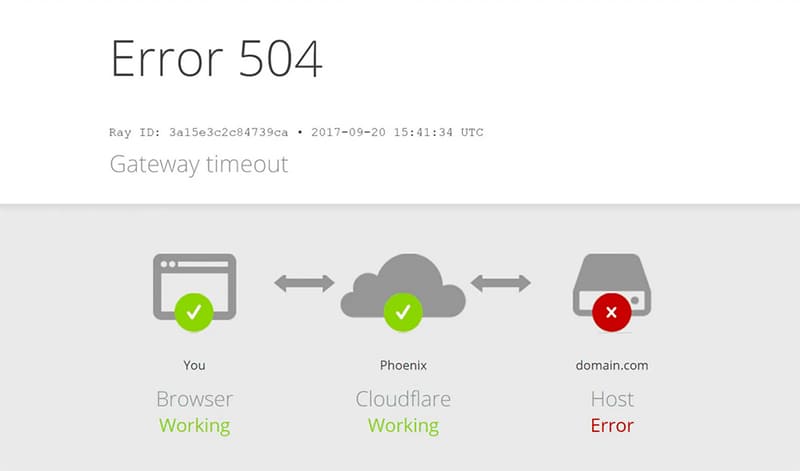
So, what does Error Code 504 “Gateway Timeout” mean? The underlying cause of the 504 error will always be connection-based. Connecting to a web page requires contact from one server to another, and usually requires a TLS handshake (which establishes a secure HTTPS connection) to proceed. If the response takes too long, only a few parts of the page may load, or the user will receive this message: “The potential gateway has timed out.”
There are variations on the error code, but all will relate to the timeout error. You might be familiar with the message: “There was an issue serving your request, please try again in a few minutes.” These are all the same problem displayed through different messaging.
This is almost always an issue caused by the server you’re looking to contact. The most common causes include:
- Connectivity problems, occasionally from the user, but primarily from the server itself
- Issues with the proxy server, leading to conflicts
- The server itself is down, or suffering from bugs or malware
- The server itself is overloaded. This happens with smaller sites or during heavy traffic events
- Firewall issues, such as mistakenly blocking accounts from access. Firewalls can also delay contact between servers through checks and prompt this message
- Uploads to a server are too large and take too long
How to Fix Error Code 504
While most of these issues are server-based, there are a few things you can do from the user end to ensure you’re not the cause of the problem:
Refresh the Browser and Restart Your Internet
Perhaps the easiest and most obvious first step, but we thought we’d mention it anyway. A quick click of the Refresh button in any browser (or a tap of the F5 key) is a good way to ensure the connection problem isn’t temporary.
If the problem persists, and you are connected by a device like a router, reset it to see if that resolves the issue.
Use a Different Browser or PC
Another way to check that the problem isn’t on your end is to use another browser on your computer or use a different computer altogether. Using a smartphone or a tablet is also a viable option to check.
Clear Your Browser Cache
If another browser can access the problematic server, then the issue may lie with your browser’s cache. To clear the cache in Chrome:
Step 1. Click the “More” menu in the top-right corner and select “Delete Browsing Data” from the menu.
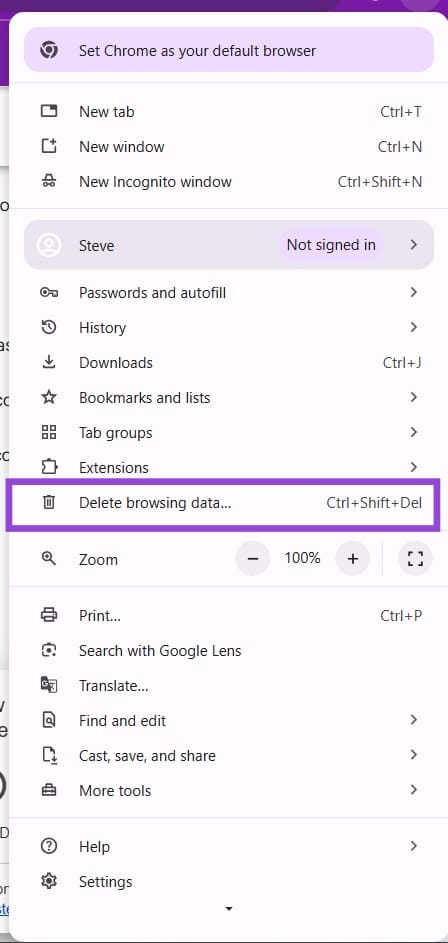
Step 2. Check the boxes to select what to delete. Cookies and cached files are the biggest offenders with connectivity.
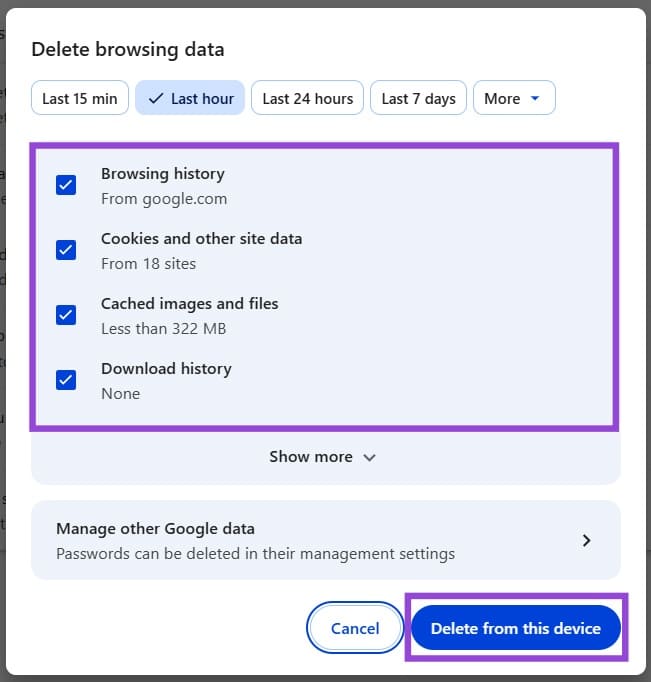
For Firefox users:
Step 1. Click the “More” button, and choose “Settings.”
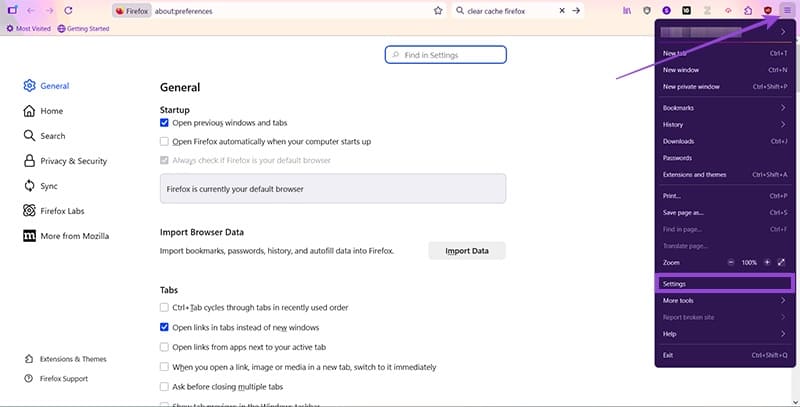
Step 2. Choose the “Privacy & Security” option from the sidebar.
Step 3. Scroll down to “Cookies and Site Data” and click “Clear browsing data.”
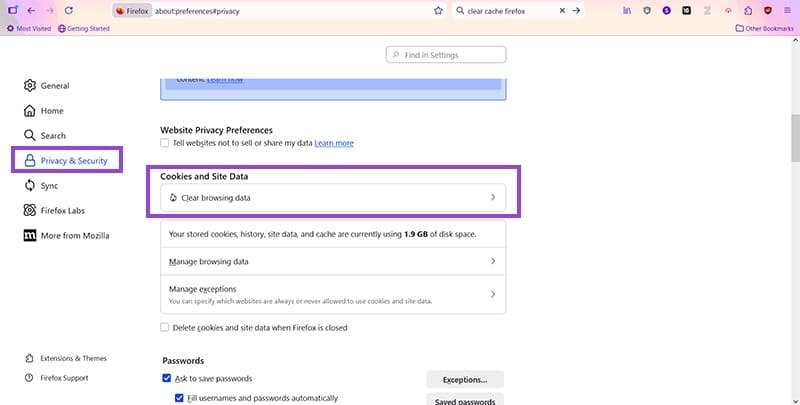
Step 4. Check what you want to delete and press “Clear.”
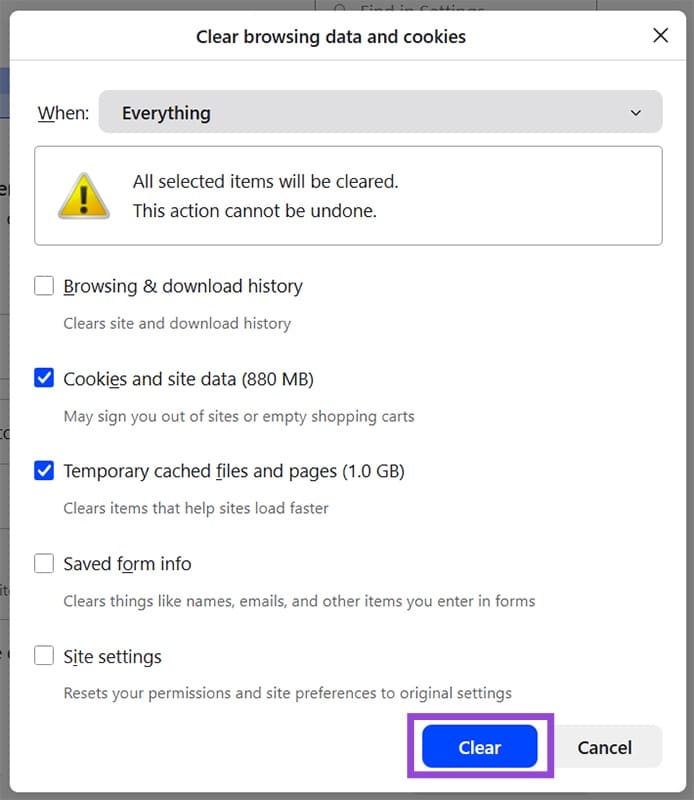
Flush DNS
If you have faulty DNS information stored on your PC, this could be the problem. Clearing the cache in Command Prompt can be a solution:
Step 1. Type “Command Prompt” into the search bar, right-click the icon, and select “Run as administrator.”
Step 2. In the Command prompt, type “ipconfig /flushdns” and press “Enter.”
Step 3. The cache will flush. Wait for the confirmation message and try connecting again.
















