32-bit Apps: What to Do If an App 'is Not Optimized for Your Mac'
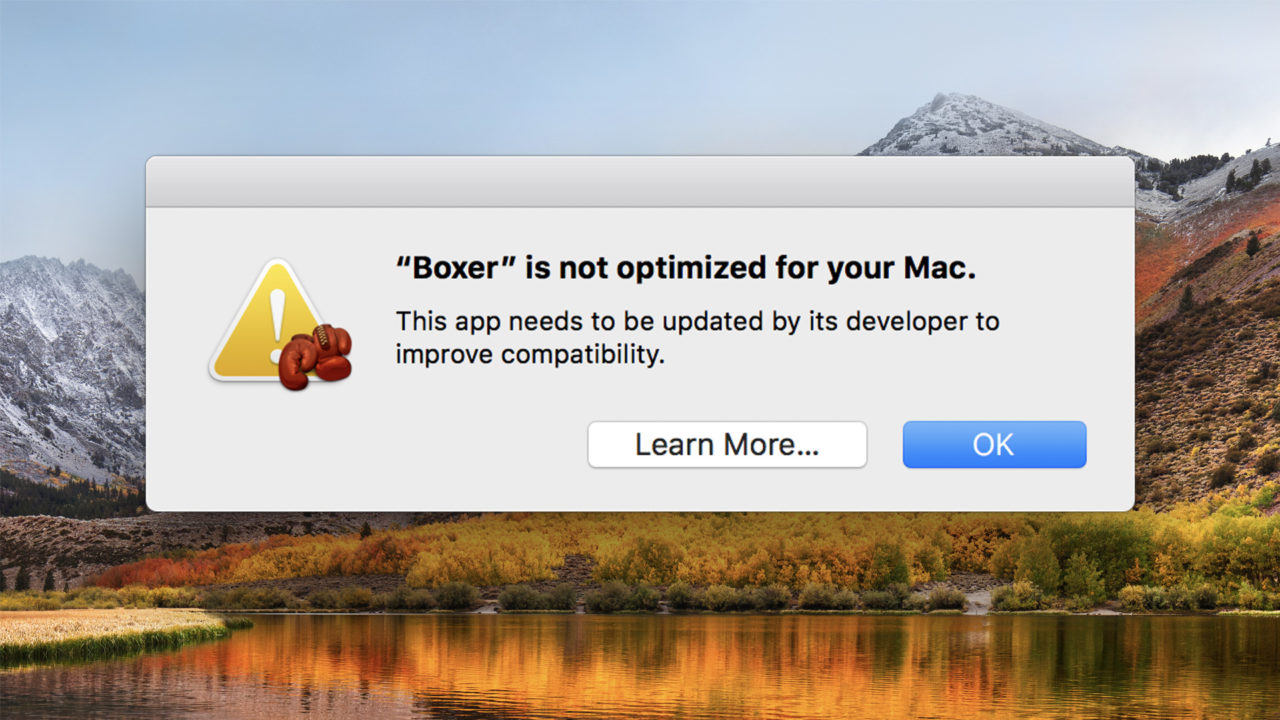
Following the path it took with iOS, Apple is preparing to transition macOS to require 64-bit apps. The Mac operating system itself has been 64-bit for years, but has maintained compatibility with 32-bit apps. From an end user’s perspective, everything just works.
But that’s going to change soon. Apple has warned both developers and users that High Sierra (the current version of macOS as of the date of this article) is the last version of the operating system that will run 32-bit apps “without compromise.” Starting with the next version of macOS likely to be released this fall, 32-bit apps may need to be emulated to work with Apple’s latest hardware and software platforms, something that would result in noticeable performance degradation. Beyond macOS 10.14, 32-bit apps may not work at all, similar to Apple’s transition from PowerPC to Intel from OS X 10.4 to OS X 10.6.
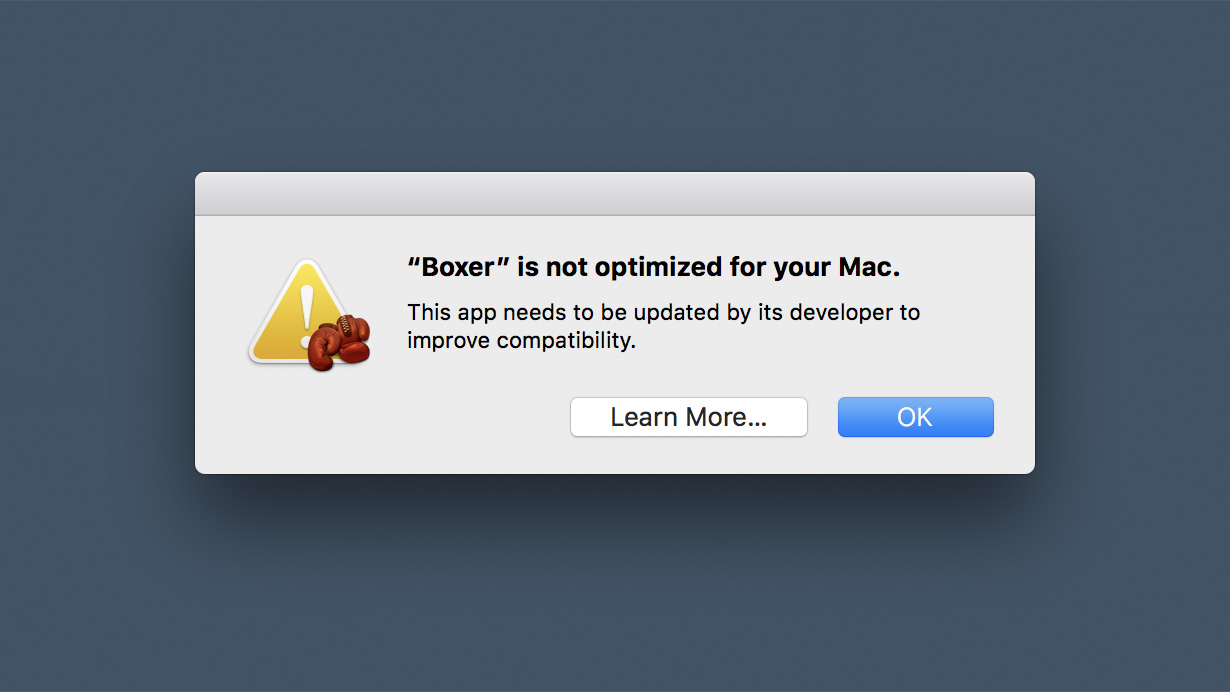
So, while you may have some time before 32-bit apps bite the dust in macOS, it might be worth it to start checking now if any of the apps you rely on are still 32-bit. Tot help with this, as of macOS 10.13.4, Apple will warn you that one of your Mac apps is 32-bit with the message that the app “is not optimized for your Mac.” The problem is that this warning only appears when you actually run the app.
See a List of 32-bit Mac Apps ‘Not Optimized for Your Mac’
To see a list of which of your Mac apps are 32-bit, and therefore not optimized for your Mac, without needing to launch every app, you can turn to the handy System Information window. To use it, start from your Mac desktop and then click once on the Apple icon in the upper left corner of your screen. This will reveal a menu with system options. Before clicking on anything in that menu, press and hold the Option key on your keyboard. This will change the About This Mac entry in the menu to System Information.
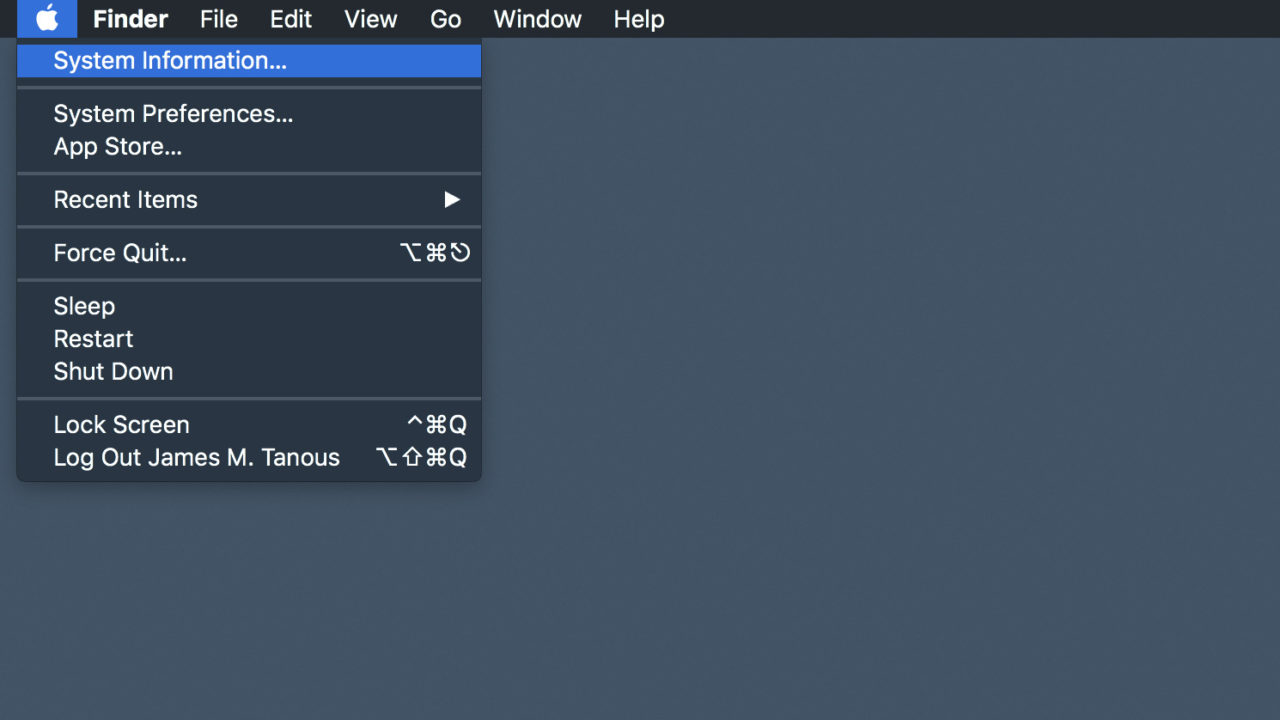
Keep holding that Option key and click System Information. In the new window that appears, scroll down in the sidebar on the left until you find the Applications entry. Click to select it and you’ll see a list of all of your Mac applications on the right. This list may seem quite large, but that’s because it includes all of the apps that come bundled in macOS in addition to the apps you’ve manually installed.
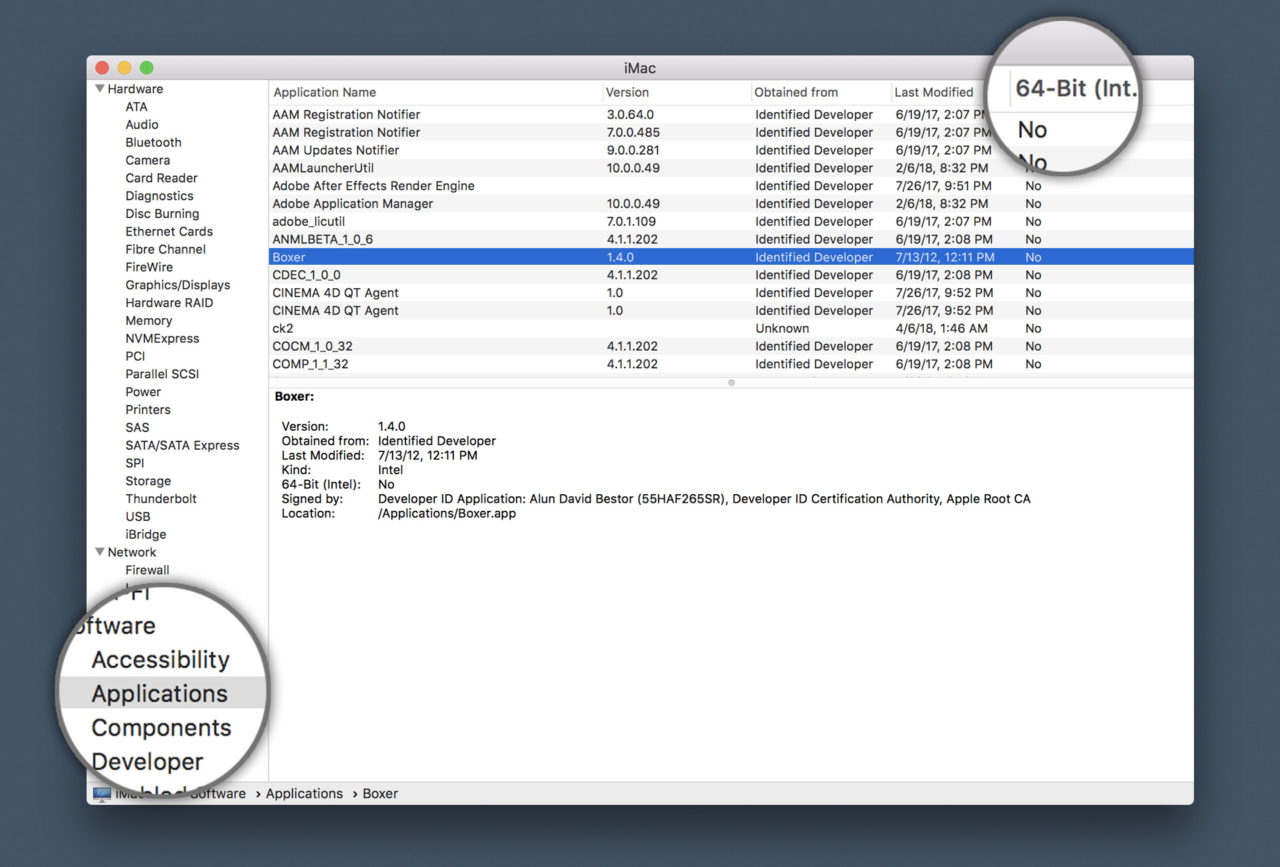
You may need to resize the window to see it, but at the top of the list of apps is a column labeled 64-bit (Intel). This column provides a Yes or No entry for every app installed on your Mac. You can click the column to sort all of the entries together by type. If an app has a No in this column, then it’s a 32-bit app that will need to be updated or replaced before Apple makes its 64-bit transition.
So, sort the list of apps by the 64-bit column and take a look at all of the No entries. Make a note of any of your important apps that turn out to be 32-bit.
What Should I Do About Apps Not Optimized for My Mac?
If you find that some of your important or favorite apps are still only 32-bit, the first step is to check for updates. Apps acquired from the Mac App Store generally update automatically to newer versions, but apps you installed from CDs or via downloads from the developer’s website may not have been updated in quite a while. In many cases, you’ll be able to find an update that will provide 64-bit support, although in some cases you may need to pay the developer for the upgrade.
If you can’t find any updates that bring 64-bit support to your older apps, you can try contacting the developer. You can check for the developer’s contact information by searching for the app’s website, and many apps have contact information available within the app itself (a common location for this information is on an app’s About screen, which you can often find by clicking the app’s name in your menu bar at the top of the screen and selecting About [app name]).
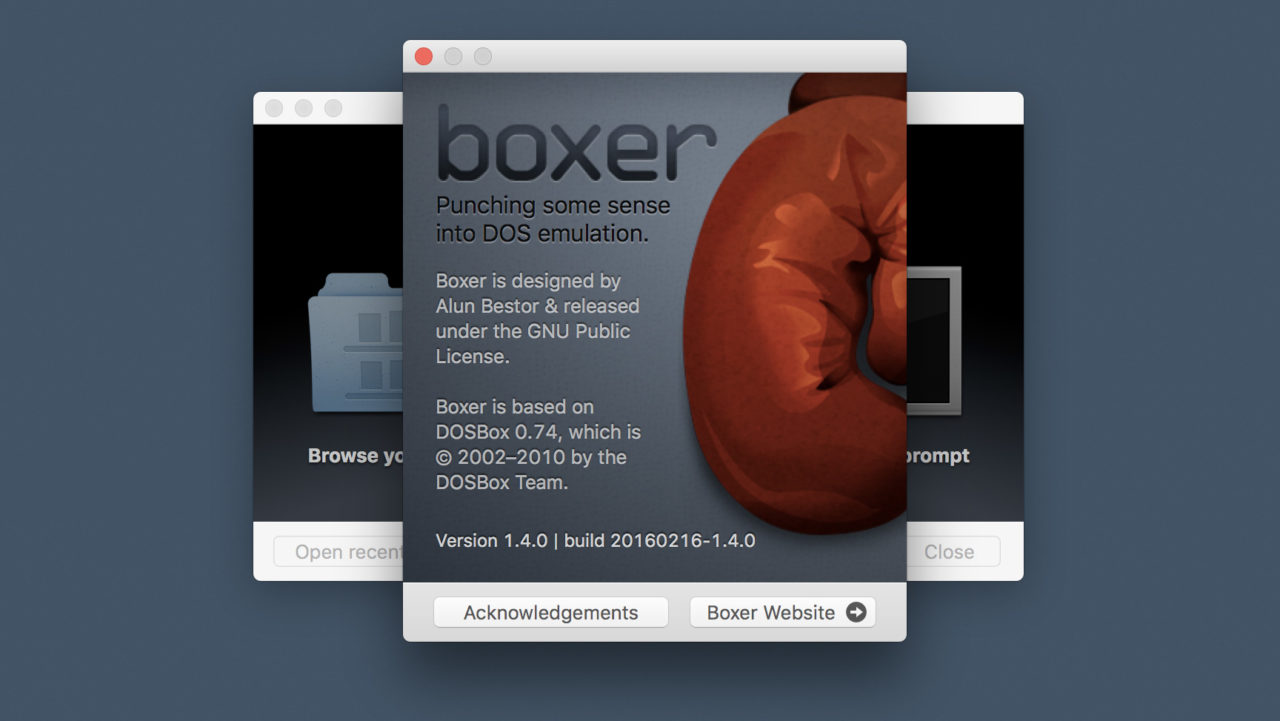
If you can’t find updates and the developer is not planning to add 64-bit support (or if the developer is no longer in business), your final option is to switch to a more modern alternative. While some apps are truly unique in either capability or design, there are usually several alternatives for every type of app. A good place to start searching is the Mac App Store, and you can expand that search by checking the Web. Another option that many overlook is the fact that online services now offer significant functionality that in many cases rivals that of traditional apps. So if you have an older finance app for example, try checking one of the online finance tracking services like Mint or YNAB.

















One thought on “32-bit Apps: What to Do If an App 'is Not Optimized for Your Mac'”