How to Add Starz to YouTube TV

Two years ago, YouTube TV announced a partnership with Starz. You can now add more than fifteen Starz channels to your streaming service, and all that at a very reasonable price.
In this article, we’ll show you how to add Starz to YouTube TV. We’ll also explain all the details of this fantastic offer.
How to Add Starz Using My Computer?
You can add Starz from the YouTube TV app or the browser. Many people prefer to use their computer or laptop because they can see the channel list more clearly. Here’s how to add Starz using your browser:
- Go to tv.youtube.com.
- Click on your profile picture.
- Open the Settings.
- Select Membership.
- You should now see a list of all available channels.
- Scroll down until you see Starz.
- Click the checkmark next to it.
- Click on Agree to confirm the update.
That’s it! After a couple of minutes, Starz should be added to your YouTube TV channels, and you can start watching it.
On the other hand, if you ever wish to remove Starz, all you have to do is open the channel list and uncheck the box next to it. You can do it whenever you want, as no additional fees will be applied.
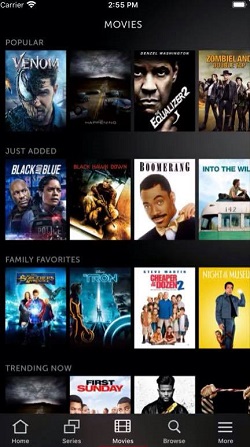
How to Add Starz Using My Android?
Android users can add Starz with a few taps. Grab your phone, open the YouTube TV app, and follow our step-by-step guide:
- Tap your profile picture.
- Open the Settings.
- Select Membership.
- You should now see a list of all available channels.
- Scroll down until you see Starz.
- Tap the checkmark next to it.
- Tap on Agree to confirm.
You can now start streaming Starz on your Android phone or your TV.
Canceling Starz is easy, and you can do it in the YouTube TV app as well. All you have to do is open the channel list and uncheck the box next to Starz.
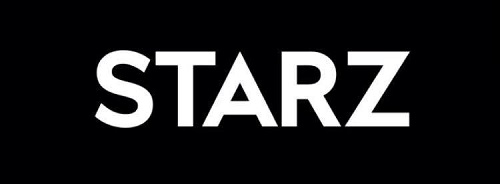
Can I Add Starz from iOS Device?
Unfortunately, iOS users can’t add Starz or any other Premium channel using their YouTube TV app. Even though you can stream content on your iPhone or iPad, you can purchase only a basic membership, due to company policy. We hope this situation will change soon.
However, if you’ve signed up for YouTube TV with some other device, you can use iOS devices to add new channels. But you can’t do it in the app. You have to do it from your browser:
- Go to tv.youtube.com.
- Tap on your profile picture.
- Open the Settings.
- Select Membership.
- You should now see a list of all available channels.
- Scroll down until you see Starz.
- Tap the checkmark next to it.
- Tap on Agree to confirm the update.
That’s all you have to do! But if you want to be sure you’ve done everything correctly, you can open the YouTube TV app on your TV and try to stream Starz. Hopefully, it should be there after only a couple of minutes.
What Channels Do I Get?
As mentioned, you get more than 15 Starz channels. Not only classical Starz channels such as Starz East, Starz West, Starz Encore, or Starz Edge. You’ll also get many family-friendly channels, as well as some channels that are otherwise difficult to find.
Movie lovers will enjoy watching Starz Cinema, Starz Suspense, or Starz Comedy. You may be the first one to see premiers of Starz original movies and TV shows. If you like to watch movies in Spanish, you’ll be happy to learn that Starz Encore Español is also included. This is an excellent option for Spanish speakers as well as people who want to learn it.
How Much Does Starz Cost?
The best thing about YouTube TV is that you can purchase channels separately. YouTube TV base subscription is $49.99 per month, add there an additional $9 fee for Starz channels, and you can watch all base channels + all Starz channels for less than $60 per month!
When we compare this offer to offers of other popular streaming services, it turns out YouTube TV may be the most affordable option. Also, bear in mind that you can share a YouTube TV subscription with five friends. And we don’t think anyone would object to getting all these fantastic Starz channels for only a few dollars.
YouTube TV Is Better with Starz
It’s challenging to find someone who doesn’t like at least one of the Starz channels. We believe that this simple upgrade can bring a lot of variety into your daily life. Starz is a perfect choice for families because there’s something for everyone. From news to movies and cartoons.
What is your favorite Starz channel? Are you already subscribed to it? Let us know in the comments section below.
















