How Often Should You Update BIOS?

The Basic Input Output System (BIOS for short) is the “coffee” that gets your computer out of bed in the morning. It tests all hardware and prepares the operating system for booting. Needless to say, it’s rather important. For such crucial firmware, though, many don’t know that a BIOS can be updated, let alone that it should.
In this article, we’ll be looking at how to update BIOS and how often you should be updating your own BIOS.
How Often to Update BIOS?
Your machine, be it a laptop or desktop, has a BIOS. The manufacturer of your machine or, in the case of assembled PCs, your motherboard, is in charge of regularly releasing updates for your BIOS. As such, every manufacturer does things a little differently.
What’s more, every model of motherboard usually comes with its own updates, which are gradually stopped as the support lifecycle for the model expires.
There are a lot of factors at play when it comes to BIOS updates, as you can see, but there are still some common times when an update is a good idea:
- You’ve installed new hardware: If you’re sporting a new graphics card or have swapped out the RAM chips, then you should let your BIOS know. These updates also enable the BIOS to properly support newer hardware. If you’re experiencing compatibility problems, this might be the cause.
- Bugs: If your machine has been experiencing problems, particularly on startup, then a BIOS bug could be to blame. Manufacturers are normally quick to patch these problems with a BIOS update, so keep an eye out for them on the official website.
- Security updates: Safer is never a bad thing. Similar to bug patches, manufacturers will sometimes release security updates for your machine or its components to protect them from viruses and malware. Seeing as the BIOS is such a crucial part of your machine, it’s important that it be protected.
Checking Your BIOS Version
A good way to see if it’s time for updating BIOS is to check the version number. The good news is you don’t need to restart your machine in the BIOS window to do this. You can do this in Windows. Here’s how:
Step 1. Open the Run Dialog (Win + R).
Step 2. Enter “msinfo32” and hit the “OK” key.
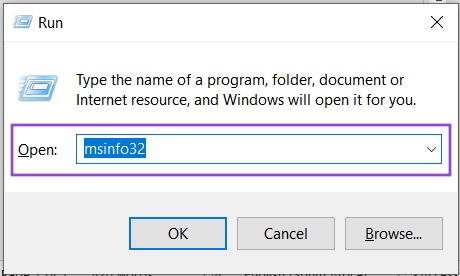
Step 3. In the “System Information” window that pops up, you’ll see a summary of your machine. Scroll down to “BIOS Version/Date” and look for the version number of your BIOS.
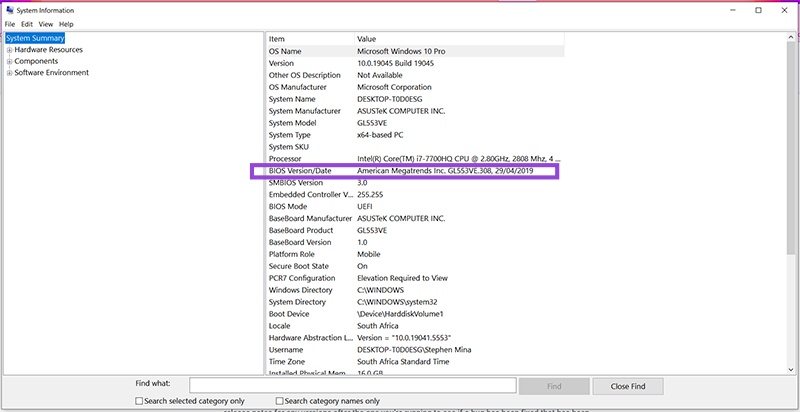
How to Update Your BIOS
Seeing as the BIOS is such a core part of a computer’s startup process, many users are hesitant or even scared of touching it. The fact that it’s accessed outside the user-friendly operating system doesn’t help either.
However, updating your BIOS isn’t all that tough. The first step is to check your manufacturer’s website for a BIOS update of your machine or motherboard. Compare the version number against yours and download the update if you need it.
Every BIOS is updated differently. Consult your manufacturer for a detailed guide on how to update yours and how often to update BIOS. In some cases, you’ll need to use some form of Flash tool on restart. When you boot your machine, text should appear with a keyboard shortcut (usually one of the function keys) to press to enter the BIOS.
Other manufacturers allow for installation from files in Windows. Some even allow for the uninstallation of existing BIOS updates. In any case, you should check your manufacturer for the specifics.
















