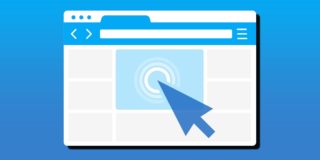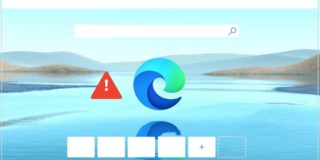How to Fix Windows 11 Widgets Not Working?

Windows 11 widgets tend to fade into the background if you’re not using them regularly. But if they happen to break, you’re bound to notice missing vital information (even if it’s just weather and driving conditions). Here’s what you can do to fix Windows 11 widgets not working.
Preliminary Fixes
There are a few common fixes that might be able to help you get the Widgets back on without major modifications. These include:
- Restarting the PC, as it can help reboot vital widgets-related processes.
- Re-enabling Widgets in your Windows Settings (in “Personalization” and “Taskbar”)
- Manually restarting the “Windows Widgets” process in the Task Manager. You can also try restarting “explorer.exe” in the same panel.
- Making sure your PC is signed in with a Microsoft account and has access to the internet, as it needs both for widgets to populate when opened.
- Running a basic virus check through an antivirus like Malwarebytes, as it can detect processes that are impacting widgets and potentially other aspects of your device.
If none of these options work, you can try to solve Windows 11 widgets not working with slightly more complex troubleshooting.
Fix 1. Make Edge the Default Browser
Technically, Windows widgets use the Edge browser to fetch and render their content since it works in the background and can’t be uninstalled by design. However, if Edge isn’t the default browser, widgets might try to use another browser and fail to find relevant data or ports.
Step 1. Open Settings (“Windows + I”).
Step 2. Go to the “Apps” tab on the left and click on “Default apps.”
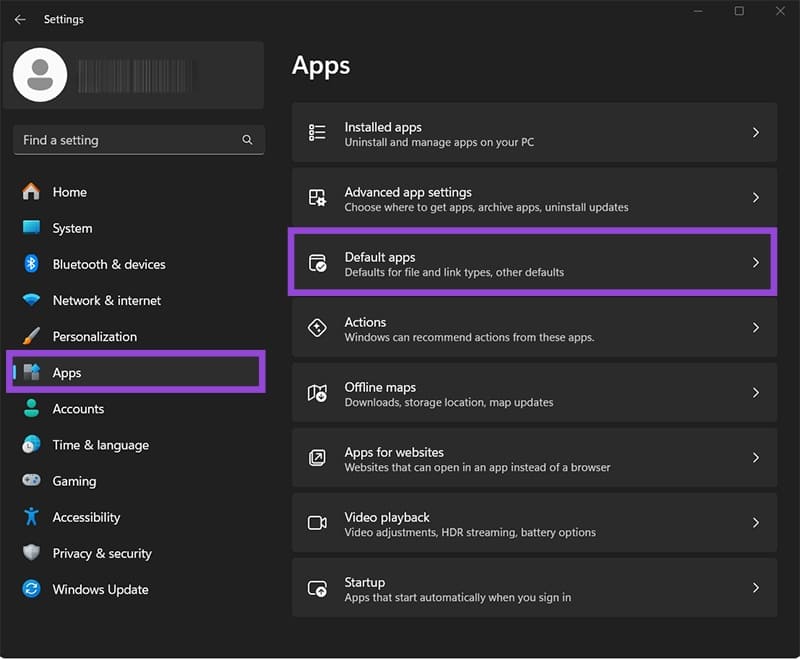
Step 3. Scroll down and find Microsoft Edge on the list (or use the search bar), then click on it.
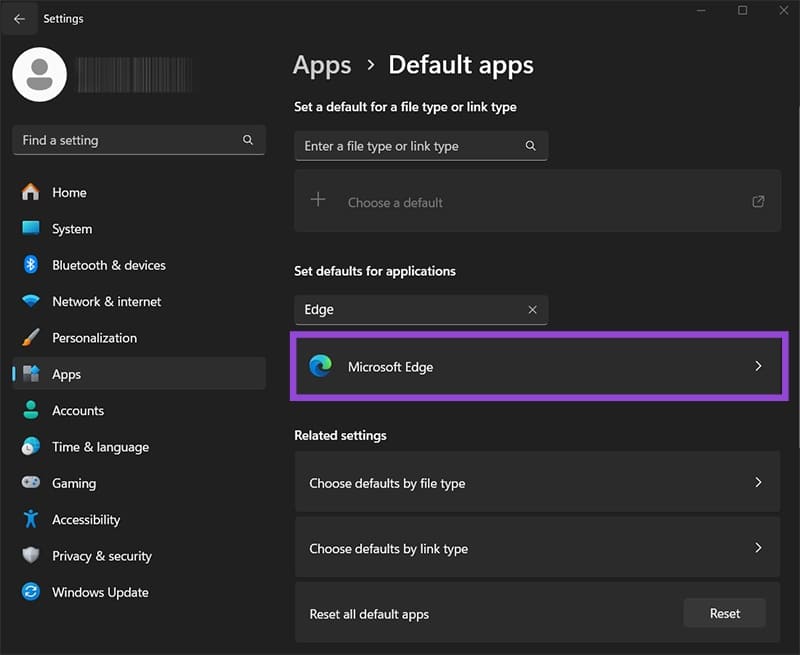
Step 4. Click on “Set default” on the top.
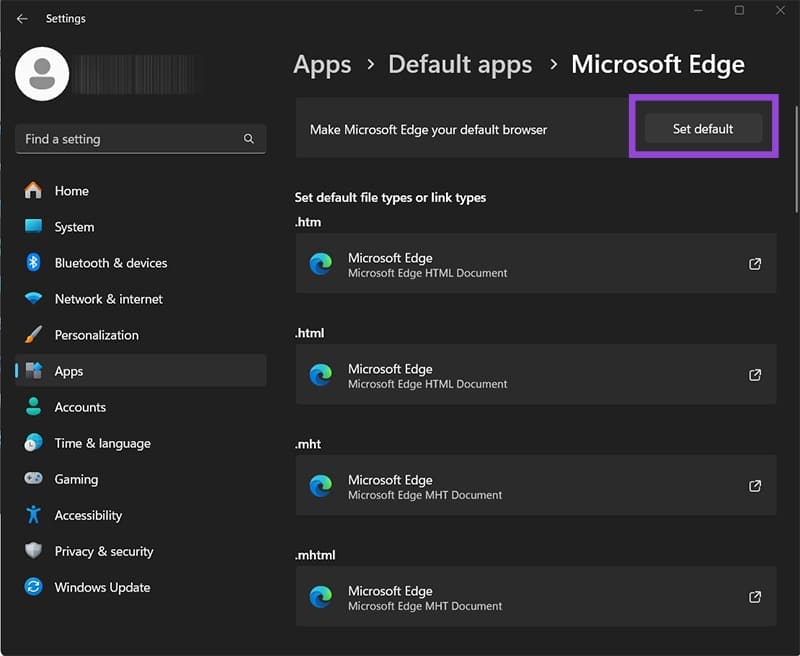
Step 5. Restart your PC.
Step 6. Recheck your widgets.
In some cases, you can revert to your usual default browser and see if the temporary fix turned permanent. If not, you might be stuck with Edge as the default browser unless another fix works.
Fix 2. Update the Windows Web Experience Pack
In some cases, a lack of updates might put widgets out of sync. Updating Windows and manually installing the component that connects them to their respective servers might solve the problem.
Step 1. Update your Windows to the latest available version and update pack (via Windows Updates).
Step 2. Open the Microsoft Store (it’s available in the search bar).
Step 3. Click on the “Library” icon on the bottom-left.
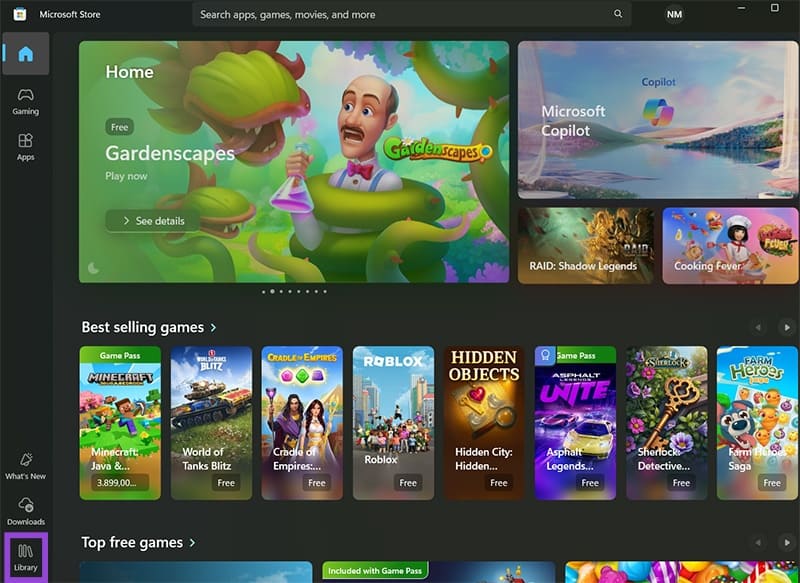
Step 4. Search for “Web exp,” which should display “Windows Web Experience Pack” as one of the options.
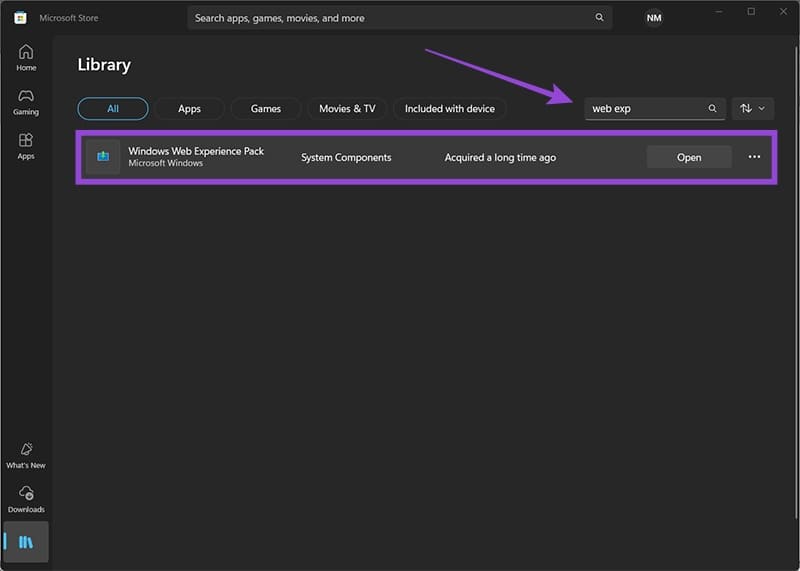
Step 5. If the button next to the entry says “Update,” click on it and follow the on-screen instructions.
Fix 3. Disabling Widgets One by One
In some cases, one of Windows 11 widgets not working properly can cause the rest of them to crash as well. You’ll need to find the culprit and disable it (at least until an update rolls out that will fix it).
Step 1. Open the Task Manager.
Step 2. In the “Processes” tab, locate “Windows Widgets.”
Step 3. Click on the “Expand” arrow button to the left of the name.
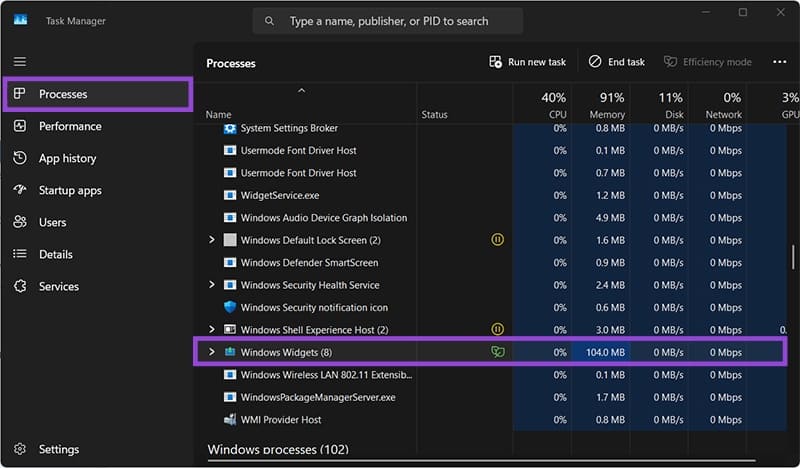
Step 4. Right-click on a sub-process and click “End task.”
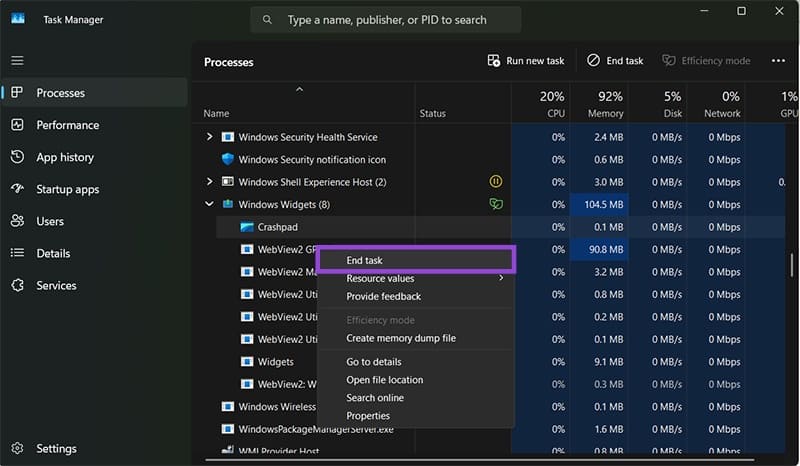
Step 5. Recheck your widgets to see if they’re working.
Step 6. Repeat the process for other subtasks that don’t start with “WebView2” as that’s a separate utility.