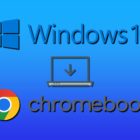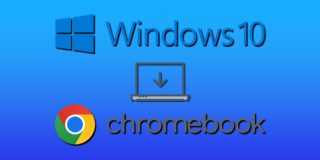How to Stop Laptop Screen From Flickering

Just as the eyes are the window to the soul, a screen is the window to a laptop. And if it’s flickering, it truly feels like a dark night of the soul indeed. If your laptop screen is constantly flickering, this article has a few troubleshooting tips to help you regain control.
Different Methods to Stop a Laptop Screen From Flickering
Unlike a desktop PC, a laptop screen is part of the device itself, and flickering can’t be blamed on an external monitor and its cables. A flickering laptop screen is, instead, a sign of graphical problems, either related to the hardware or software of your machine. Let’s get started on the solutions.
Hardware Trouble
If you think your graphics card might be responsible for your issue, try these solutions below:
Internal Cable Trouble
A laptop screen is connected internally to the motherboard through cables. These cables are even more fragile than those of an external monitor, and if they’re damaged or knocked loose, it can be a challenge fixing them.
It’s recommended that you take your laptop to a repair specialist who has the tools to diagnose and repair the issue.
Overheating
If your laptop begins to overheat as a result of blocked ventilation or a clogged fan, all components can begin to overheat and behave erratically, and this includes the monitor. Try cleaning your laptop fan and ensure all ventilation ports are unobstructed to improve performance.
Dual Cards
Some gaming laptops come with a graphics card in addition to integrated graphics. The latter normally handles smaller tasks while the former kicks in for heavier tasks like games. When this happens, there may be screen flickering involved. You can change which graphics card is used in the graphics settings.
Aging Graphics Card
Hardware components tend to malfunction more with age. If you’ve had your laptop for more than five years, screen flickering may be a sign of a graphics card nearing the end of its life. If it’s possible to do so, you can try replacing it.
Software Troubleshooting
Sometimes apps and operating systems might be to blame. Try the solutions below:
Refresh Rate
An incorrect refresh rate can cause screen flickering. This is not generally a problem you would encounter with a laptop screen alone, but if an external monitor is plugged in and it has a different refresh rate, problems can arise for both. To check the refresh rate:
Step 1. Right-click on your desktop and choose “Display settings.”
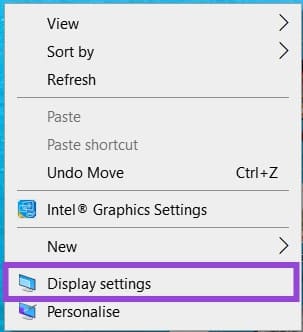
Step 2. Navigate down to “Advanced display settings” and click it.
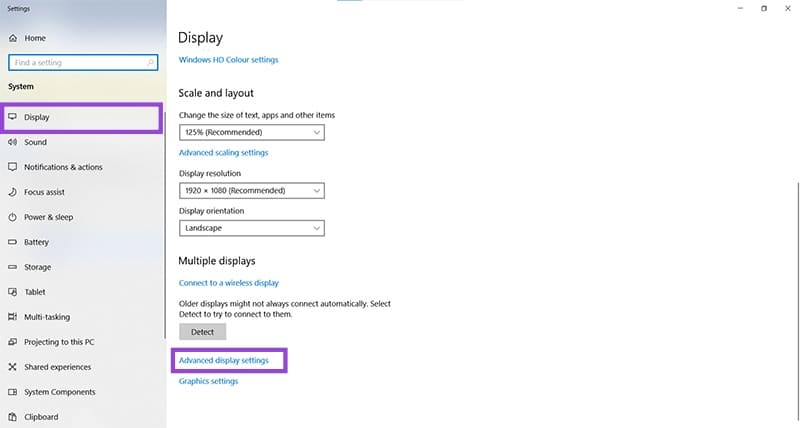
Step 3. Choose your display and check the refresh rate to see if it matches the other screen.
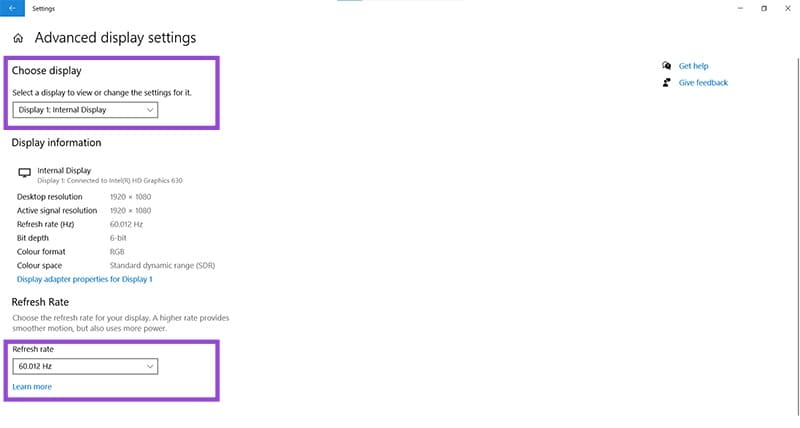
App Conflict
Some software and apps, especially older ones, can be incompatible with newer versions of Windows or your graphics drivers. To check if a program is the culprit, open up Task Manager (Ctrl + Shift + Esc) and see if it’s flickering too. If everything else on the screen flickers, then an app is to blame. Start closing them one by one until your screen stops flickering.
You can then uninstall or troubleshoot the offending app.
Driver Troubles
Outdated or incompatible drivers are one of the most common causes of screen flickering. It’s a good idea to use your graphics card’s client software to regularly check for updates, especially after any system update by Microsoft. You can also check for updates via Device Manager:
Step 1. Open “Run” (Win + R) and enter “devmgmt.exe” before pressing “OK.”
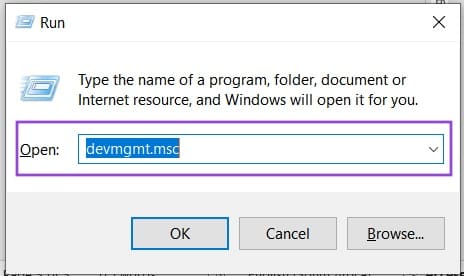
Step 2. Navigate to “Display Adapters” and right-click your graphics card.
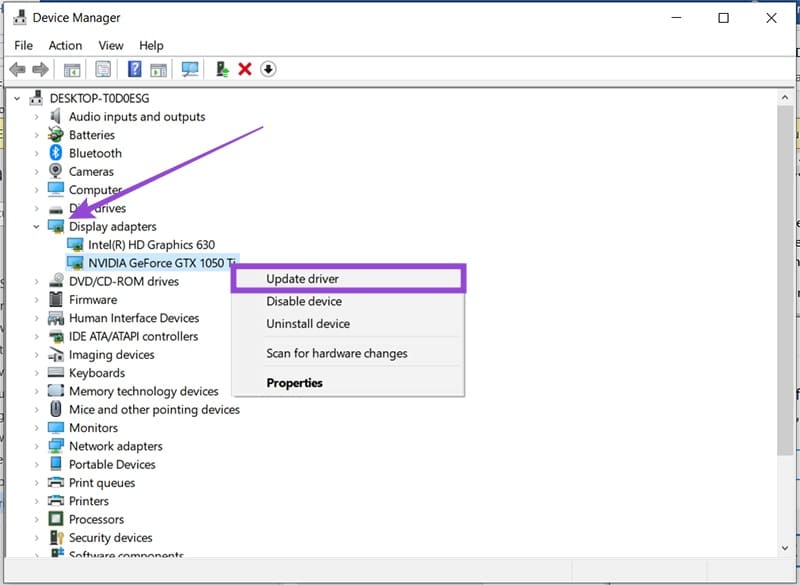
Step 3. Select “Update driver” and choose “Search automatically for new drivers” from the window that pops up.
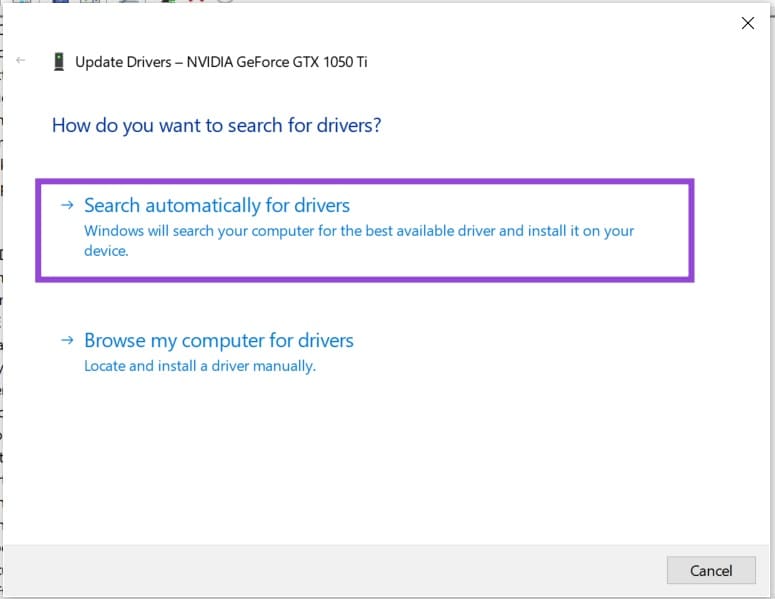
Step 4. If Windows finds any new drivers, it will instruct you on how to install them.