Monitor Resets or Changes Resolution After Restarting – What to Do
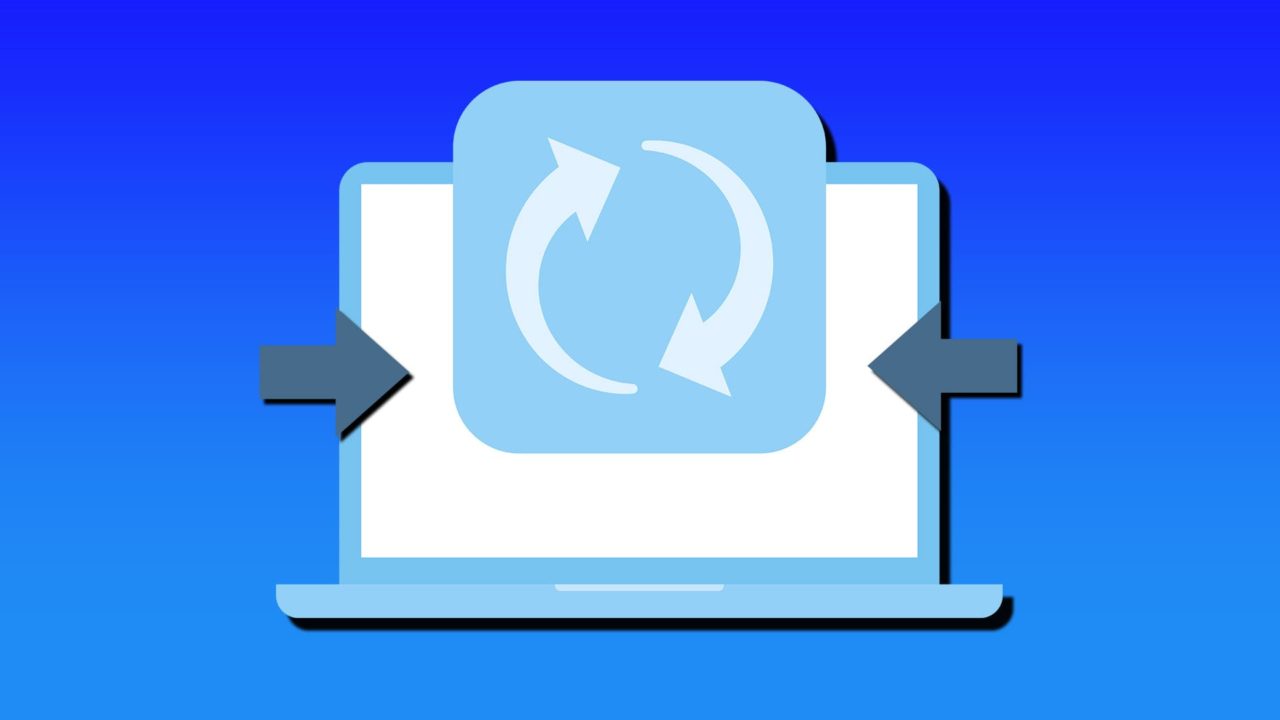
The eyes are the window to the soul. Likewise, the monitor is the window to the PC, and if that monitor keeps changing resolution and is constantly resetting after each reboot, you may feel your own soul leaving your body. In this article, we’ll be looking at different causes and fixes of this error, and how to get your monitor behaving once again.
What Causes This Change in Resolution?
There are a few possible things causing your monitor to reset. The major ones include:
- Faulty or outdated graphics drivers
- Trouble with the monitor connection to your PC
- Monitor detection from your PC
- Windows software is causing conflicts
- Multiple monitors are clashing
Fixing Your Monitor Changing Resolution After Starting
We’ve assembled some fixes below, and it’s worth trying everything until your problem is resolved:
Check Your Connections
Starting with the hardware, it’s important to ensure that your monitor (or monitors) are properly connected both to a power source and to your PC:
- Check the power supply cable and ensure the outlet isn’t overloaded.
- Ensure that HDMI cables from the monitor to your PC are in good condition and properly connected.
- If using a docking hub or KVM switch, try connecting your monitor directly to your PC to check if the issue resolves. Check the firmware and power supply of these docks.
Another reason that monitors reset their resolution on restart is that the BIOS or EDID can’t detect them early enough. This occurs due to the monitor being off at the start, not having enough power, or there is a problem with the cable.
Update Your Graphics Drivers and Monitor Firmware
From the software side of things, graphical issues are a prime cause of monitor errors. If one or more of your screens is flickering regularly during operation and resetting, it could be a sign of GPU problems. To update your drivers, either visit the website of your GPU manufacturer, use the app, or update via Device Manager:
Step 1. Open the Run Dialog (Win + R) and type “devmgmt.msc” before pressing “OK.”
Step 2. In Device Manager, click on “Display Adapters” and right-click your graphics card.
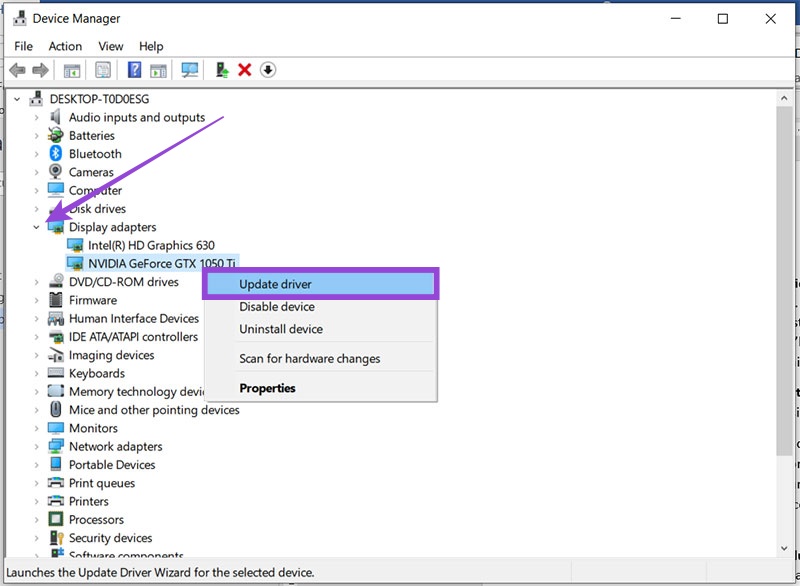
Step 3. Select “Update driver.”
Step 4. Choose “Search automatically for drivers” and let your machine scan for any new and compatible ones. Follow the steps to install.
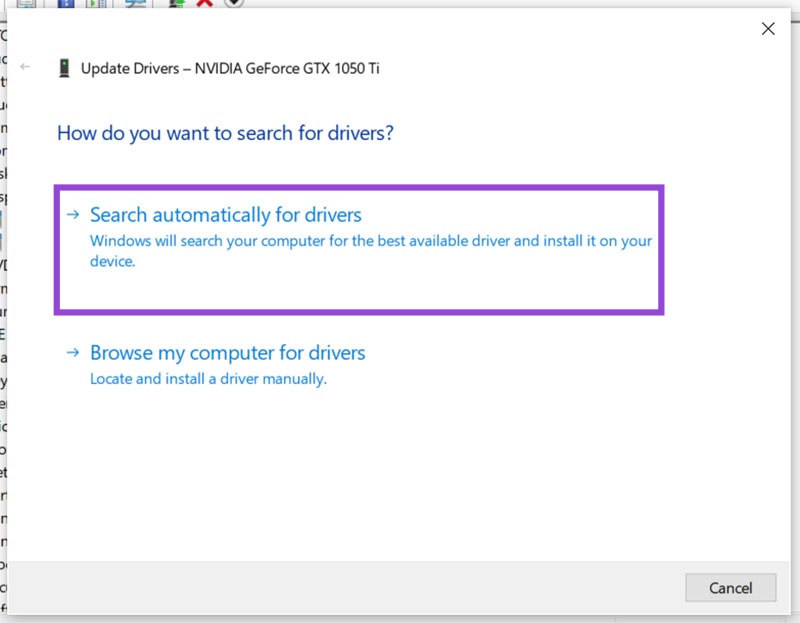
While in Device Manager, it’s also a good idea to check the monitor drivers and firmware of your monitors. Outdated firmware can also be responsible for resetting resolutions:
Step 1. First, in the same way as you did with the GPU, click “Monitors,” right-click your screen (or multiple ones) and choose “Update driver.”
Step 2. Choose “Search automatically for drivers” and follow the steps.
In some cases, you can visit the manufacturer’s website to download the latest firmware.
Change Settings via the Registry
The registry holds important information for how your PC works and should always be edited with caution. If your resolution keeps resetting, it could be that your PC is referring to a particular entry. To edit this:
Step 1. Open the Run Dialog (Win + R) and type “regedit” and press “OK.”
Step 2. In the Registry, type the following in the address bar:
HKEY_LOCAL_MACHINE\SYSTEM\CurrentControlSet\Control\GraphicsDrivers\Configuration
Step 3. You’ll see a list of numbers under this tree, representing displays. Each should have a subfolder called “00” and in that two folders called “00” and “01.” Click the one that reads “00.”
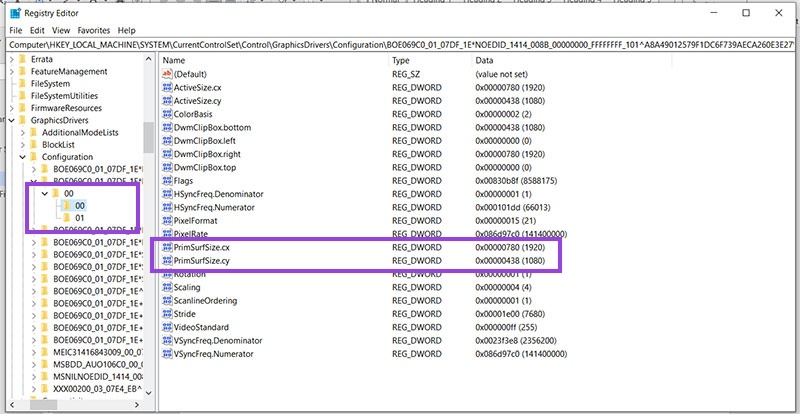
Step 4. Go through each subfolder and look at the values next to “primsurfsize.cx” (horizontal resolution) and “primsurfsize.cy” (vertical). They should read the same as the monitor resolutions you have set. If not, right-click the entry, click “Modify,” and change the value to reflect.
















