Apex Legends Auto Crashes When Opening

It’s frustrating when games just randomly seem to stop working, especially after a big update. In some cases, this might be due to a glitched update that might not be compatible with your specific device. In most cases, however, you might be able to get around the issue by changing a few settings. Here’s what to do if Apex Legends won’t open.
Fix Apex Legends Crashes on Opening in Windows 11 24H2
The 24H2 update has been one of the weirdest ones for gamers, as it seems to have broken Easy Anti Cheat, which is used by Apex Legends, Fortnite, and other popular titles.
While the issue seems to have been patched, you might not have yet received a fix.
There are a few options to resolve the issue:
- Make sure you’ve fully updated your Windows 11 to the latest service patch of 24H2.
- Roll-back Windows from 24H2 to the previous version (23H2) and get it to the latest updates, then intentionally fail to download 24H2. You won’t lose much, and the next seemingly stable version 25 is already in open testing.
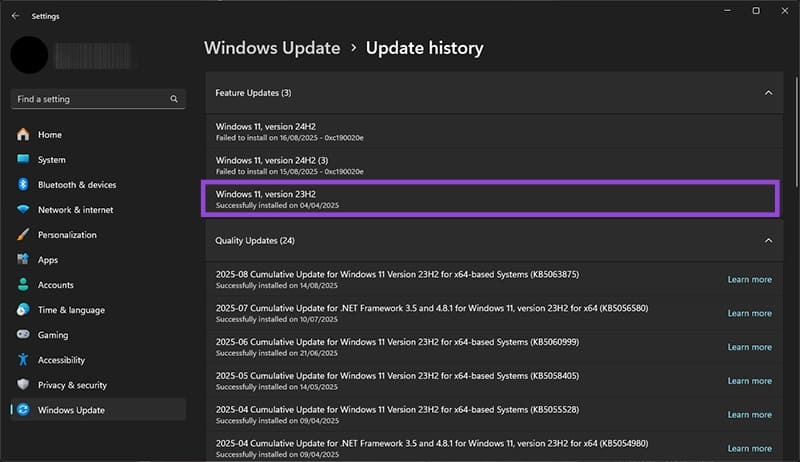
If you’re already using a fully-updated Windows, it should be stable with the AntiCheat and shouldn’t be causing the issue.
Fix Apex Legends Won’t Open With Nvidia Graphics
In a similar vein, some of the latest drivers for the Nvidia RTX 40 series GPUs seem to cause a persistent crash for Apex Legends.
Again, you can get two workarounds of the problem:
- Reroll driver updates to an older version (576.28 seems to work).
- Checking for driver updates.
Nvidia has released a new driver update, so the game should be working if you run the Nvidia app and recheck driver versions and install the newest one.
Fix Apex Legends Won’t Open in DX11
In some cases, players had experienced an issue where Apex Legends won’t open and edited the settings for the game to run in DX11. Unfortunately, this itself has become an issue in more recent months, as the game has completely stopped supporting DX11 and moved to the newer DX12 instead.
You can use a diagnostics tool to check what is the latest DX version your system supports.
Step 1. Enter “dxdiag” in the search bar and open the first result that shows up. Confirm the prompt in the dialog.
Step 2. The latest DirectX version supported by your system should be listed as the last line in the results.
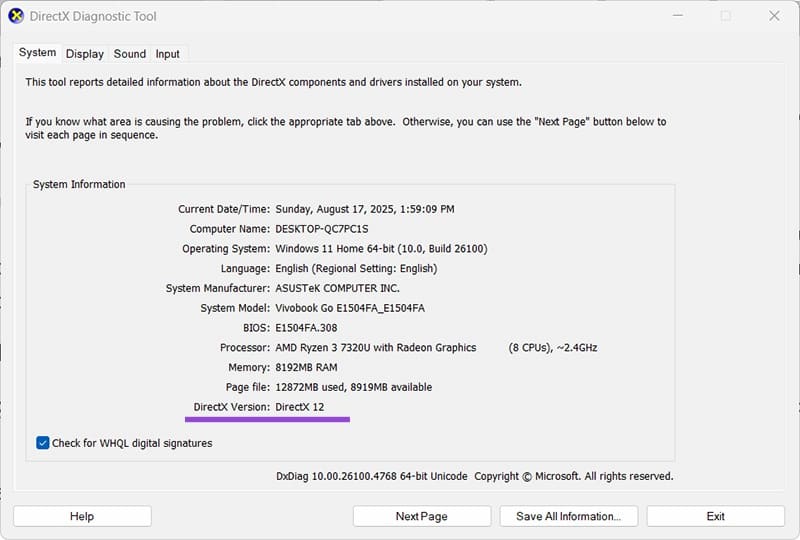
If you’ve previously used the DX11 trick to get Steam to stop reloading shaders, you may need to disable it.
Step 1. Open the Steam Library.
Step 2. Right-click on the game’s name and select “Properties.”
Step 3. Clear the textbox for “Launch Options.”
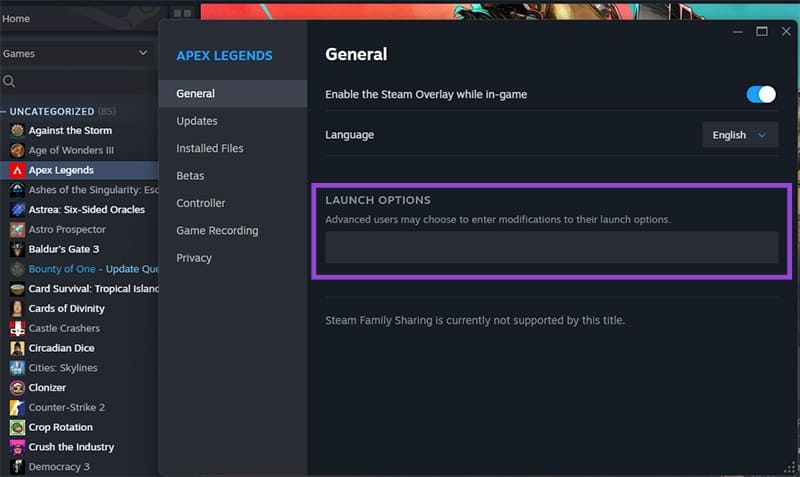
If your GPU doesn’t support DX12 (which is the latest standard at this point), you have no other options but to replace it with a newer model that does.
Other Fixes for Apex Legends Keeps Crashing
If these specific issues aren’t causing the game to crash, you might also want to check some “mundane” options:
- Disable integrated or third-party overlays, as they might interfere with the game’s UI.
- Close other programs to preserve RAM, as the game has steadily increased RAM requirements since launch.
- Verify game files integrity in Steam (the option is in the Library entry’s “Properties” menu in the “Installed Files” tab).
















