How to Create an Apple ID Without a Credit Card

If you want a piece of the Apple ecosystem, there is a premium to pay. Whether that’s for the device you want to use or the price of the apps, music, accessories or services you add onto it. However, it is possible to use some Apple services and some features without owning an Apple device or paying for a single thing.
While giving Apple your credit card details makes living with technology easier, you might not want to allow a corporation to keep hold of it. You might not even have one or you might not want your children having free rein on your credit card with their Apple ID. Regardless of why you might want to create an Apple ID without a credit card, here’s how to do it.
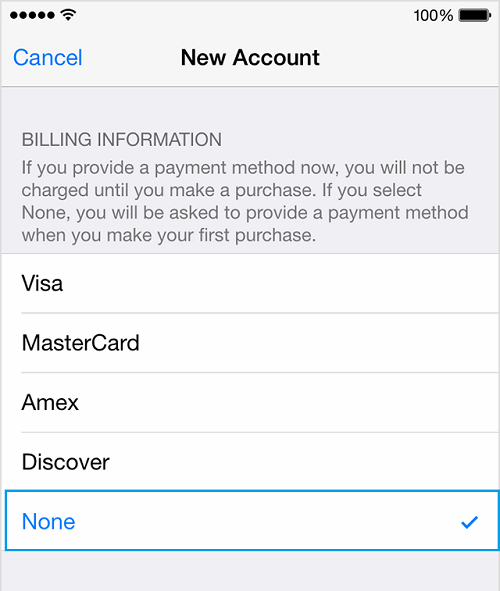
Create an Apple ID without a credit card
Unfortunately, it isn’t exactly easy to set up an Apple ID without a credit card. Apple REALLY wants your money. However, you can create one by downloading a free product.
- From your iPhone or iPad, open the App Store, iTunes or iBooks.
- Find any free song, app or book and tap Get.
- Create a new Apple ID when prompted to sign in and follow the wizard to create your account.
- When you get to payment information, you should see the option for None. Select that.
- Verify your Apple ID by email. This has to happen to complete account creation.
If you’re using a Mac, the process is slightly different.
- Open iTunes on your Mac.
- Select the country flag in the bottom right and ensure it is correct.
- Select a media from the top right of iTunes and find a free product from the listing.
- Click Get to download.
- When prompted for an Apple ID, select Create Apple ID.
- Create a new Apple ID when prompted to sign in and follow the wizard to create your account.
- Select None when you get to payment information.
- Verify your Apple ID by email to complete account creation.
There are some circumstances when you don’t see None as an option for payment method. This can be because you’re part of Family Sharing, you changed your country, have an existing subscription or have an outstanding balance. Sometimes you simply cannot create an Apple ID without a credit card.

Remove credit card information from your Apple ID
If you don’t see None as a payment method, you can always use your credit card to register and then remove it. Not the best solution but it is your only alternative.
- From your iPhone or iPad, open the App Store, iTunes or iBooks.
- Find any free song, app or book and tap Get.
- Create a new Apple ID when prompted to sign in and follow the wizard to create your account.
- Add your credit card details and complete account creation.
- Once verified, go to Settings and iTunes & App Store on your device.
- Sign in.
- Tap Payment Information and tap None. If you haven’t bought anything or used the card, this should be it.
Again, if you’re using a Mac, the process is a bit different.
- Open iTunes on your Mac.
- Sign in with your verified Apple ID.
- Select Account and then View my Account.
- Select Edit next to Payment Type and select None.
- Click Done.
This should remove your credit card information from your Apple ID. While creating the Apple ID can sometimes throw up an issue when select None as a payment method, as long as you aren’t part of Family Sharing, you should be able to use a card and then remove it. It does mean however that you won’t be able to buy apps, music and all those other goodies that Apple tries to sell you.
















