What’s the Best Channel for Wi-Fi?

If your gaming experience is being ruined by lag, or your favorite Netflix episode is downloading so slowly that you think you might scream, then your Wi-Fi channel may need to be changed.
Channels that are bustling with connections will be significantly slower than those without, and this will impact the enjoyment and use you get out of your internet connection.
But how do you know which is the best channel for Wi-Fi, for you? In all honestly, there is no set answer to this. The answer will depend on where you live and the number, and strength, of connections around you.
What we can do is suggest some tips and methods to find out more about your router and connection to allow you to make the most informed choice on which is the best Wi-Fi channel for you.
First, Find your Band
To diagnose which Wi-Fi channel will be best for you, you’ll first need to find your router band.
Lots of routers typically show their band on the body’s underside. Cross your fingers and check there first. If you’re unable to find your band on the underside of your router, then go to the router’s company website and look up your model. There, you can also check whether your devices – laptop, cell phone, tablet and others – have 5GHz capability.
If the company website doesn’t display information or you can’t find the model of your router then any of these freely available apps will do the trick:
For Desktops: InSSIDer, Fingbox, Angry IP Scanner, Acrylic
For Mobile: Wi-Fi Analyzer, WiFi Connection Manager
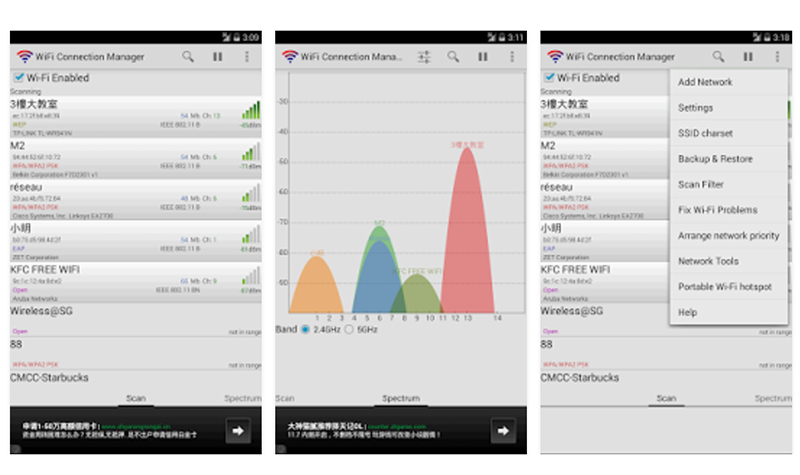
2.4GHz vs 5GHz
The majority of routers use the 2.4GHz. This band frequency offer solid coverage over longer distances but is slower than its 5GHz counterpart.
The 5GHz frequency requires users to be close to the router because the frequency is high and doesn’t travel very far. If you’re able to sit close to the router, you’ll be awarded with far higher speeds.
So think about how you use your internet connection. Do you sit in an office with a desktop only a few feet from your router? If so, you can change to the 5GHz connection and enjoy its benefits. If on the other hand you’re likely to be constantly moving, wandering from room-to-room while connected to the Wi-Fi on your tablet, then the 2.4GHz band frequency is a better option.
Stay Away from Channel 6
The majority of routers use the 2.4GHz band and on these routers the default channel – the channel they are set to from the factory and rarely changed from – is channel 6. This ensures an awful lot of competition to the router on one channel, meaning that all those competing connections will be slower. If you can change your Wi-Fi channel, then your connection should be slick once more.

Tips for Choosing Your Wi-Fi Channel
If you do decide to change your Wi-Fi Channel then there are a few pointers to note.
First of all, all Wi-Fi devices on the same network need to be on the same channel. If they’re not, connections will continually fail. This is important to remember.
Another point to note is that on the standard 2.4GHz band frequency, some channels overlap with each other while others do not. If channels overlap then speeds are likely to drop with the higher amount of traffic. Those that don’t overlap – channels 1, 6, and 11 – should have less co-channel interference. But remember that channel 6 is the default for most routers, so channel 1 or 11 is a better choice.
To change your Wi-Fi channel, use a program mentioned in the “Find Your Band” section to inspect the amount of traffic. With these programs, you’re able to clearly see the volume of connections to decide on which is the least crowded.
There is no one size fits all answer for which is the best Wi-Fi channel but by knowing a few pieces of information you can improve your Wi-Fi connection speed.
















