
TechJunkie Expert Recommendations
TechJunkie is supported by our readers. When you make a purchase through our links, we may earn a commission. Read More.
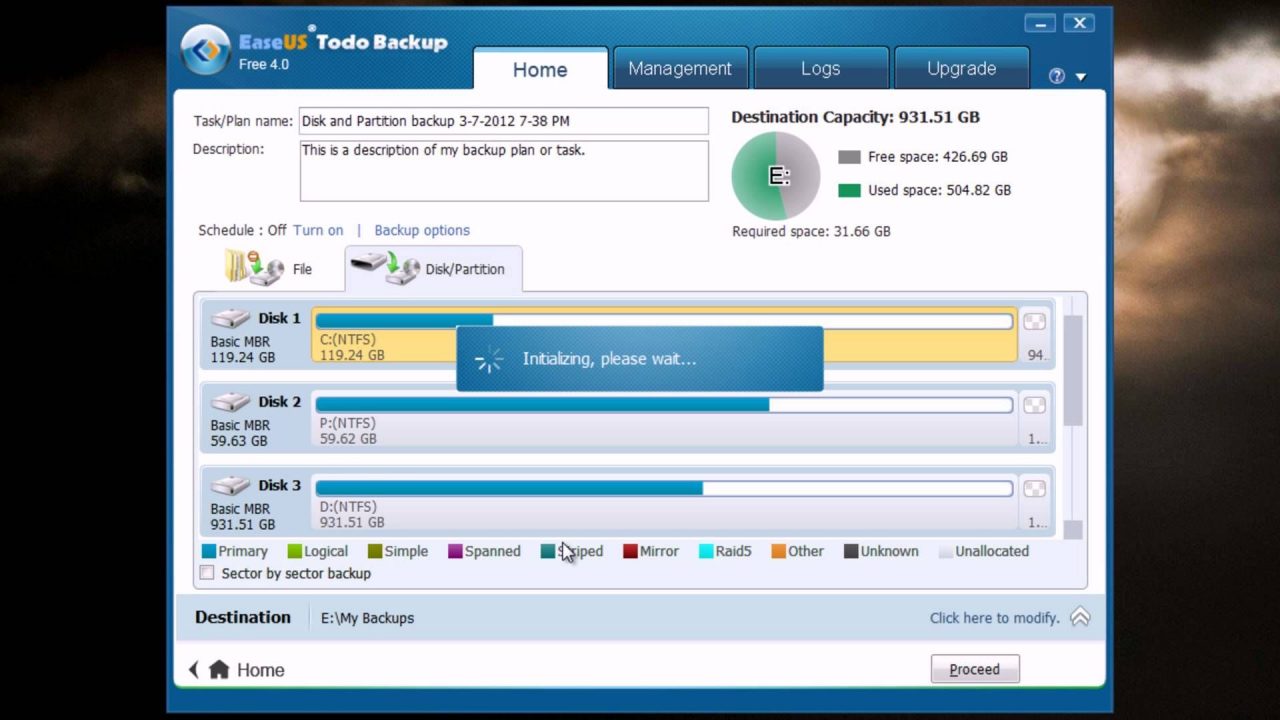
Hard drives, also called hard disks, are a vital part of everyone’s computers. It’s what gives users all the storage they need to store their programs, files, etc. Before purchasing a computer, you will always take note of the total storage the drive has, which influences whether or not you will buy the particular model. Of course, the computer you had five years ago won’t always be the same computer you might need or want today. The thought of transferring all your files from your old drive to your new one might seem challenging, but there’s a way to make it quick and easy. All you need to have is a disk cloning program that is designed to make data transferring easy. Having it won’t only be beneficial for migrating data because you can also use it to create a local backup or a bootable USB, CD, or DVD drive. In this article, we’ll take a look at some of the best disk cloning software you can get in 2022. With these programs, you’ll be able to clone your data in no time.
To those who want a disk cloning app that doesn’t cost a penny and fulfills most casual users’ needs, AOMEI Backupper is a great choice. This program is perfect if you want to be prepared for computer crashes. It’s hard-to-beat freeware and a good option for anyone with a hard drive. AOMEI Backupper supports nearly every version of Windows, from Windows XP to Windows 10.
Some disk cloning programs don’t work with Windows 8, 7, or older, but with AOMEI Backupper, you can easily clone your hard drive and even an entire computer. The supported formats include NTFS, FAT32, and more. AOMEI Backupper also works with HDDs, SSDs, and SSHDs. Even external drives such as USB drives, hardware RAID, virtual systems, and NAS are compatible for backup, cloning, and restoration.
The interface is easy to navigate and understand, too. You’ll love this software if you’re a beginner at cloning hard disks. Backing up and cloning disks is a straightforward affair that only requires a few clicks. Data transfer speeds are rapid, surpassing some of the competitors out there. Backup rates are above average, but restoring a hard disk is two times faster than backing data up.
Despite its ease of use, AOMEI Backupper does have a few flaws. Occasionally, it doesn’t back up files with long names. You’ll only find out later that the files didn’t make it to the target hard disk. The only way to fix this is to rename the file to something shorter. That way, AOMEI Backupper will detect the files and copy them accordingly. Sometimes, you may have to click the buttons more than once if they don’t respond. This is more prevalent with Explorer when you need to browse files to clone and back up. Even with these flaws, AOMEI Backupper is an excellent option for those in the market for cloning software. With its many features, you’ll find it a wonderful addition to your computer.
You may have heard of Acronis Cyber Protect Home Office (formerly known as Acronis True Image) since it’s a popular disk cloning program. There isn’t a lot of other software that has this much flexibility. It’s far from perfect, but it’s effective for cloning your hard disk. Any computer from Windows 7 and above can support Acronis True Image.
Even Macs and mobile operating systems can take advantage of it. It’s more than disk cloning software, as you’ll see below. The software comes with 256-bit AES encryption ensuring your data is as secure as possible. This type of encryption is still undefeated when appropriately implemented. Not even the company has access to your data.
The software’s Essentials tier package comes with ransomware protection as well. If a hacker successfully breaks in, they won’t be able to lock you out of your own files. Other than protection, Acronis Cyber Protect Home Office operates by backing up your data to the cloud.
Starter storage plans start at 1 TB, but upgrading storage space with higher-tiered plans is possible. If you set it up to back up your files regularly, you can also choose which files and folders to back up to the cloud. It fully integrates with Windows Explorer, though it’s not the best on Macs.
The software can back up your files to external hard drives as well. Transferring hard disk images from one disk to another can be cumbersome, and some computers don’t have enough slots to insert more hard disks simultaneously. With the help of the cloud, you can clone an entire hard disk and transfer everything to a new one without removing either.
Many other security features come with Acronis Cyber Protect Home Office, but we won’t get to all of them here. The Essentials plan costs $49.99 per year, while the Advanced and Premium plans have annual fees of $89.99 and $124.99, respectively. It’s undoubtedly a premium product with a price tag to match, but Acronis Cyber Protect Home Office is the way to go if you have the budget for it.
Clonezilla is a beast of a hard disk cloning and imaging program with a name reminiscent of a particular Japanese monster. This free and open-source program is a good option for those who need it for home use.
It’s compatible with Windows, Mac, and Linux. Clonezilla is known for its many features. It might be overkill for some users, but its robustness and power make this software a popular choice. It’s Linux-based, so you need to know some commands to use it effectively.
There are 19 supported file systems to choose from, including FAS32, NTFS, ext2-4, and HFS. Its robust supported file list and compatibility with most operating systems make it an easy choice for anyone in the market for cloning software. This software can send your disk images to a separate partition or external hard drive.
FTP or WebDAV servers are also enticing options if you know how to set them up. It works quickly at cloning disks, but you can boost it further by turning off the GUI or choosing faster compression algorithms. Cloning disks are well within Clonezilla’s forte, and mass cloning through multicasting is also supported. System admins and IT professionals hail it as an excellent program for mass cloning.
If you want to try cloning more than one machine at once, then Clonezilla is a must. Sadly, Clonezilla doesn’t support differential and incremental backups. Restoring individual files is also impossible unless you perform some workarounds. But if you’re trying to transfer a hard disk’s contents to another location without modifying it, it’s extremely good at its job. Remember, though, that you’ll need to learn how to run commands and memorize some of the commonly used ones.
The software was made for IT professionals with the expectation that you’ll know your way around basic commands. However, if you’re new to running commands or cloning software, Clonezilla offers tutorials to help ease your way into this new realm. Clonezilla is perfect if you’re knowledgeable in coding and IT. This software may be the one for you if you want something lightweight yet powerful. It has its flaws, but it’s reliable for straightforward cloning jobs.
Most free cloning software doesn’t have licenses for business use, but Macrium Reflect is an exception. This free software allows you to use the basic version of the program for commercial and personal disk cloning. Macrium Reflect Free Edition excels at what it does, creating disk images and cloning entire Windows systems.
You can transfer everything from your old computer to a new one. The developers intend for the interface to be easy to understand and learn, making the process easier for users without experience. After you install the software, it’ll boot up and allow you to start working right away. You can start creating a hard disk image and specify where to store it.
A welcome feature for those eager to ensure their data’s integrity is the ability to assign an alternate storage location for your disk image. You can set up daily, weekly, monthly, and many other backups. There are also advanced settings like compression levels that you can employ. Macrium Reflect can help you migrate entire drives to new hard disks, such as transferring everything from an old HDD to your new SSD.
The Free Edition doesn’t come with encryption; you’ll need to upgrade to the paid Home Edition worth $69.95 for the extra security features. Don’t worry, though. Using the Free Edition, you can still do simple cloning tasks with relative safety. Cloning a drive is as simple as pressing a button and assigning a target drive. Restoring is also a relatively simple process. You need to select the disk image and use the preview feature to begin restoration.
The Free Edition is a bit feature-sparse, so if you’re in the market for something more robust, this one may not be the one for you. The paid version of this software may be an option, but it’s also a little higher in price range than some of its competitors. To back up disks to servers, you’ll also have to go through some rather complicated steps. Macrium Reflect Free Edition gives users exactly what they’re looking for – a simple solution for cloning and backing up data.
As a bonus, the license for business use can give IT professionals another tool in their arsenal without denting department budgets. If you want something basic, powerful, and free, this program may be the one for you.
EaseUS ToDo Backup is a paid disk cloning program with a 30-day free trial to let you test it out before buying. It has a reputation for being one of the most powerful services in the field. Even the basic version is quite powerful.
This program is available for both Mac and Windows. Windows 7 and above will run it as long as you install the correct version. One of this program’s selling points is how it caters to beginners. The interface is simple to use, and you can locate anything you want within seconds. Computer novices may find it easier to use than some of the alternatives on the market.
There is a free version, but it has many limitations. Nonetheless, it allows you to set up incremental and differential backups, which some free software lack. It can even back your hard disk to a cloud, which many users may find convenient. The cloud service is secure, and the company is entirely in the dark as to what you store on it. EaseUS ToDo Backup also offers advanced security, with password protection of your files being only the beginning. It even has FTP, ensuring no one can find your data and use it maliciously. For those who want premium features, EaseUS Todo Backup Home offers a yearly subscription for $29.95 and a perpetual plan for $59.95. You can also get a lifetime plan for $79.95.
All the backups it creates are fully secure to give you peace of mind. Cloning a hard disk is incredibly quick despite the many security features. While safety is crucial, speed is beneficial, and EaseUS ToDo Backup offers both in spades. Its processes are relatively light on your computer’s memory and other hardware. If you prefer advanced cloning methods, the software also supports them.
Two important cloning methods are Exchange backup and SQL Server. Both are among the best security offerings EaseUS ToDo Backup offers. Unfortunately, this software doesn’t support Mirroring and file sync. It also doesn’t come with GPT/GUID partition table functionality.
If you want the Enterprise version, be prepared for a hefty bill. While there are some flaws, EaseUS ToDo Backup is well worth your money. It offers many ways to clone and migrate your hard disk to external storage and more. If you value versatility, this software doesn’t disappoint.
These days, users tend to clone their hard disks onto other hard disks or external drives, but did you know other media can work as well? The R-Drive Image software is a tool that not only clones to hard disks and external drives but also lets you clone onto CDs, DVDs, and Zip drives.
Some users like retrocomputing, and you need the right software to effectively send data onto old hardware like Iomega Zip drives and Jaz drives. This tool can help make your life easier if you’re a retrocomputing enthusiast. Simplicity is the name of R-Drive Image’s game. It clones and migrates disks extremely well, supporting various formats and hard disks. It can also work with Basic and GPT partitions.
Scheduling backups automate them, so you don’t have to babysit your computer while the software does the work. Imagine freeing up your time because your scheduled backups run without further action from you. The best part about these backups is that restarts aren’t’ necessary.
IT professionals and other advanced users may also find command-line execution an attractive function. Users can write scripts to perform specific and specialized tasks with R-Image Drive without a problem if they choose. The interface is slightly archaic, but it isn’t hard to use. Everything is there for you to expand and select with a few clicks. Keep in mind, though, that the font is a bit small.
If you don’t want anyone else accessing your disk data, you can add a layer of password protection to it. Unfortunately, the software itself doesn’t have any security. Dated interface aside, R-Drive Image is an excellent choice for users looking for more advanced features in their cloning tool. It’s’ reasonably affordable, and you can use it with various formats and files. Their plans range from $44.95 to $898.
If you don’t see an app that should be here, let us know what it is